Paperwork
5 Simple Ways to Reference Excel Sheets in HTML
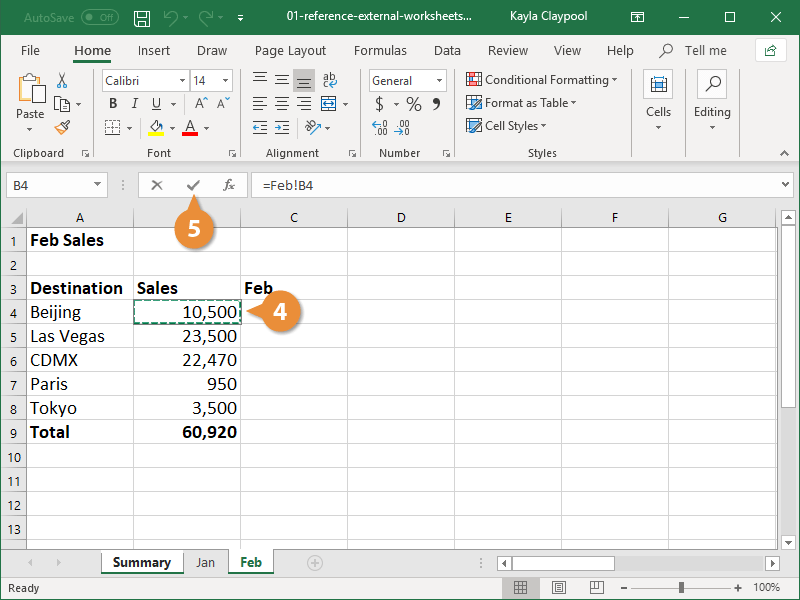
When you want to showcase or share your Microsoft Excel data through HTML, referencing sheets directly can be a powerful tool for analysis and presentation. Whether you're preparing a report, building an interactive dashboard, or sharing insights from data, embedding Excel spreadsheets into your web pages can transform complex data sets into digestible, visually engaging content. Here are five simple ways to reference Excel sheets in HTML, helping you make the most out of your data on the web.
Method 1: Embedding Excel Sheets Using Excel Web App

One of the most straightforward methods to include Excel data in an HTML page involves Microsoft’s Excel Web App. This method allows viewers to interact with the data in real-time without leaving the web page:
- Save your Excel workbook to your OneDrive or SharePoint.
- Share the workbook via Excel Web App.
- Click on “Share” then “Embed,” which provides an