5 Ways to Reference Another Excel Sheet in Formulas
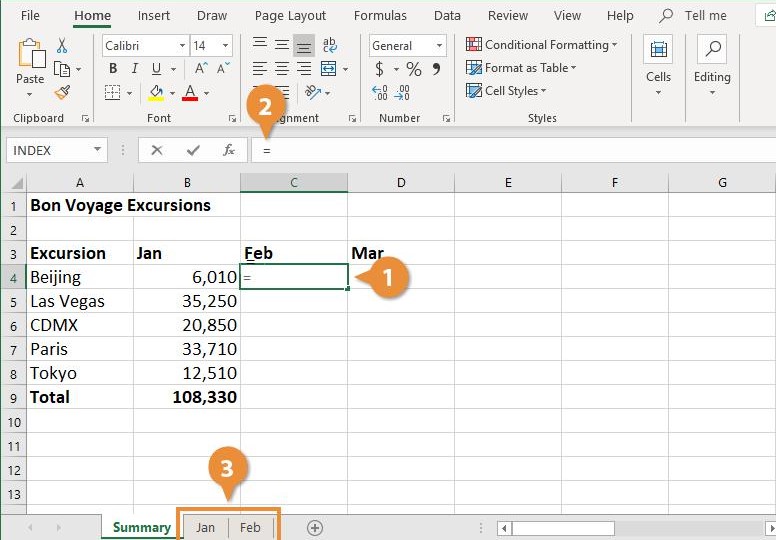
Working with multiple sheets in Excel can significantly streamline your workflow, especially when you have large datasets spread across different tabs. Referencing data from one Excel sheet to another can save time and reduce errors, particularly in complex reports and analyses. Here are five effective ways to reference another Excel sheet in your formulas, ensuring your data integration is both smooth and efficient.
Method 1: Direct Reference

The most straightforward method to reference data from another sheet is by directly referencing the cell or range in your formula:
Let’s say you have two sheets named “Sheet1” and “Sheet2”. To reference cell A1 from “Sheet1” on “Sheet2”, your formula would look like:
=Sheet1!A1
Steps:
- Select the cell where you want the data to appear.
- Type "=" to start your formula.
- Switch to the sheet you want to reference, click on the desired cell, and Excel will automatically insert the reference.
- Press Enter to complete the formula.
⚠️ Note: If the sheet name contains spaces or special characters, use single quotes around the sheet name, e.g., 'Sheet 1'!A1
Method 2: Using Named Ranges

Named Ranges can make your formulas more readable and easier to manage:
Steps:
- Go to the source sheet and select the range or cell you want to name.
- Go to Formulas > Define Name or press Ctrl + F3, and enter a name for your range.
- Now, from any other sheet, you can reference this named range with its name, like
=DataRange.
Method 3: External Workbook References
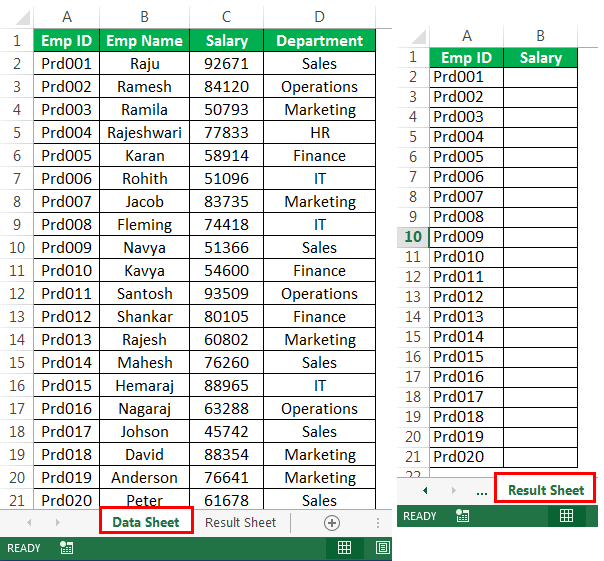
Sometimes, your data might be spread across different workbooks. Here's how to reference another Excel file:
='C:\Path\To\[WorkbookName.xlsx]Sheet1'!A1
Steps:
- Open both the workbook with your data and the workbook where you want to insert the formula.
- On the destination workbook, type "=" followed by the path to the source file, the sheet name, and cell address.
📎 Note: Ensure the source workbook is open, or use the Workbook_Links feature for seamless external references.
Method 4: INDEX and MATCH with Multiple Sheets
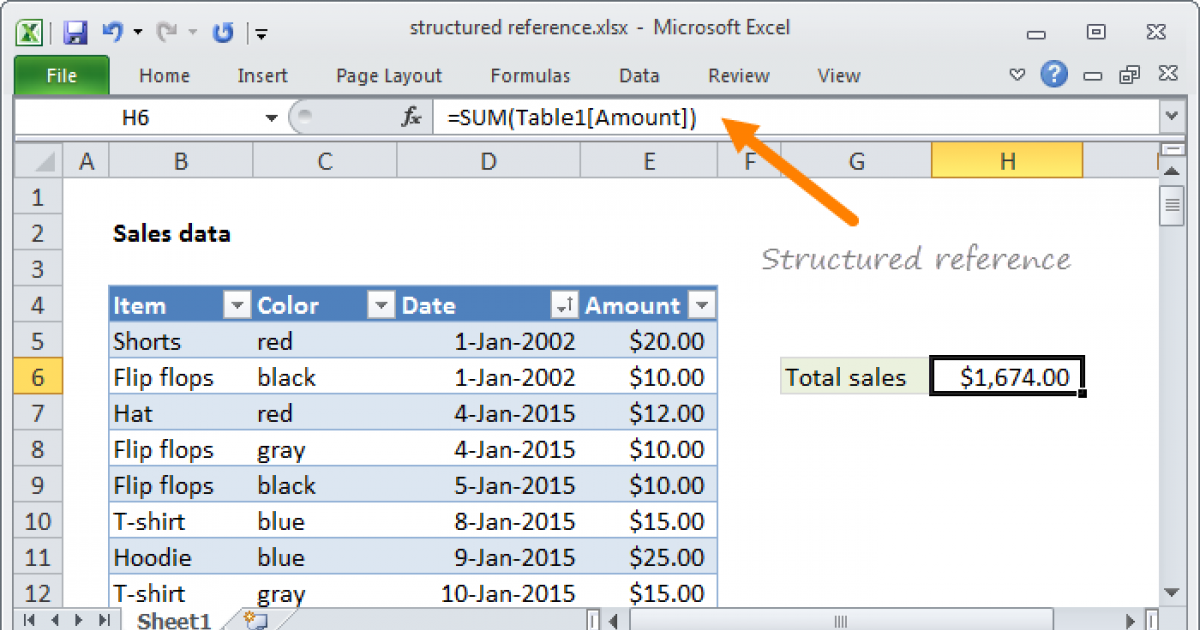
For more complex scenarios where you need to pull data from different sheets based on certain conditions, using INDEX and MATCH together is powerful:
=INDEX(Sheet2!A:A,MATCH(“Criteria”,Sheet1!B:B,0))
Steps:
- Use MATCH to find the position of your lookup value within the range on the first sheet.
- Then, use INDEX to return the value at that position from the second sheet.
Method 5: VLOOKUP or XLOOKUP with Dynamic Sheet References
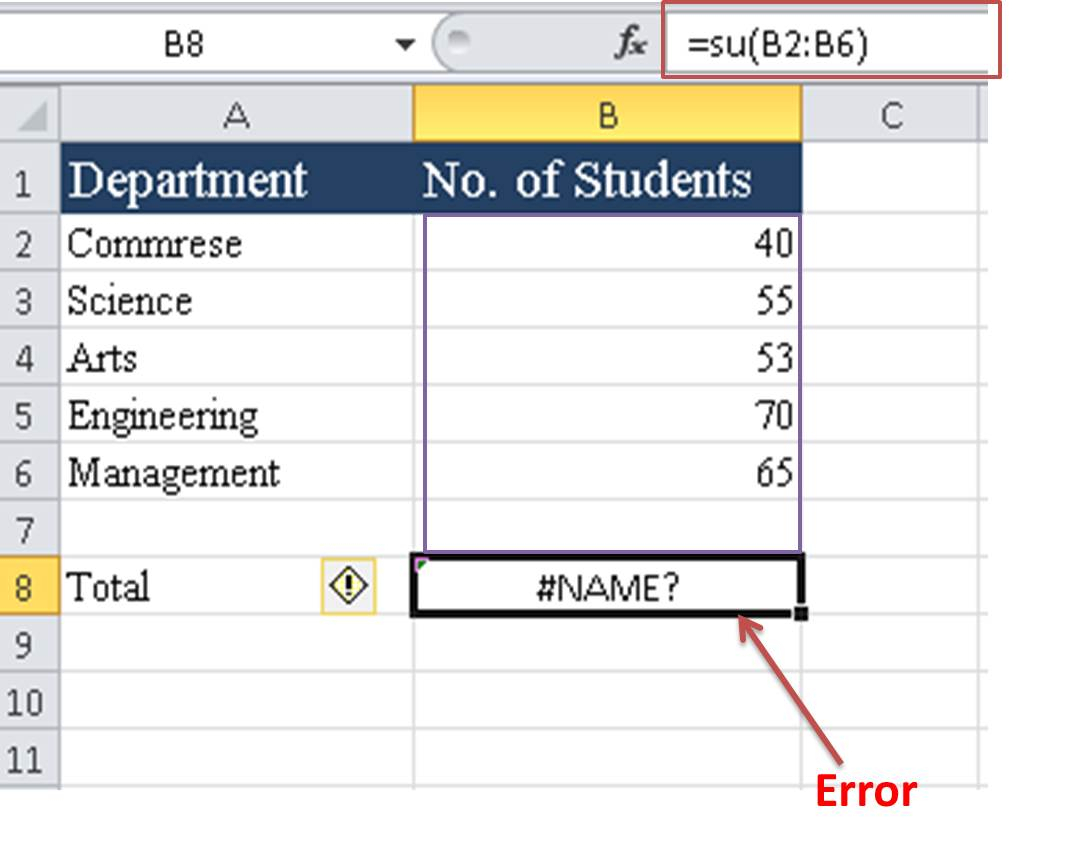
This method dynamically references different sheets based on a condition or input, enhancing data lookup capabilities:
=VLOOKUP(A1,INDIRECT(A2 & “!A:B”),2,FALSE)
Steps:
- Enter the sheet name dynamically in A2 (e.g., "Sheet3").
- Create a formula that includes the INDIRECT function to reference the sheet name dynamically.
- The VLOOKUP or XLOOKUP function will then look up the data on the specified sheet.
✏️ Note: This approach is particularly useful in dashboards where the user can select which sheet to reference.
In conclusion, referencing data from another Excel sheet can transform how you handle data management and analysis. By mastering these five methods, you can make your spreadsheets more dynamic, interconnected, and efficient. Each method has its use case, from the simplicity of direct referencing to the versatility of dynamic lookups, allowing you to choose the one that best fits your project's needs. Remember to use caution with relative references, keep your file structure organized, and consider the potential for updates or changes in source sheets affecting your references.
Can I use these referencing methods with Google Sheets?

+
Yes, Google Sheets supports similar functions for referencing data across different sheets and files, though the syntax might differ slightly. For example, external references in Google Sheets use the IMPORTRANGE function.
How do I reference a cell dynamically based on the current month?

+
You can combine Excel’s date functions with the INDIRECT function to dynamically reference cells based on the current month. For instance, use TODAY() to get the current date, then extract the month and build your reference dynamically.
What happens if the sheet I’m referencing doesn’t exist anymore?

+
If the referenced sheet is deleted, Excel will return a #REF! error, indicating that the cell reference is no longer valid. You should ensure all linked sheets remain intact or use error-handling functions to manage such scenarios.