Reference Sheets in Excel: Easy Guide

Understanding Excel Reference Sheets

In Microsoft Excel, a “reference sheet” typically refers to a document or a tab in your workbook where you have compiled lists, directories, or tables of reference data—data that is used across various sheets to perform calculations, maintain consistency, or simply for quick lookup. Imagine it as your go-to place for specific pieces of information that you might need frequently in your Excel projects.
Why Use Reference Sheets?
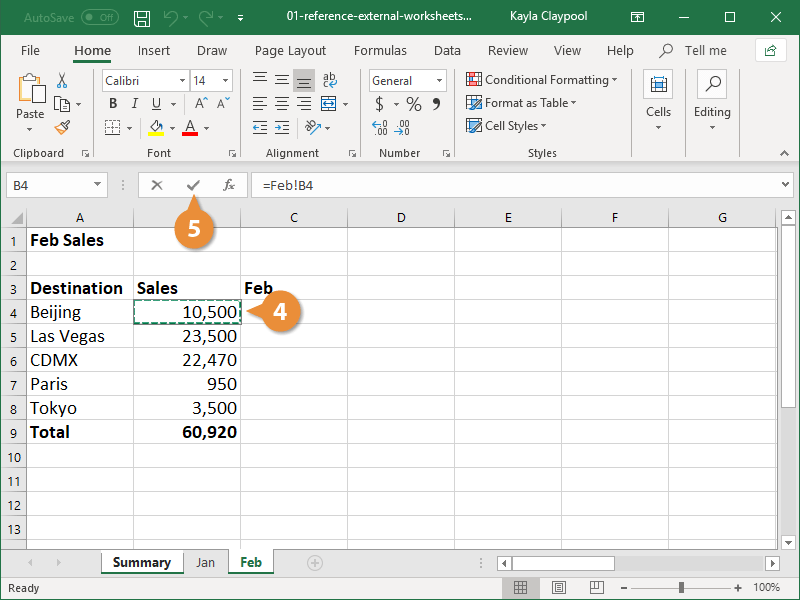
Reference sheets serve several critical purposes:
- Data Management: They help in organizing and managing data in one place, reducing redundancy and errors.
- Consistency: When using the same set of data in different parts of your workbook, reference sheets ensure you’re always working with the most current information.
- Formula Efficiency: By referencing data from one place, you avoid cluttering your workbook with repeated data, which makes your formulas cleaner and more efficient.
- Time Saving: Referencing data from one location means you can update information in one spot and have it reflect across all relevant calculations and data entries.
Creating Your Reference Sheet

Setting Up
To set up a reference sheet:Create a New Sheet: In your Excel workbook, insert a new worksheet. You might label this “References” or something similar indicating its purpose.
Enter Data: Populate this sheet with the necessary data. This could be anything from contact lists, product codes, price lists, or any other data set that you commonly reference.
Organize Data: Use tables for a more structured approach. Tables in Excel come with benefits like automatic expansion and easier referencing.
<table>
<tr>
<th>Employee ID</th>
<th>Employee Name</th>
<th>Department</th>
<th>Email</th>
</tr>
<tr>
<td>EMP001</td>
<td>John Doe</td>
<td>Marketing</td>
<td>johndoe@example.com</td>
</tr>
<tr>
<td>EMP002</td>
<td>Jane Smith</td>
<td>Finance</td>
<td>janesmith@example.com</td>
</tr>
</table>
Referencing Data
To reference this data from another sheet:- Using Cell References: If you want to use the name ‘John Doe’ in another sheet, you can reference it directly by cell or range. For instance:
=References!B2
- Named Ranges: For more readability, name your data ranges. Go to Formulas > Name Manager > New, then name your range.
<p class="pro-note">📝 Note: Named ranges make your formulas easier to understand and manage. For example, instead of "References!B2:B30," you could use "Employee_Names."</p>
- Table References: If you’ve set up a table, referencing becomes even easier. Excel provides structured references for tables. For example:
=ReferenceList[Employee Name]
Best Practices

- Keep it Updated: Regularly update your reference sheet to reflect any changes in the data.
- Use Consistent Formatting: Consistent naming conventions and formatting make your workbook easier to navigate.
- Limit Access: If possible, limit access to the reference sheet to prevent accidental changes, or lock it if shared editing is required.
- Back-Up: Regularly back up your workbook to avoid data loss, as reference sheets often contain crucial data.
Utilizing Reference Sheets in Calculations

Once your reference sheet is set up, leveraging it in calculations can streamline your workflow:
Lookup Functions

- VLOOKUP/HLOOKUP: These functions are used to look up data vertically or horizontally. Here’s a basic use:
=VLOOKUP(A2, ReferenceList, 2, FALSE)This formula looks up the value in A2 in the first column of “ReferenceList” and returns the value from the second column.
- INDEX and MATCH: A more flexible alternative to VLOOKUP, allowing for lookup in any column:
=INDEX(ReferenceList[Employee Name], MATCH(A2, ReferenceList[Employee ID], 0)) ```</li> </ul> <h3>Dynamic Named Ranges</h3> Named ranges can become dynamic if you need your references to automatically adjust when new data is added. Here's how: 1. Create a Dynamic Named Range: Use an Excel formula to define the range. For instance: ```excel =OFFSET(References!$A$1,0,0,COUNTA(References!$A:$A),1)This range will automatically grow as you add more entries in column A.
Error Handling

Incorporate error handling in your formulas to deal with missing or incorrect data:=IFERROR(VLOOKUP(A2, ReferenceList, 2, FALSE), "Data not found")📝 Note: Using IFERROR with lookup functions helps in dealing with errors gracefully, keeping your workbook looking clean and professional.
Using Structured References

Excel’s structured references offer clarity and flexibility when referencing data from tables:=AVERAGE(ReferenceList[Salary])This formula calculates the average salary directly from the “ReferenceList” table.
Wrapping Up

By incorporating reference sheets into your Excel workbooks, you can streamline data management, reduce redundancy, and maintain consistency across your analyses. Remember, the key is to keep these sheets well-organized, easily accessible, and secure from unintended changes. Using Excel’s built-in functions and features like named ranges, structured references, and error handling ensures that your workbook remains efficient, accurate, and user-friendly.What is the main advantage of using reference sheets in Excel?

+The main advantage is consistency and efficiency. By having all your reference data in one place, you can ensure that updates and changes only need to be made once, reducing errors and saving time.
How can I protect my reference sheet from accidental changes?

+You can protect the sheet by right-clicking on the sheet tab, selecting “Protect Sheet,” and then setting a password if necessary. This prevents editing but allows the data to be referenced in formulas.
What are some common functions used to reference data from a table?

+Common functions include VLOOKUP, HLOOKUP, INDEX and MATCH, and structured references from Excel Tables. These allow for efficient and flexible data retrieval.