5 Ways to Link Excel Sheets Instantly

Excel, Microsoft's powerful spreadsheet program, has long been essential for many professionals in business, finance, research, and data analysis. While Excel's capabilities within a single sheet are vast, its real power is unlocked when you begin linking sheets together. Whether you're managing large datasets, creating reports, or simply organizing information, linking Excel sheets instantly can streamline your workflow, enhance your productivity, and ensure your data stays consistent and up-to-date. Here, we'll explore five ways to link Excel sheets instantly, from basic to advanced techniques, ensuring you can handle different data management scenarios with ease.
1. Using Simple Cell References

The most straightforward way to link sheets is through simple cell references:
- Click on the cell where you want the linked data to appear.
- Enter the = sign to start a formula.
- Go to the sheet you want to link from and click on the cell you wish to link to.
- Hit Enter, and the cell will now display the value from the linked cell, automatically updating if the original changes.
💡 Note: This method is ideal for one-to-one links but can become cumbersome with complex setups.
2. Creating Named Ranges for Links

Named ranges make links more manageable and easier to understand:
- Select the range or cell you wish to name.
- Go to the Formulas tab, click Name Manager, then New.
- Name the range and click OK.
- Use this named range in your formula. For example, =Sheet2!NamedRange.
Named ranges provide a cleaner way to reference data, which can be particularly helpful in large spreadsheets.
3. Utilizing the HYPERLINK Function

The HYPERLINK function lets you create clickable links within or across sheets:
- Enter the formula =HYPERLINK(Link_Location,[Friendly_Name]).
- Link_Location is the path to the sheet or range you want to link to, e.g., "#Sheet2!A1".
- Friendly_Name is what the link will display; if omitted, the cell displays the link itself.
📌 Note: This method is particularly useful for creating a navigation system within your workbook.
4. Using External Data Connections

For linking across different Excel files:
- Go to the Data tab, click Get External Data, then select From Other Sources or From Workbook.
- Navigate to and select the workbook you want to link from, specifying the range or table.
- Set up the connection, defining how often the data should refresh.
This method provides a robust way to link data that might reside in different workbooks, making it ideal for projects involving multiple files.
5. VBA Scripts for Dynamic Linking

For the most dynamic and customizable linking, VBA (Visual Basic for Applications) scripts are unmatched:
- Open the Visual Basic Editor with Alt + F11.
- Insert a new module or create a macro in ThisWorkbook.
- Write your VBA script to establish links between sheets or external files. Here's a simple example:
Sub LinkSheets()
Dim wsSource As Worksheet, wsTarget As Worksheet
Set wsSource = ThisWorkbook.Sheets("Sheet1")
Set wsTarget = ThisWorkbook.Sheets("Sheet2")
wsTarget.Range("A1").Value = wsSource.Range("B2").Value
End Sub
This example links cell B2 from Sheet1 to A1 in Sheet2, but VBA can automate more complex interactions, like looping through sheets or updating multiple links.
To wrap it all up, linking Excel sheets instantly can significantly boost your efficiency in data management. Whether you opt for simple cell references, named ranges, the HYPERLINK function, external data connections, or VBA scripts, each method caters to different levels of linking needs. Simple methods are quick for basic linking, while VBA scripts offer the most flexibility for dynamic and complex data interactions. By understanding and employing these techniques, you can master Excel's inter-sheet linking capabilities, ensuring your data remains consistent and accessible across your workbooks.
How do I prevent links from breaking?
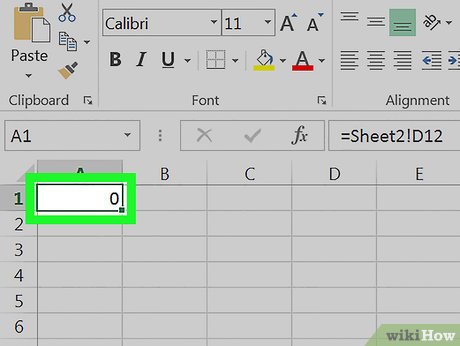
+
Always use relative references when possible, and avoid moving or renaming linked files or sheets without updating links. Excel’s Data Tools also offers options to repair or update broken links.
Can I link data between Excel files on different computers?

+
Yes, but you need to ensure both files are accessible via a network or cloud storage. Use external data connections with a defined network path to the source file.
Is there a way to link multiple cells at once?

+
Yes, with the HYPERLINK function or by using VBA scripts to automate the process. Named ranges can also simplify linking multiple cells if those cells are grouped into a defined range.