5 Ways to Reference Excel Cells from Different Sheets

Mastering the art of referencing Excel cells from different sheets is a crucial skill for anyone dealing with spreadsheets. Whether you're consolidating data, creating dynamic dashboards, or performing complex calculations, understanding how to link data across sheets can significantly enhance your productivity and data analysis capabilities. Here are five effective ways to reference cells from different sheets in Excel:
1. Direct Cell Reference

The simplest way to reference cells from another sheet is by directly typing the cell address.
- Start by typing the equal sign (=) to begin the formula.
- Followed by the name of the sheet and an exclamation mark.
- Then type the cell address you wish to reference.
For example, to reference cell A1 from ‘Sheet2’ into ‘Sheet1’, you would write:
=Sheet2!A1
⚠️ Note: Ensure the sheet name is correctly spelled and includes the exclamation mark to avoid errors.
2. 3D References for Multiple Sheets
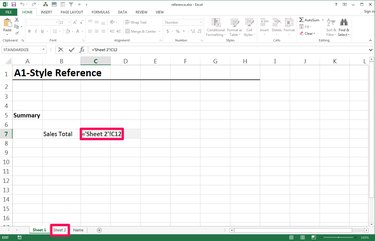
When you need to reference the same cell across multiple sheets, 3D references are invaluable:
- Open the function you want to use, like =SUM().
- Specify the first and last sheet names separated by a colon, followed by the cell reference.
To sum cell A1 across ‘Sheet1’ to ‘Sheet3’, the formula would be:
=SUM(Sheet1:Sheet3!A1)
💡 Note: 3D references are particularly useful for aggregating data from similar sheets into a summary sheet.
3. Named Ranges Across Sheets
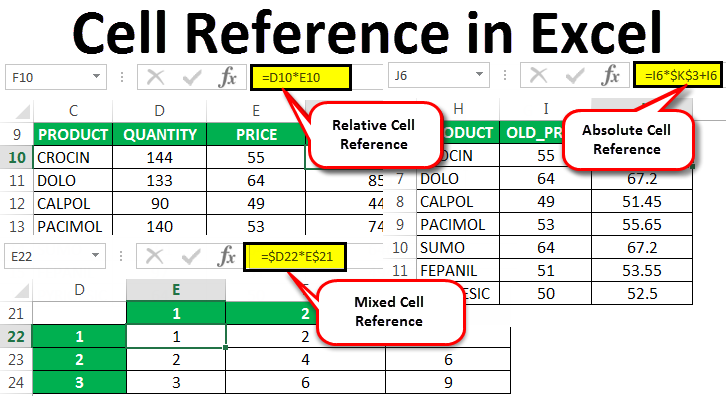
Named ranges provide a more intuitive way to reference cells or ranges of cells across sheets:
- Define a named range for the cell or range you wish to reference.
- Use the defined name in formulas, which makes it easier to update references later.
To set up a named range, go to the Formulas tab > Name Manager. After defining your range, reference it like this:
=[SheetName]!RangeName
4. Using INDIRECT Function for Dynamic References

The INDIRECT function allows you to construct a reference dynamically from a text string:
- Use INDIRECT to build references to cells in other sheets that can change based on values in other cells.
- This can be particularly useful for creating templates or dashboards where sheet names might change.
To reference A1 in a sheet with the name stored in cell C1, you’d use:
=INDIRECT(“‘”&C1&“’!A1”)
5. Consolidate Data with 3D Formulas

If you need to consolidate data from various sheets into one, 3D formulas are your go-to approach:
- Use formulas like SUM, AVERAGE, or COUNT with a range of sheets.
- This method helps in creating summary reports or dashboards with minimal effort.
For example, to consolidate sales data across three sheets (‘Jan’, ‘Feb’, ‘Mar’):
=SUM(Jan:Mar!A1)
By utilizing these techniques, you can greatly enhance your ability to work with large datasets across multiple sheets, making your Excel work much more efficient. It's not just about speeding up your work; it's also about making your spreadsheets more adaptable to changes. For instance, direct cell references are straightforward but can become messy with many sheets. Named ranges offer a clearer alternative, especially when you need to update references across multiple sheets. Moreover, dynamic references with INDIRECT can make your spreadsheets respond to changes in sheet names or cell values, offering flexibility in your data models.
Can I reference cells from a closed workbook in Excel?

+
Yes, Excel can reference data from a closed workbook using external references or the INDIRECT function with some limitations. However, performance might be impacted, and errors could occur if the file is not found.
What’s the best practice for organizing sheets for references?

+
Organize your sheets in a logical order, with a clear naming convention. Use a main summary sheet for consolidated data, and keep frequently referenced sheets together. Additionally, using color coding or grouping sheets can enhance navigation.
How can I troubleshoot broken references?

+
Common issues include sheet renaming, moving, or deletion. Check for #REF! errors, and use the Find & Replace feature to update references. Also, Excel’s error checking tool can help identify and correct broken references.



