5 Ways to Easily Reference Excel Sheets

Excel sheets are powerful tools that can help you manage and analyze data with ease. Whether you're a business analyst, a data scientist, or simply someone who likes to keep their personal finances in check, knowing how to reference Excel sheets effectively can save you a lot of time and enhance your productivity. In this article, we will explore five ways to easily reference Excel sheets, ensuring that you can master Excel's linking capabilities to streamline your workflow.
1. Using Cell References

The most straightforward way to reference data in Excel is through cell references. This method allows you to directly link data from one sheet to another within the same workbook or even between different workbooks.
- Open the workbook where you want to insert the reference.
- Select the cell where you want the referenced data to appear.
- Type ‘=’ to start a formula.
- Click on the cell in the other sheet you want to reference. Excel will automatically populate the sheet name and cell address.
- Press Enter to finalize the reference.
⚠️ Note: Make sure both workbooks are open when referencing data between them. If you close one, Excel might lose the link.
Here’s how your reference might look:
| Formula in Cell A1 of Sheet2 | Result |
|---|---|
| =Sheet1!A1 | Displays the value from Sheet1, Cell A1 |
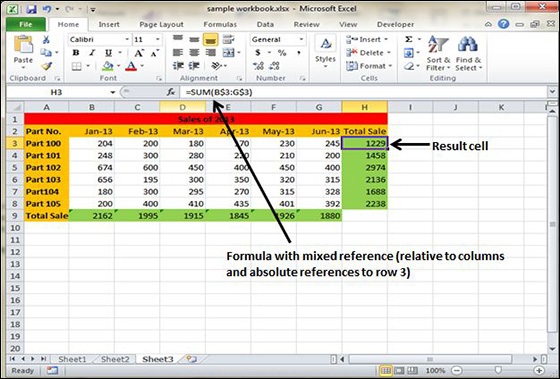
2. Utilizing Named Ranges
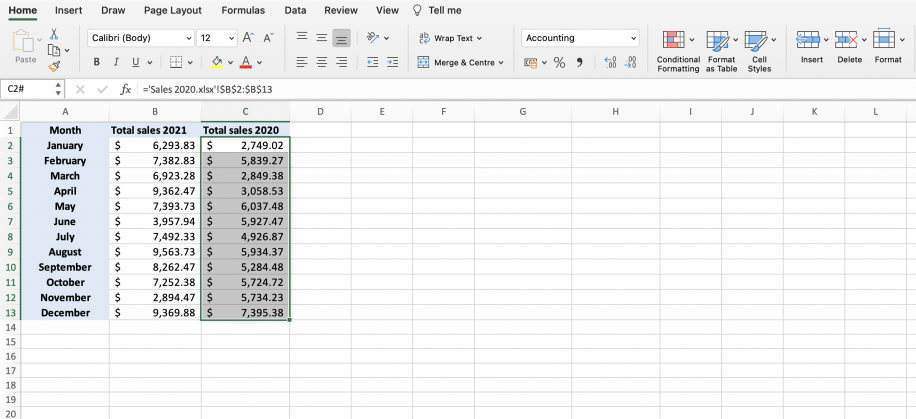
Named ranges provide a clear, easy-to-remember way of referencing blocks of data, which can be especially useful when working with large datasets or complex formulas.
- To create a named range, select the cell or range of cells you want to name.
- Go to Formulas tab and click Define Name, or press Ctrl + F3 to open the Name Manager.
- Name the range in a way that describes the data (e.g., “SalesData”).
- To reference this named range, simply type the name in your formula or in any cell where you want the data to appear.
3. External Workbook References

If your data is spread across different Excel files, you can still reference it without merging the files.
- Open both the source and the destination workbooks.
- In the destination workbook, select the cell where you want to reference data.
- Start your formula with [SourceWorkbook.xlsx]SheetName!CellReference.
- Use the file’s exact name, including the .xlsx extension, to ensure Excel recognizes the link.
4. VLOOKUP for Dynamic Data Retrieval

VLOOKUP can be incredibly useful for retrieving data from a table or dataset on another sheet, especially when you’re working with large datasets.
- Select the cell where you want to place the result.
- Use the VLOOKUP function with this syntax: =VLOOKUP(lookup_value, table_array, col_index_num, [range_lookup]).
- Where:
- lookup_value is the value you want to find in the first column of the table_array.
- table_array is the range of cells that contains the data.
- col_index_num is the column number in the table from which to retrieve the value.
- range_lookup (optional) TRUE for an approximate match or FALSE for an exact match.
5. INDEX and MATCH Combination

INDEX and MATCH together are a powerful duo for retrieving data from tables, particularly when VLOOKUP isn’t suitable for your needs due to its limitations with column placement.
- Use INDEX to specify the range from which you want to pull data, and MATCH to find the position within that range:
- =INDEX(ReturnRange, MATCH(LookupValue, LookupRange, 0))
Remember, mastering these referencing techniques in Excel will significantly boost your efficiency in data handling and analysis. Whether it's through simple cell references or complex formulas like VLOOKUP and INDEX-MATCH, Excel offers versatile options to meet different data needs. Try out these methods, understand their strengths, and choose the one that fits your workflow best.
What’s the difference between absolute and relative references in Excel?

+
Absolute references (A1) remain constant no matter where you copy or move the formula. Relative references (A1) change when you copy the formula to another location, adjusting based on the new location’s position relative to the original.
Can I reference data in closed workbooks?

+
Yes, but the workbook must be saved, and the reference will be updated when you reopen it. If you close the workbook without saving, Excel might lose the reference or show an error.
How do I handle references if I rename or move sheets?

+
If you rename a sheet, Excel will automatically update references within the same workbook. However, external references might need to be manually updated. When moving sheets to a new workbook, Excel will prompt you to update references, which can be accepted or customized manually.