5 Ways to Refer Different Sheets in Excel

In the world of Excel, managing data across multiple sheets can be daunting yet necessary for comprehensive data analysis. Whether you're compiling financial reports, tracking inventory, or analyzing survey data, knowing how to refer to different sheets effectively is crucial. This article will guide you through five methods to achieve this with ease and efficiency.
Using Sheet Names Directly


One of the simplest ways to refer to another sheet is by directly using the sheet name followed by an exclamation mark (!) and then the cell or range reference. Here’s how you can do it:
- Open your Excel workbook with multiple sheets.
- Click on the cell where you want to place the reference.
- Type an equal sign (=).
- Type the name of the sheet in single quotes, followed by an exclamation mark. For example, for Sheet2, type
'Sheet2'!A1. - Press Enter to complete the reference.
📘 Note: Make sure there are no spaces in the sheet name when using this method.
Using 3D References


If you need to refer to the same cell across multiple sheets, 3D references can save you time. Here’s how to implement 3D references:
- Select the cell where you want to place the sum or formula.
- Type the equal sign (=) and select or type the function you need (e.g., SUM).
- Instead of selecting a range on one sheet, click and drag to select the same cell or range across all sheets you want to include.
- Release the mouse, and Excel will create a formula like
=SUM(Sheet1:Sheet3!A1)which will sum A1 from Sheet1 to Sheet3.
Using External Workbook References
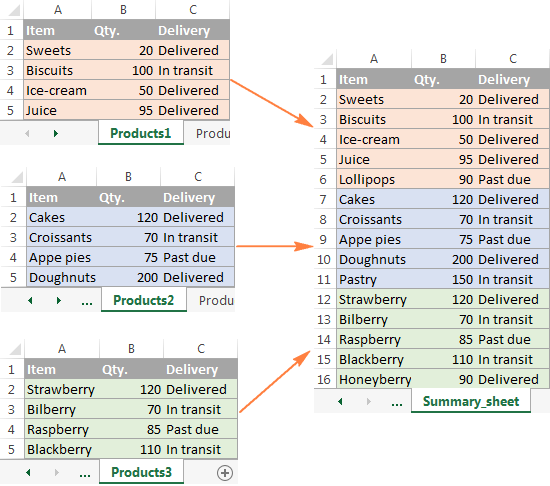
If your data is spread across different Excel workbooks, here’s how to link them:
- Open the source workbook containing the data you want to reference.
- Open your destination workbook where you want to insert the external reference.
- Click on the cell where you want to reference the external data.
- Go to the Formula tab, click "Name Manager", then "New" to create a named range in the external workbook. Type the external file path with the range or cell you want to refer to.
- Now in your destination workbook, type the equal sign (=) and then the name of the named range you just created.
📒 Note: If the external file moves, the reference will break unless the file path remains correct.
Using the INDIRECT Function

The INDIRECT function is particularly useful when dealing with dynamic references. Here’s how to use it:
- Start by typing the INDIRECT function in the cell where you want your reference. For example,
=INDIRECT("'Sheet1'!A1"). - If the sheet name changes, you only need to change the reference in one cell. INDIRECT will automatically adjust the cell reference.
- For a more dynamic approach, combine INDIRECT with other Excel functions like CONCATENATE or CELL.
Using a Dynamic Named Range

| Step | Description |
|---|---|
| 1. Set Up the List | Create a list of sheet names you want to reference. |
| 2. Create a Named Range | Go to Formulas > Name Manager. Here, define a new named range with a formula to dynamically reference sheets based on the list you’ve created. |
| 3. Use the Named Range | Now, you can use this named range in your formulas to dynamically pull data from various sheets. |

🗒️ Note: This method is excellent for automation but requires a good understanding of Excel's named ranges and references.
Summing up the key insights from this blog post, you now understand how to navigate and utilize data across multiple sheets in Excel. Direct references allow for explicit cell access across different sheets. 3D references provide a straightforward way to aggregate data from the same cell or range across multiple sheets. External workbook references enable you to link data from different Excel files, enhancing your ability to compile comprehensive reports. The INDIRECT function introduces a dynamic element, making your references more adaptable to changes, and finally, using a dynamic named range turns data management into an automated process, ideal for complex datasets. These techniques equip you with the skills to handle data more efficiently and effectively in Excel, ensuring you can perform complex data operations with ease.
What is the advantage of using INDIRECT for references?

+
The INDIRECT function makes your references dynamic, allowing for easy updates to formula references without manually changing each cell reference. This is particularly useful when sheet names or structures change frequently.
Can I reference cells across different workbooks in Excel?

+
Yes, by using external workbook references. You link to the external workbook by specifying its path and then referring to the cell or range inside that workbook.
How can I ensure my references remain valid even if sheet names change?
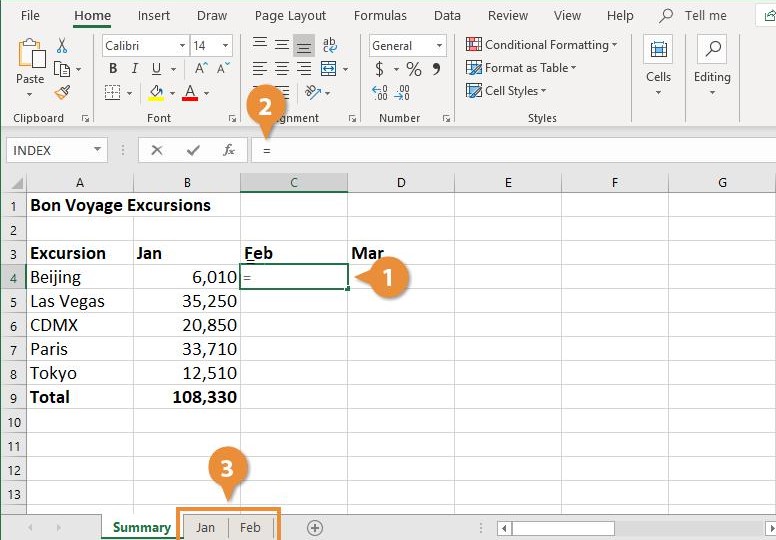
+
Using the INDIRECT function with dynamic references or named ranges can help. Your formula will update automatically if the sheet name changes, provided the cell structure remains the same.