Recover Lost Excel Sheet Password Easily

Losing the password to an Excel sheet can be a stressful experience, especially if the document contains critical data. Whether you've forgotten the password or have inherited a file with restricted access, there are effective strategies to recover or bypass these restrictions. This guide will walk you through various methods to recover a lost Excel sheet password with ease, ensuring you can regain access to your valuable information.
Understanding Excel Passwords

Before we dive into the solutions, it’s essential to understand the different types of passwords Excel uses:
- File-level passwords: These protect the entire workbook from being opened without the password.
- Worksheet-level passwords: These allow access to the workbook but restrict changes to specific sheets.
- Encryption: Excel can encrypt files to enhance security, requiring a password for both viewing and modifying the document.
Method 1: Using Built-in Excel Features

Checking for a Remembered Password

Excel might have stored the password in the autofill feature:
- Open Excel and attempt to open the file.
- If the password was previously entered, Excel might suggest it.
Using Excel’s Unhide Sheet Option

If you can open the workbook but can’t edit, this might help:
- Go to View > Unhide on the Home tab.
- Select the sheet you want to unhide.
Method 2: Password Recovery Software

Using Dedicated Tools

Several software options can recover or remove Excel passwords:
- PassFab Excel Password Recovery: Known for its powerful attack methods.
- iSeePassword: Offers multiple recovery options.
- Excel Password Recovery Lastic: Features a user-friendly interface.
How to Use Recovery Software

| Step | Description |
|---|---|
| 1 | Download and install the software of your choice. |
| 2 | Launch the software and load your encrypted Excel file. |
| 3 | Choose the type of attack method (e.g., Brute-force, Dictionary, Mask Attack). |
| 4 | Configure any additional settings related to password strength and character sets. |
| 5 | Initiate the recovery process and wait for results. |

⚠️ Note: Recovery software might take considerable time depending on password complexity.
Method 3: VBA Code to Unlock Sheets

Using Visual Basic for Applications

If you have access to open the workbook but sheets are locked:
- Press Alt + F11 to open the VBA Editor.
- Go to Insert > Module.
- Copy and paste the following VBA code:
Sub PasswordBreaker()
‘Break Password on WorkSheet
‘Pnuts
Dim i As Integer, j As Integer, k As Integer
Dim l As Integer, m As Integer, n As Integer
Dim i1 As Integer, i2 As Integer, i3 As Integer
Dim i4 As Integer, i5 As Integer, i6 As Integer
On Error Resume Next
For i = 65 To 66: For j = 65 To 66: For k = 65 To 66
For l = 65 To 66: For m = 65 To 66: For i1 = 65 To 66
For i2 = 65 To 66: For i3 = 65 To 66: For i4 = 65 To 66
For i5 = 65 To 66: For i6 = 65 To 66: For n = 32 To 126
ActiveSheet.Unprotect Chr(i) & Chr(j) & Chr(k) & _
Chr(l) & Chr(m) & Chr(i1) & Chr(i2) & Chr(i3) & _
Chr(i4) & Chr(i5) & Chr(i6) & Chr(n)
If ActiveSheet.ProtectContents = False Then
MsgBox “One workable password is ” & Chr(i) & Chr(j) & _
Chr(k) & Chr(l) & Chr(m) & Chr(i1) & Chr(i2) & _
Chr(i3) & Chr(i4) & Chr(i5) & Chr(i6) & Chr(n)
Exit Sub
End If
Next: Next: Next: Next: Next: Next
Next: Next: Next: Next: Next: Next
End Sub
- Run the macro to attempt unlocking the sheet.
Wrapping Up
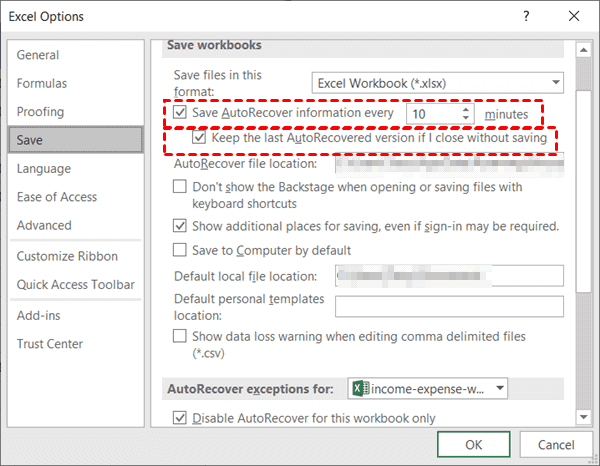
In this guide, we’ve explored multiple ways to recover or bypass lost Excel passwords. From using Excel’s built-in features to employing sophisticated software solutions and even VBA programming, these methods cater to various levels of expertise and urgency. Remember, while these techniques can help you regain access to your files, it’s always best to keep your passwords safe and secure to avoid such scenarios in the future. Always maintain good password management practices, use strong passwords, and consider backing up your important Excel files to cloud services for added security.
What should I do if I forgot the password to an Excel file?

+
If you’ve forgotten the password, start by trying the methods we’ve outlined like using Excel’s built-in recovery options or password recovery software.
Can I recover a password from an Excel sheet that’s encrypted?

+
Yes, several password recovery tools like PassFab Excel Password Recovery can handle encrypted files, though success depends on encryption strength.
How can I prevent losing my Excel passwords?

+
Always back up your passwords, use strong password management software, or simply use memorable and secure passwords. Regular backups of your Excel files to cloud storage can also safeguard your data.