5 Ways to Recover Your Lost Excel Sheet

Have you ever had that heart-sinking moment when you realized an important Excel sheet had vanished from your sight? Whether you've accidentally closed a file without saving, lost a document on a shared network, or even deleted a file unintentionally, the good news is there are several ways to recover your lost Excel sheet. In this article, we'll dive into five effective methods to retrieve your precious data, each suited to different scenarios and tech setups.
1. Recover from AutoRecover
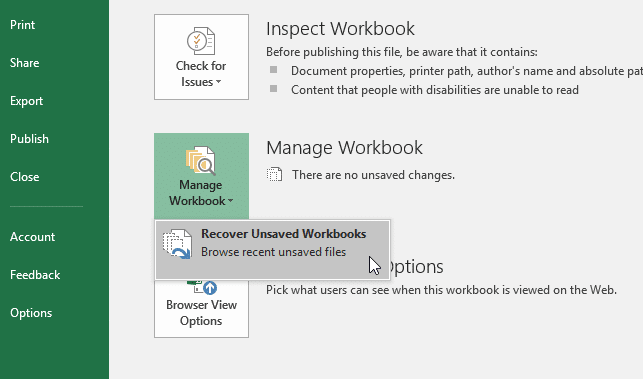
Microsoft Excel has a built-in feature known as AutoRecover, which periodically saves your work in the background. Here’s how to recover your file:
- Open Excel: Launch Microsoft Excel on your computer.
- File Tab: Click on ‘File’ in the upper left corner.
- Info: From the dropdown menu, choose ‘Info’.
- Manage Versions: Click on ‘Manage Versions’.
- Recover Unsaved Workbooks: Select ‘Recover Unsaved Workbooks’ to open the AutoRecover folder.
Here you’ll find temporary files with names indicating when they were last auto-saved. Browse through them to find your lost Excel sheet.
2. Check Previous Versions

Excel often keeps a local history of your documents:
- Locate the File: Navigate to where you last remember saving your Excel file.
- Right-Click: Right-click on the file and select ‘Properties’.
- Previous Versions: In the Properties dialog box, click on the ‘Previous Versions’ tab.
- List of Versions: You’ll see a list of previous versions of the file. Select one to open it or choose ‘Restore’ to revert to that version.
This feature is particularly useful if you’ve saved the file but overwritten it with new data.
3. Use Windows File History

If you’re using Windows and have File History enabled, this could be your lifesaver:
- File Explorer: Open File Explorer and navigate to your Excel file’s location.
- Open File History: In the ribbon, click ‘Home’, then select ‘History’.
- File Recovery: You can browse through the versions of your file and select the one to recover.
Remember, File History needs to be set up beforehand to work effectively.
4. Recycle Bin

It’s surprising how often the simplest solutions are the most effective:
- Check the Recycle Bin: If you accidentally deleted the file, it might still be in the Recycle Bin.
- Restore File: Find your file, right-click it, and select ‘Restore’ to return it to its original location.
Excel files are often restored as a separate copy, ensuring no overwriting of other files.
5. Third-Party Recovery Tools

Sometimes, when all else fails, you might need to turn to specialized software:
- Recovery Software: Tools like Recuva, EaseUS, or Disk Drill can scan your drive for deleted files.
- Download and Install: Visit the software provider’s website to download and install the tool.
- Deep Scan: Perform a deep scan to locate lost Excel sheets, often by file type or name.
- Recover: Select the file(s) you want to recover and proceed with the recovery process.
⚠️ Note: When using third-party recovery tools, ensure you're only recovering files from secure locations to avoid data breaches or overwriting your recoverable files.
In summary, losing an Excel sheet doesn't have to mean the end of the world. Excel offers several in-built methods to recover lost data through AutoRecover, previous versions, and even Windows File History. For instances when you've deleted the file, the Recycle Bin is a straightforward solution, while third-party recovery tools provide a safety net for more desperate situations. Remember, the key to effective recovery is acting quickly to maximize the chances of successful data retrieval. So, next time you encounter a missing Excel file, don't panic—apply these strategies to restore your data efficiently.
What if AutoRecover does not work?

+
If AutoRecover fails, consider using ‘Previous Versions’ or third-party recovery tools as described in the article.
Can I recover Excel files if I’ve saved over them?

+
Yes, by using the ‘Previous Versions’ feature on your computer, you can restore to earlier versions of your file before it was overwritten.
Do I need special software to recover Excel files?
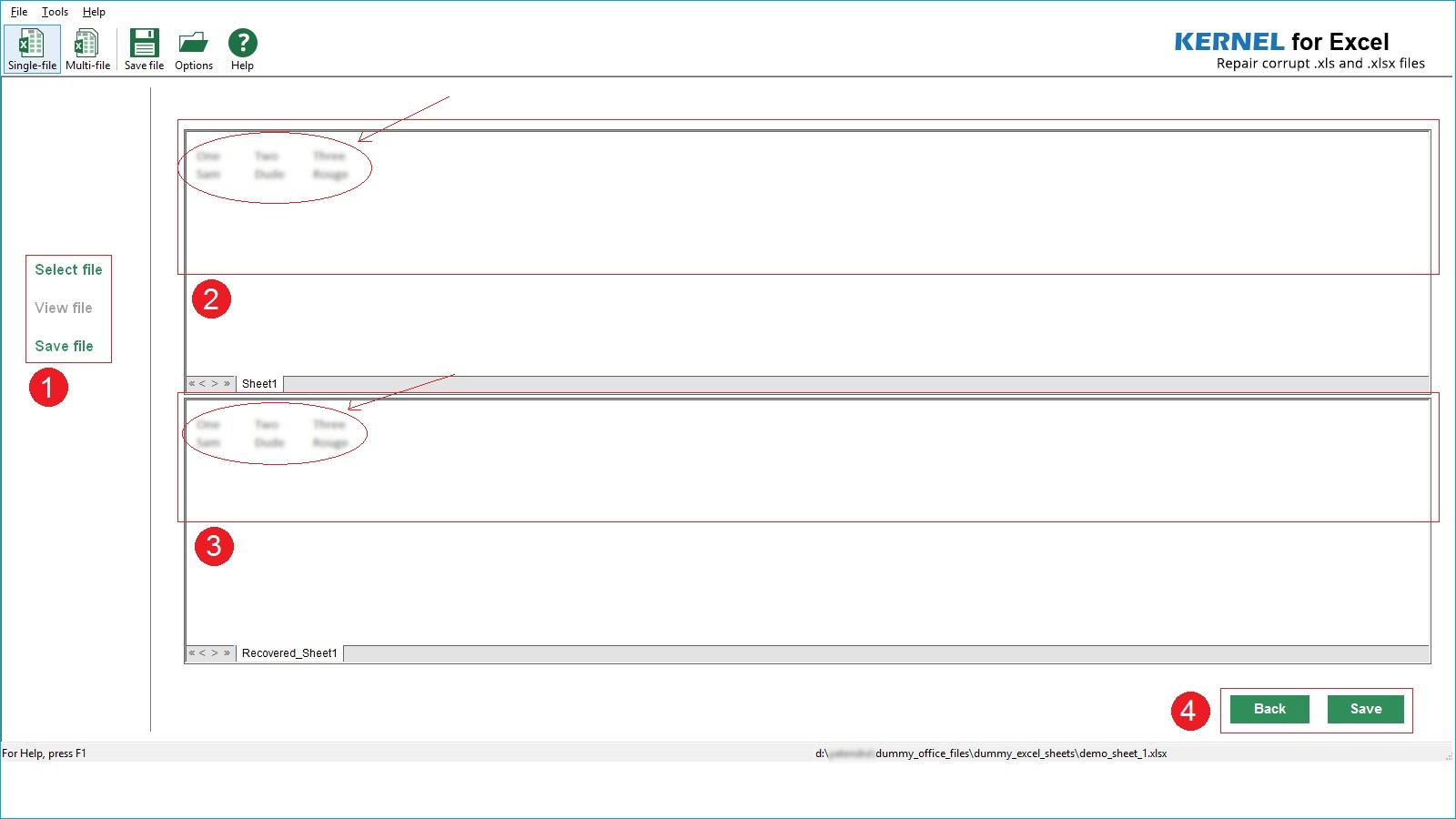
+
While Excel itself provides recovery options, for more robust and comprehensive recovery, third-party recovery software can be very helpful, especially in cases where native methods fail.