3 Proven Ways to Recover Deleted Excel Sheets Instantly

Imagine spending hours, if not days, compiling data, formulas, and charts into an Excel workbook only to accidentally delete an entire sheet. It's a situation that can cause anyone from an office worker to a finance professional sheer panic. But fret not! Whether you're dealing with a simple misclick or a more complicated data disaster, there are ways to recover deleted Excel sheets instantly. Here are three proven methods to bring your data back to life, ensuring you don't lose sleep over what was thought to be lost forever.
1. Using Excel’s Built-In Recovery Tools

The first line of defense is to check Excel’s built-in recovery tools:
- Undo Command - If you've just deleted a sheet and realized your mistake immediately, simply press Ctrl + Z (Windows) or Command + Z (Mac) to undo the last action. This is the quickest and easiest solution, applicable right after the mishap.
- Recover Unsaved Workbooks - If Excel unexpectedly closes or crashes, you can recover unsaved workbooks:
- Open Excel and go to File > Info > Manage Workbook > Recover Unsaved Workbooks.
- From here, you might find the workbook with the deleted sheet. If you're lucky, your lost data could be there.
- AutoRecover - If your Excel has AutoRecover enabled:
- Navigate to File > Options > Save.
- Look for any recent AutoRecover files listed in the dialog box that opens.
- Open these files; they might contain versions of your workbook before the deletion.
⚠️ Note: Ensure that AutoRecover is enabled in Excel to take full advantage of this feature. You can adjust the save frequency to better fit your work habits.
2. Reverting to Previous Versions of Excel Files

Another handy method for recovering deleted Excel sheets is reverting to a previous version of your document:
- File History - For Windows users:
- Right-click on the Excel file, go to Properties, and click on Previous Versions.
- If there's a history available, you'll see a list of previous versions of the file. You can open or restore one that still has your deleted sheet.
- Time Machine (Mac) - Mac users can leverage Time Machine:
- Enter Time Machine from the menu bar.
- Navigate to the folder where your Excel file resides, then scroll back in time to locate a previous version containing your deleted sheet.
- OneDrive or other Cloud Backups - If you're using cloud services like OneDrive:
- Log into your OneDrive account.
- Navigate to the Recycle Bin or look for file versions. You might find a version of your Excel file from before the deletion occurred.
💡 Note: Regular backups or using cloud storage can save you from data loss. Set up automatic backups on your preferred platform to avoid future mishaps.
3. Using Recovery Software

When the above methods fail, specialized recovery software can be your saving grace:
- Data Recovery Tools - There are many reputable tools like Recuva, EaseUS Data Recovery Wizard, or Disk Drill:
- Download and install the recovery software of your choice.
- Run the software and scan the drive where your Excel file was stored.
- Look for .xls or .xlsx files in the scan results. Recovery software can sometimes find fragments of files even if they were not backed up or saved.
- Once found, attempt to recover the file. Remember, the success rate depends on various factors like the extent of deletion, file overwriting, etc.
- Professional Services - If the data is extremely critical and the above methods fail, consider professional data recovery services. These companies specialize in recovering lost data from damaged drives, corrupted files, or other severe scenarios.
🚨 Note: Before attempting any recovery, stop using the disk where your Excel file was stored to minimize the chance of overwriting the deleted data.
Recovering a deleted Excel sheet doesn't have to be a nail-biting experience. By understanding the options available—from Excel's in-built features, reverting to previous versions, to using recovery software—you can breathe a sigh of relief knowing there are ways to recover your precious data. Remember, prevention is better than cure, so consider setting up regular backups, enabling AutoRecover, and storing your Excel files in cloud services for an added layer of protection. In the world of data, being prepared is half the battle won. With these recovery techniques at your disposal, you're now equipped to tackle those accidental deletions or unexpected crashes head-on. Stay vigilant, and let Excel's resilience work in your favor!
How can I prevent accidental sheet deletion in Excel?

+
To prevent accidental sheet deletions, you can protect the workbook structure through Excel’s options (File > Info > Protect Workbook > Protect Workbook Structure). This will prevent sheets from being deleted or moved unless the workbook is unprotected. Also, regularly saving your work and using cloud storage with versioning can mitigate the impact if an accident does occur.
Is there a limit to how far back I can go with file history or previous versions?

+
The limit for how far back you can go with file history or previous versions depends on your system settings. For File History on Windows, it’s typically set to retain files for 1 month, but you can adjust this. Time Machine on Mac can store snapshots of your system from the time you start backing up until the backup drive fills up or snapshots are manually removed. Cloud services like OneDrive or Dropbox might have different retention policies.
Can I recover Excel sheets from a computer that no longer works?
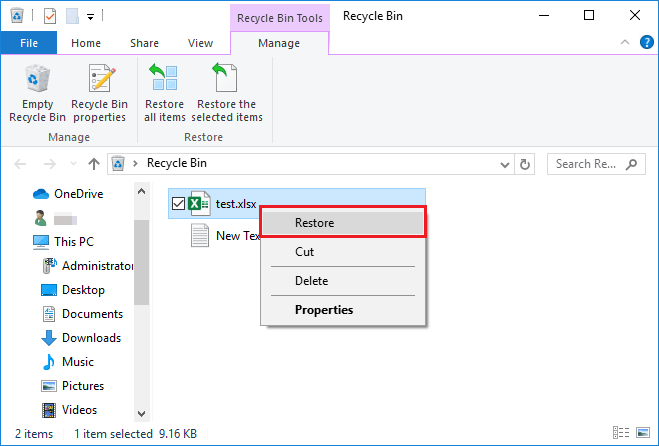
+
If the computer’s hardware is the issue, recovering data depends on the drive’s condition. You might remove the drive and connect it to a working computer or use an external enclosure to recover files. Professional data recovery services can also help with physical damage or corruption. If the computer no longer boots but the data is in the cloud or backed up elsewhere, you might still recover your files from those backups.