Recover Unsaved Excel Sheets: Quick Tips

Experiencing the frustration of losing unsaved work can be disheartening, especially when dealing with complex Excel spreadsheets. Whether due to a power outage, system crash, or accidental closure, unsaved Excel files can disappear in the blink of an eye. Here, we'll guide you through several techniques to recover your unsaved Excel spreadsheets efficiently and with minimal stress.
Understanding Excel's AutoRecover Feature

Microsoft Excel has built-in functionality designed to minimize the risk of losing your work:
- AutoRecover: This feature automatically saves versions of your work at regular intervals.
- AutoSave: For files saved on OneDrive, Excel Online, or SharePoint, changes are saved automatically every few seconds.
Let's delve into how you can leverage these features for data recovery:

1. How to Enable AutoRecover

If AutoRecover isn't enabled on your Excel, follow these steps:
- Go to File > Options.
- Click on Save from the left-hand side menu.
- Check the box next to Save AutoRecover information every and select a time interval (e.g., every 10 minutes).
- Ensure that the Keep the last autosaved version if I close without saving option is enabled.
2. Recovering Unsaved Workbooks

To recover an unsaved workbook:
- Open Excel.
- Click on File > Open.
- Select Recent Workbooks, then scroll down to find the Recover Unsaved Workbooks button.
- Choose the file from the list and open it.
📝 Note: This method only works if the AutoRecover feature is active.
3. Using AutoSave and Version History

If your workbook is saved on OneDrive or SharePoint:
- AutoSave feature saves your changes automatically.
- To recover an earlier version, go to File > Info > Version History.
- Browse through versions and recover the one with the necessary changes.
Manual Recovery Methods

1. Using Temporary Files

Excel creates temporary files during work sessions:
- Search for files with “.asd” extension in your computer’s search box.
- Change the file type filter in Excel’s Open dialog to All Files to see .asd files.
- Open these files, and they might contain recoverable content.
2. Backup Solutions

If you have enabled Backup in Excel:
- Go to File > Open.
- Look for a Backup folder in the recent workbook list.
- Select and open the backup file.
Data Recovery Software

When all else fails, third-party recovery software can be your saving grace:
- Recuva - A popular choice for recovering deleted files.
- Stellar Data Recovery - Offers deep scanning for lost Excel files.
- EaseUS Data Recovery Wizard - Known for its ability to recover data from corrupted files.
In summary, Excel offers multiple avenues for recovering unsaved work through AutoRecover, AutoSave, and manual recovery techniques. By understanding and utilizing these features, along with exploring data recovery software options, you can greatly enhance your chances of salvaging important data. Remember, enabling and regularly reviewing AutoRecover settings, saving your work often, and leveraging cloud storage solutions can be instrumental in preventing data loss.
What should I do if AutoRecover doesn’t work?

+
If AutoRecover fails to recover your work, you might need to resort to manual recovery methods like searching for temporary files or using data recovery software.
Can I recover Excel files after a system crash?

+
Yes, you can try recovering the file from AutoRecover or temporary files if Excel had a chance to save the work before the crash.
How often should I save my Excel workbooks?

+
It’s a good practice to save your Excel files manually every 15-20 minutes, but with AutoRecover enabled, setting the interval to save every 10 minutes is reasonable.
Can I recover overwritten Excel files?
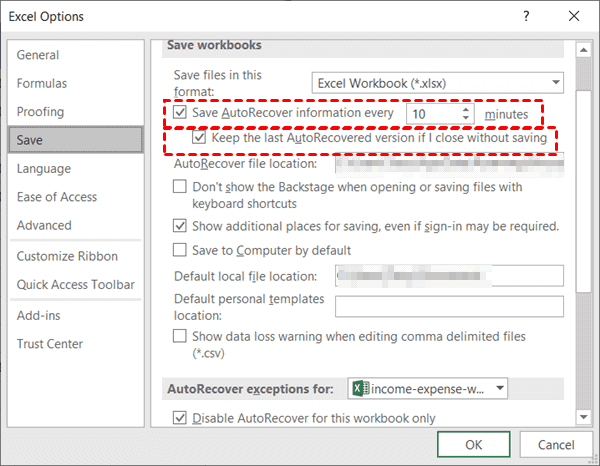
+
Using version history (if the file is on OneDrive or SharePoint) or data recovery software can help recover earlier versions of overwritten files.
Is there a way to stop Excel from losing my work when it crashes?

+
Regularly saving your work, using cloud storage, and ensuring AutoRecover is enabled with an appropriate save interval can mitigate the risk of losing work due to crashes.