5 Ways to Read Excel Sheet 2 in Python

Introduction to Reading Excel Files in Python

Excel files are ubiquitous in data analysis and are often the go-to format for storing structured data in various industries. Python, with its powerful ecosystem of libraries, has become a preferred choice for data manipulation, including processing Excel files. In this post, we will explore five different methods to read the second sheet from an Excel file in Python. Each method has its own advantages and use cases, making it crucial to understand when and why you might choose one over another.
Method 1: Using pandas.read_excel

Pandas is a popular data manipulation library in Python, and its read_excel function is probably the most straightforward method to read Excel files.
```python
import pandas as pd
# Reading the second sheet by sheet name
df = pd.read_excel('data.xlsx', sheet_name='Sheet2')
# or by index of the sheet
df = pd.read_excel('data.xlsx', sheet_name=1)
```
Key Points:
- Efficient for large datasets because it converts Excel data into DataFrame.
- Provides additional data manipulation tools for analysis.
- Can handle various Excel formats (.xls, .xlsx, etc.)
Method 2: Using openpyxl

If you're dealing with Excel files from the newer formats or needing more granular control, openpyxl is a valuable tool.
```python
from openpyxl import load_workbook
workbook = load_workbook(filename='data.xlsx')
sheet = workbook['Sheet2']
# Iterate over rows in the sheet
for row in sheet.iter_rows():
for cell in row:
print(cell.value)
```
Key Points:
- Offers fine-grained access to cell properties, formats, and styles.
- Useful for operations involving cell-by-cell data manipulation.
- Does not load data into DataFrame, which can be memory efficient.
📌 Note: openpyxl is better for working with Excel files where formatting and cell details are crucial.
Method 3: Using xlrd
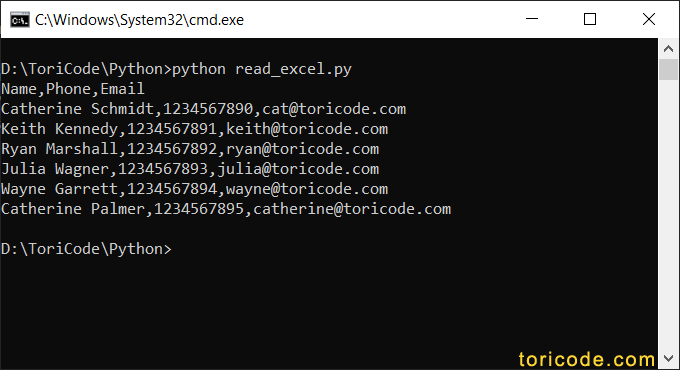
For reading older Excel file formats like .xls, xlrd is still a reliable choice, though not actively maintained.
```python
import xlrd
wb = xlrd.open_workbook('data.xls')
sheet = wb.sheet_by_index(1)
# Read all cells in the sheet
for i in range(sheet.nrows):
for j in range(sheet.ncols):
cell_value = sheet.cell_value(i, j)
print(cell_value)
```
Key Points:
- Can handle older formats like .xls which are still common in some enterprises.
- Provides good access to cell data, but less support for newer Excel features.
- Not as feature-rich as modern libraries for recent Excel files.
Method 4: Using xlwt with xlrd

When you need to read and modify Excel files, combining xlrd to read and xlwt to write back can be effective, although this method isn't commonly used due to lack of support for newer formats.
```python
import xlrd
from xlwt import Workbook
# Read the workbook
wb = xlrd.open_workbook('data.xls')
sheet = wb.sheet_by_index(1)
# Create a new workbook to write modified data
new_wb = Workbook()
new_sheet = new_wb.add_sheet('Sheet2')
# Copy data from old to new
for row in range(sheet.nrows):
for col in range(sheet.ncols):
new_sheet.write(row, col, sheet.cell_value(row, col))
# Save the modified workbook
new_wb.save('new_data.xls')
```
Key Points:
- Useful for simple data modifications where newer Excel features aren't needed.
- Not suitable for large data operations due to performance issues.
- Requires manual handling of sheet and cell data.
Method 5: Using pyexcel and Its Plugins

The pyexcel library is an abstraction layer for various Excel file formats, making it easy to switch between different libraries without changing your code.
```python import pyexcel as pe # Read the second sheet data = pe.get_book(file_name='data.xlsx') sheet2 = data.sheet_by_index(1).to_array() print(sheet2) ```
Key Points:
- Provides a uniform API for various Excel formats.
- Can switch between
xlrd,openpyxl, or other backends without modifying code. - Great for applications where the file format might change or when writing portable code.
Summary

Choosing the right method to read an Excel file depends on your specific needs, the Excel file's format, the operations you intend to perform, and the level of control you require over the file's data. pandas is excellent for quick data analysis and manipulation, while openpyxl gives you fine-grained control. Older formats might necessitate xlrd, and for straightforward operations across formats, pyexcel simplifies your life.
Remember, when working with Excel files, understanding the capabilities and limitations of each library is crucial. Whether you're diving into data analysis or just need to extract some values, Python's library ecosystem ensures you have the tools necessary to work efficiently with Excel files.
In your data processing journey with Python, these methods will prove invaluable. Each has its strengths, and with this knowledge, you can now choose the best tool for the task at hand, enhancing your workflow and data handling capabilities.
Which method is best for reading large datasets?

+
For large datasets, pandas.read_excel is typically the best due to its efficiency in loading data into DataFrame structures, which allows for fast data manipulation and analysis.
Can I modify Excel files with the same library I use to read them?

+
Yes, libraries like openpyxl and xlrd allow you to read and then modify Excel files. However, for newer Excel files, using openpyxl might be more appropriate since it supports recent Excel features.
What should I do if I have a very old Excel file format?
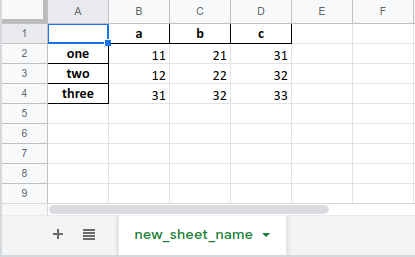
+
For files in formats like .xls, you should use xlrd. It handles older Excel file formats effectively. However, if the file format is too old, consider converting it to a newer format first.
How can I ensure compatibility across different Excel file formats?
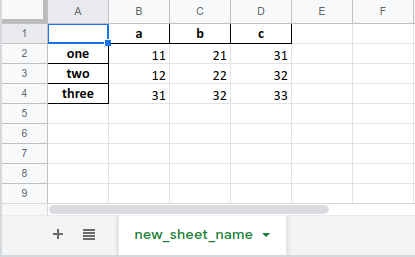
+
Using pyexcel can help ensure compatibility as it provides a unified API for various Excel file formats, allowing your code to work with different formats without changes.
Is there a preferred library for dealing with advanced Excel features like formulas?

+
openpyxl is excellent for working with advanced Excel features, including formulas, formatting, and charts, due to its comprehensive support for these elements in newer Excel file formats.