Java POI: Effortless Multi-Sheet Excel Reading Guide

Working with Excel files in Java can be a challenge, especially when dealing with complex data structures spread across multiple sheets. Fortunately, the Apache POI library provides a robust solution for handling Excel files programmatically. This guide will walk you through reading multiple sheets from an Excel file using POI, illustrating key concepts and techniques.
What is Apache POI?

Apache POI is a powerful library that provides Java APIs for manipulating various file formats based on Microsoft’s OLE 2 Compound Document format, such as Word, PowerPoint, and Excel documents. For Excel, POI supports different formats including .xls (HSSF - Horrible SpreadSheet Format) and .xlsx (XSSF - XML SpreadSheet Format).
Setup Your Environment

Before diving into coding, ensure you have:
- Java JDK installed on your system.
- An IDE like Eclipse, IntelliJ IDEA, or similar for Java development.
- Maven or Gradle for dependency management, although this is not mandatory for POI usage.
- The latest version of Apache POI libraries added to your project. Here’s how you can include them in a Maven project:
org.apache.poi
poi
5.0.0
org.apache.poi
poi-ooxml
5.0.0
Reading an Excel File

To read an Excel file, follow these steps:
- Import Necessary Classes: You’ll need to import the classes from the Apache POI library.
- Create a Workbook Instance: This represents the entire Excel file.
- Access Sheets: Get the number of sheets, then iterate over them or access by name or index.
- Process Cells: Read data from cells in each row of the sheets.
Here’s a basic example:
import org.apache.poi.ss.usermodel.*;
import org.apache.poi.xssf.usermodel.XSSFWorkbook;
import java.io.FileInputStream;
import java.io.IOException;
public class ExcelReader {
public static void main(String[] args) {
try (FileInputStream file = new FileInputStream("yourfile.xlsx")) {
Workbook workbook = new XSSFWorkbook(file);
// Iterate through sheets
for (int i = 0; i < workbook.getNumberOfSheets(); i++) {
Sheet sheet = workbook.getSheetAt(i);
System.out.println("Sheet: " + sheet.getSheetName());
// Iterate through rows
for (Row row : sheet) {
// Iterate through cells in the current row
for (Cell cell : row) {
// Get the value of the cell depending on its type
switch (cell.getCellType()) {
case STRING: System.out.print(cell.getStringCellValue() + "\t"); break;
case NUMERIC: System.out.print(cell.getNumericCellValue() + "\t"); break;
case BOOLEAN: System.out.print(cell.getBooleanCellValue() + "\t"); break;
default: System.out.print("BLANK\t");
}
}
System.out.println(); // Move to the next line after each row
}
}
workbook.close();
} catch (IOException e) {
e.printStackTrace();
}
}
}Handling Complex Excel Structures
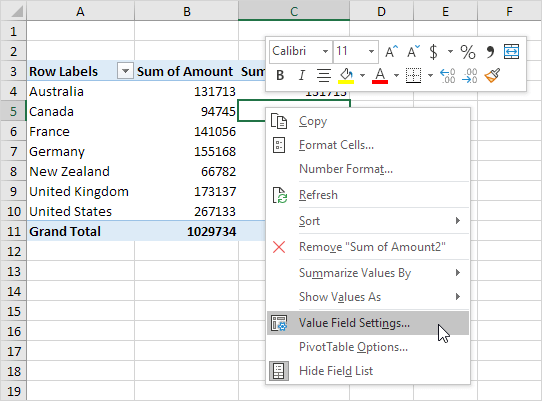
- Header Rows: Often, the first row in Excel sheets contains column headers. Identify these and map them to your data structure.
- Merging Cells: POI provides methods to check if cells are merged.
- Formulas: You can evaluate formulas dynamically or fetch pre-calculated values.
Here's how you might handle header rows:
for (Sheet sheet : workbook) {
Row headerRow = sheet.getRow(0);
for (Cell headerCell : headerRow) {
// Map header names to some data structure or use for processing
}
}Notes on Best Practices

📌 Note: Always close your FileInputStream and Workbook objects to prevent file locks.
🔍 Note: POI versions differ in handling Excel formats. Ensure you're using the correct POI version for the Excel file type (.xls or .xlsx).
Performance Considerations

- Use a
BufferedReaderor similar for large files to manage memory usage. - Consider only reading the sheets you need if the file is huge.
Here's a performance-minded approach for large files:
try (XSSFWorkbook workbook = new XSSFWorkbook(new FileInputStream("yourfile.xlsx"))) {
// Process sheet 1 only
Sheet sheet = workbook.getSheetAt(0); // 0 for first sheet
// ... Read or process as needed
}In summary, reading multi-sheet Excel files using Java POI involves understanding the file structure, creating a workbook, navigating through sheets, and processing cells based on their data type. Apache POI's flexibility allows for handling complex spreadsheets with custom data structures or even different Excel versions. Keep in mind the best practices like resource management to ensure your application runs smoothly and efficiently when dealing with Excel files.
Can POI read both .xls and .xlsx formats?

+
Yes, POI supports both HSSF for .xls files and XSSF for .xlsx files.
How can I handle errors with unknown cell types?

+
Use a default case in your switch statement to catch any unexpected cell types, perhaps logging or handling them as blank cells.
What should I do if my Excel file is corrupted?

+
POI can’t fix corrupted files, but you can implement exception handling to gracefully manage corrupted files or provide feedback to the user.