5 Essential Ways to Read Excel Sheets in Python

Working with Excel files is a common task for data analysts, scientists, and many other professionals. Python, with its rich ecosystem of libraries, offers several robust methods to interact with Excel documents. This post will guide you through five key techniques to read Excel sheets using Python, ensuring you can handle your spreadsheets efficiently.
Python Libraries for Excel Handling

Before diving into the methods, it's crucial to familiarize yourself with the libraries you'll be using:
- openpyxl: A library to read and write Excel 2010 xlsx/xlsm files.
- pandas: While primarily a data manipulation tool, it can also read Excel files.
- xlrd: Used to read data from Excel spreadsheets (version up to 2003).
- pyexcel: A wrapper library to support reading, writing, and manipulating Excel sheets.
- xlsxwriter: Focuses on writing Excel files but can be paired with other libraries for reading.
1. Reading Excel Sheets with openpyxl

The openpyxl library is a versatile tool for handling Excel files, especially those with the .xlsx extension:
- Installation: Install it via pip:
pip install openpyxl - Reading Basic Example:
from openpyxl import load_workbook
# Load the workbook
wb = load_workbook('example.xlsx')
sheet = wb.active
# Iterate through rows
for row in sheet.iter_rows(min_row=2, values_only=True):
print(row)
💡 Note: The `min_row=2` in the above code skips the header row if present.
2. Using Pandas for Quick Excel Data Extraction
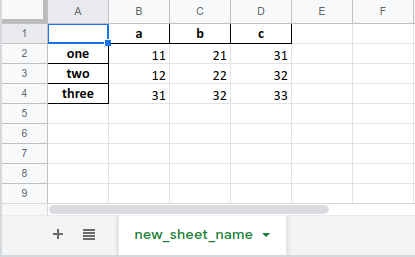
Pandas offers a one-stop solution for reading Excel files, turning them into DataFrames, which is great for data analysis:
- Installation: Install pandas with openpyxl as an engine:
pip install pandas openpyxl - Reading Example:
import pandas as pd
# Load Excel into a DataFrame
df = pd.read_excel('example.xlsx', sheet_name='Sheet1')
# Display the first few rows
print(df.head())
3. Handling Legacy Excel Files with xlrd

While Excel 2007 and later versions use the .xlsx format, older versions use .xls. xlrd is essential for these legacy files:
- Installation:
pip install xlrd - Reading Example:
import xlrd
# Open the workbook
book = xlrd.open_workbook('example.xls')
# Select the first sheet
sheet = book.sheet_by_index(0)
# Read rows
for row_idx in range(sheet.nrows):
print(sheet.row_values(row_idx))
4. Using pyexcel for Simplified Operations

pyexcel provides a simplified way to work with Excel files, abstracting the complexity:
- Installation:
pip install pyexcel pyexcel-xls - Reading Example:
import pyexcel as p
# Load the sheet
sheet = p.get_sheet(file_name='example.xls')
# Print the sheet data
print(sheet.to_array())
5. Advanced Reading with Custom Extensions

If you need to handle custom Excel formats or special operations, you might consider combining different libraries:
- Reading Example using xlsxwriter for dynamic data handling:
import xlsxwriter
import pandas as pd
# Create workbook and worksheet
workbook = xlsxwriter.Workbook('output.xlsx')
worksheet = workbook.add_worksheet()
# Read data from a pandas DataFrame and write to new Excel file
df = pd.read_excel('input.xlsx', sheet_name='Sheet1')
for row_idx, row_data in enumerate(df.values):
worksheet.write_row(row_idx, 0, row_data)
workbook.close()
🛈 Note: This method isn't just for reading, but it can combine reading with custom writing operations, allowing for complex data manipulations.
In this comprehensive journey through reading Excel files with Python, we've explored various methods and libraries. Each approach has its strengths, from the user-friendly pandas DataFrame operations to the fine-grained control offered by openpyxl. Whether you're dealing with legacy .xls files or modern .xlsx spreadsheets, Python provides the tools to efficiently handle your data.
Having understood these techniques, you're now equipped to select the most appropriate method for your specific needs, whether it's for data analysis, reporting, or even automating complex Excel operations. Remember, the choice of library often depends on the complexity of your task, the size of the data, and the level of manipulation required. Hopefully, this guide helps you navigate through the options available in Python for interacting with Excel spreadsheets.
What is the difference between .xls and .xlsx file formats?

+
The .xls format is associated with Microsoft Excel’s Binary Interchange File Format for versions up to Excel 2003. The .xlsx format, introduced in Excel 2007, is based on XML (Extensible Markup Language) and offers better file compression, improved recovery options, and enhanced security features.
Can I read protected Excel files with these methods?

+
Reading password-protected Excel files directly with these methods is not straightforward. However, some libraries like openpyxl can read files where the password has been unlocked manually, or you might need to look into third-party tools for decryption before reading.
Is it possible to read specific cells or ranges in Excel?

+
Yes, both openpyxl and pandas allow you to read specific cells or ranges. With openpyxl, you can directly access cells like sheet['A1'].value. With pandas, you can specify the range when reading the Excel file or slice the DataFrame afterward.
How do I handle large Excel files?

+
For large files, it’s advisable to read data in chunks or use memory-optimized methods like pd.read_excel(chunksize=1000) in pandas. Alternatively, databases or data formats like HDF5 or Parquet might be considered for very large datasets.