Mastering Multi-Sheet Excel Data Import in R

Working with Excel spreadsheets in R is a common requirement for data analysts, scientists, and researchers who need to perform data analysis, cleaning, or transformation. Excel, with its widespread use, often becomes the initial repository for data collection and initial processing. However, dealing with multi-sheet Excel files can present unique challenges. In this comprehensive guide, we'll explore various methods for importing data from multiple sheets in an Excel workbook into R, ensuring you're equipped to handle complex data structures efficiently.
Understanding the Environment

Before diving into the methods for importing multi-sheet Excel data, it’s crucial to ensure that you have the right environment setup:
- R Environment: Ensure you have the latest version of R installed on your system.
- R Packages: Key packages like readxl, openxlsx, xlsx, or XLConnect are essential for Excel file manipulation. You can install these from CRAN with commands like
install.packages(“readxl”).
Using readxl for Simple Multi-Sheet Import

The readxl package is user-friendly for reading .xlsx files:
- Install and load the package:
install.packages(“readxl”) library(readxl) - Read all sheets:
Here,my_excel <- readxl::excel_sheets(“path_to_excel_file.xlsx”) all_data <- lapply(setNames(my_excel, my_excel), readxl::read_excel, path=“path_to_excel_file.xlsx”)excel_sheets()lists all sheets, andlapply()appliesread_excel()to each sheet.
Leveraging openxlsx for Complex Sheets

For more complex Excel operations, openxlsx is powerful:
- Load the package:
install.packages(“openxlsx”) library(openxlsx) - Import all sheets:
This method reads each sheet into a list element, preserving data types and allowing for more complex handling.workbook <- openxlsx::loadWorkbook(“path_to_excel_file.xlsx”) all_sheets <- openxlsx::getSheetNames(workbook) all_data <- lapply(all_sheets, function(x) openxlsx::read.xlsx(workbook, sheet = x))
Combining Data from Multiple Sheets

Often, you’ll want to combine data from different sheets into a single dataframe or list. Here’s how:
Using readxl:
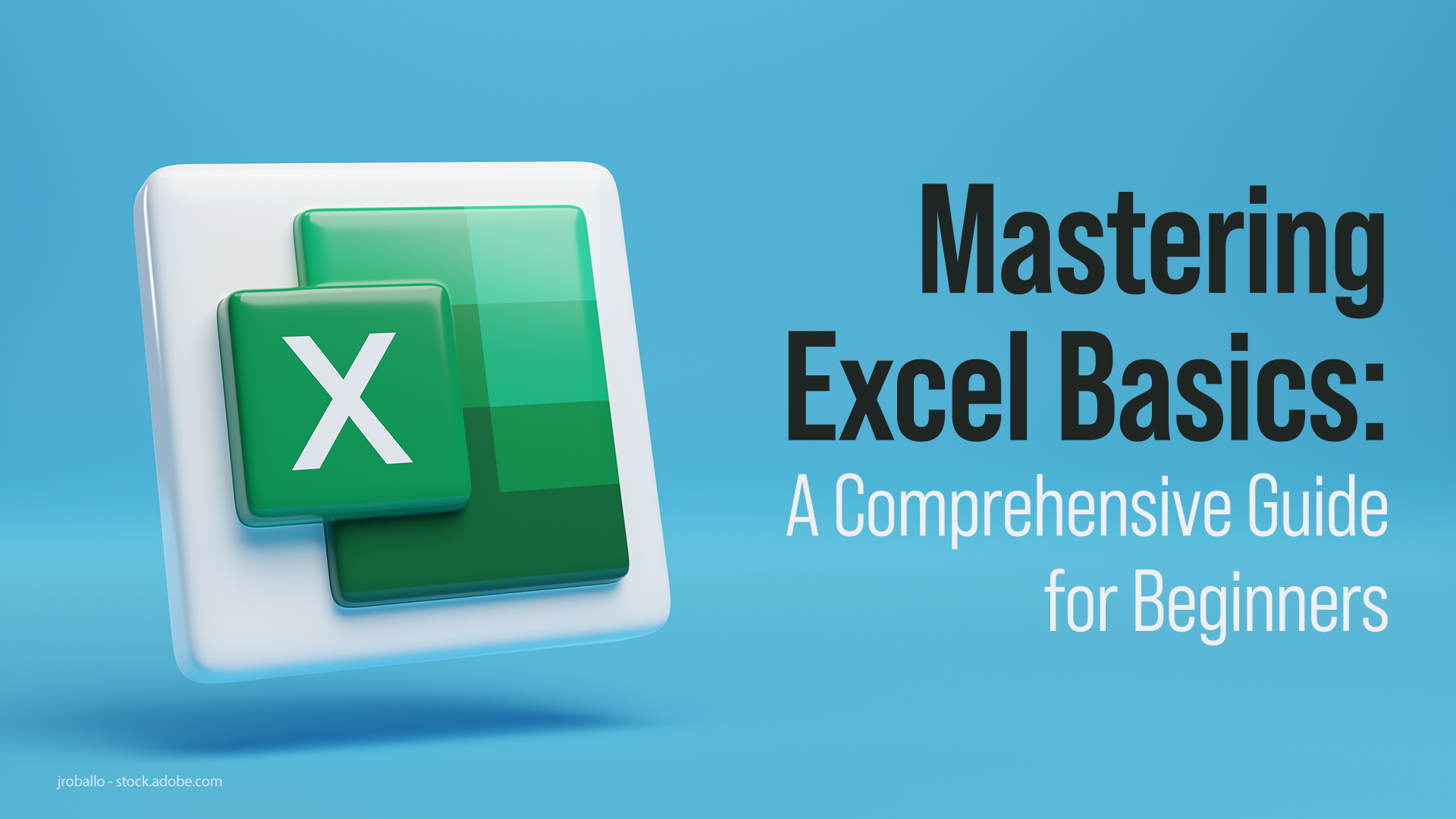
- Combine into one dataframe:
combined_data <- do.call(rbind, all_data)
Using openxlsx:

- Merge sheets selectively:
sheet1 <- openxlsx::read.xlsx(workbook, sheet = “Sheet1”) sheet2 <- openxlsx::read.xlsx(workbook, sheet = “Sheet2”) combined_df <- rbind(sheet1, sheet2)
Handling Variable Sheet Names
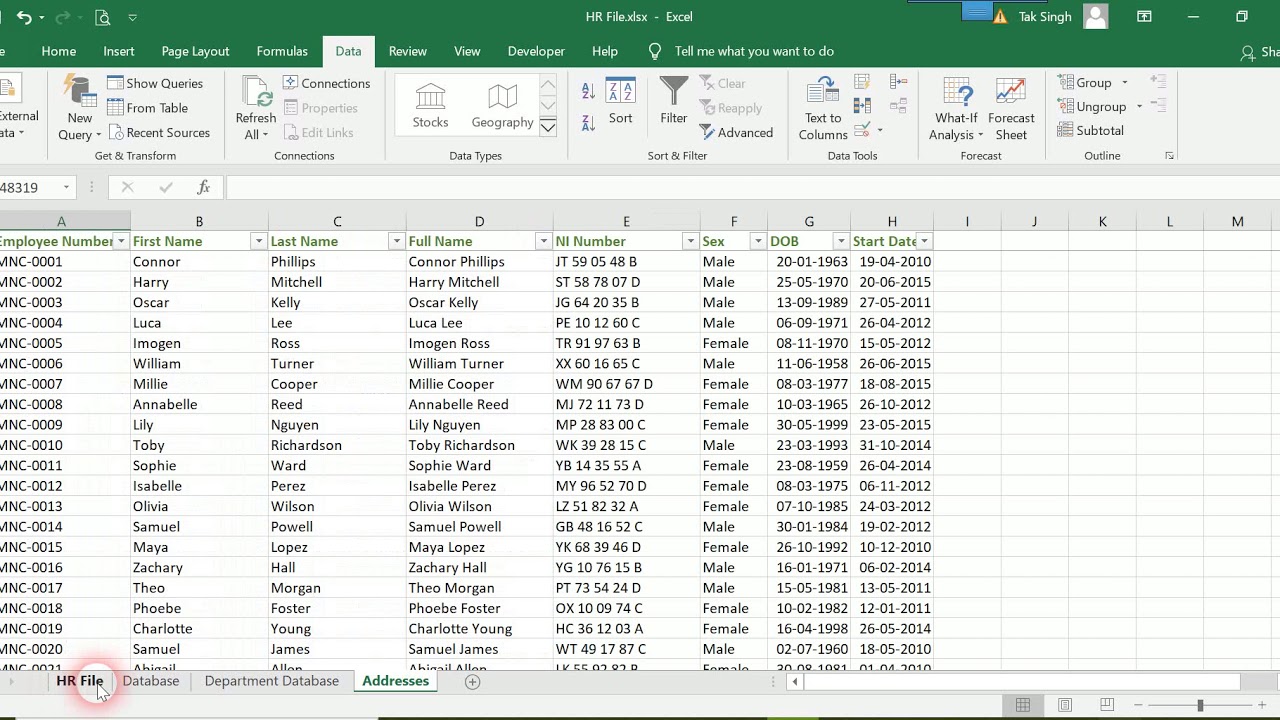
Excel files can have dynamic sheet names, which might complicate automated import:
- Read sheet names:
This approach adds a column with the sheet name, useful for tracking origin when sheets are combined.sheet_names <- excel_sheets(“path_to_excel_file.xlsx”) dynamic_data <- lapply(sheet_names, function(sheet) { sheet_data <- read_excel(“path_to_excel_file.xlsx”, sheet = sheet) sheet_data$sheet_name <- sheet sheet_data })
Troubleshooting Common Issues

Importing multi-sheet Excel files isn’t always straightforward. Here are some common issues and solutions:
- Different File Formats: Ensure all sheets are in the same Excel format (.xls or .xlsx).
- Corrupted or Large Files: If the file is too large or corrupted, consider using XLConnect which can handle file streaming.
- Data Type Issues: Use packages like readxl or openxlsx which better preserve data types from Excel.
💡 Note: Always check for updates to packages as new versions might fix bugs or add features for better Excel integration.
In conclusion, mastering multi-sheet Excel data import in R involves understanding your tools, being prepared for various file complexities, and knowing how to troubleshoot common issues. Whether you're combining data, handling variable sheet names, or just reading in all the sheets, R's package ecosystem provides robust solutions. By optimizing your approach, you can streamline your data import process, allowing you to focus more on analysis and less on data preparation.
What’s the difference between readxl and openxlsx?

+
readxl is focused on easy-to-use functionality for reading Excel files, while openxlsx provides more control over the Excel file, including writing to and manipulating Excel workbooks.
How can I handle very large Excel files in R?

+
Consider using XLConnect for streaming data or manually chunking the data using options like skip= and n_max= in readxl.
Can I read only certain rows or columns from an Excel sheet?

+
Yes, you can use parameters like range in openxlsx to specify exact cell ranges or skip and n_max in readxl for subsetting.