Excel Mastery: Python Guide to Reading Sheets Quickly

Mastering Excel with Python not only enhances your data analysis capabilities but also transforms how you interact with spreadsheet data. This guide provides a deep dive into leveraging Python to read and manipulate Excel sheets efficiently, setting you on a path to streamline workflows and handle complex datasets with ease.
Setting Up Your Environment

Before diving into Python's capabilities for handling Excel, it's crucial to set up your environment correctly:
- Python Installation: Ensure Python is installed on your system. Visit the official Python website if you need to download it.
- Package Installation: Install necessary libraries by running
pip install openpyxl pandas xlrdin your command prompt or terminal.
Basic Excel Operations with Python
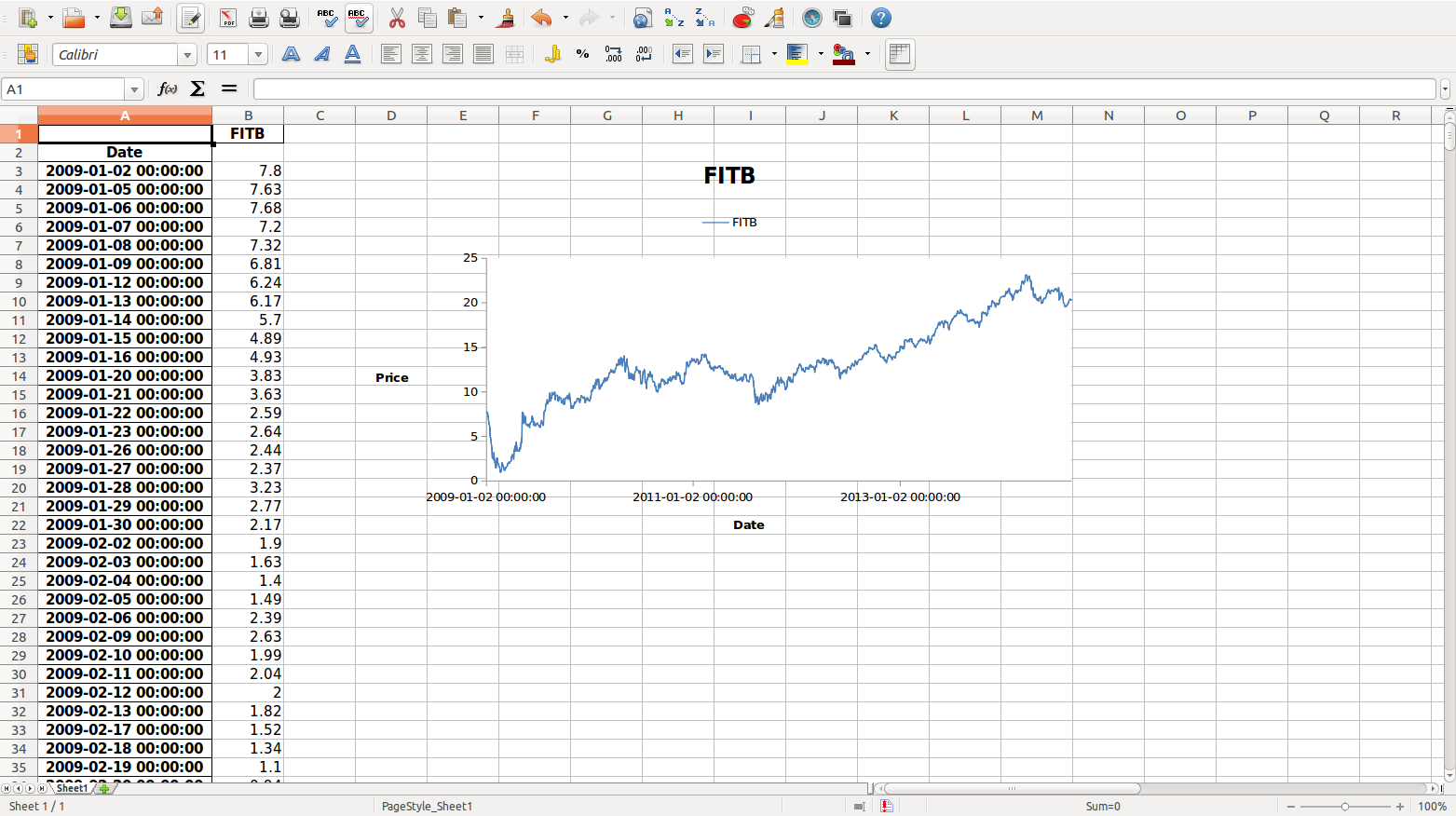
Let's start with the fundamental operations you can perform using Python:
Reading an Excel File
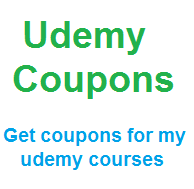
Reading an Excel file is the first step in manipulating data. Here’s how you can do it:
import pandas as pd
df = pd.read_excel(‘path/to/your/file.xlsx’) print(df.head())
💡 Note: The pandas.read_excel function can read both .xlsx and .xls files, making it versatile for different Excel versions.
Selecting Specific Sheets
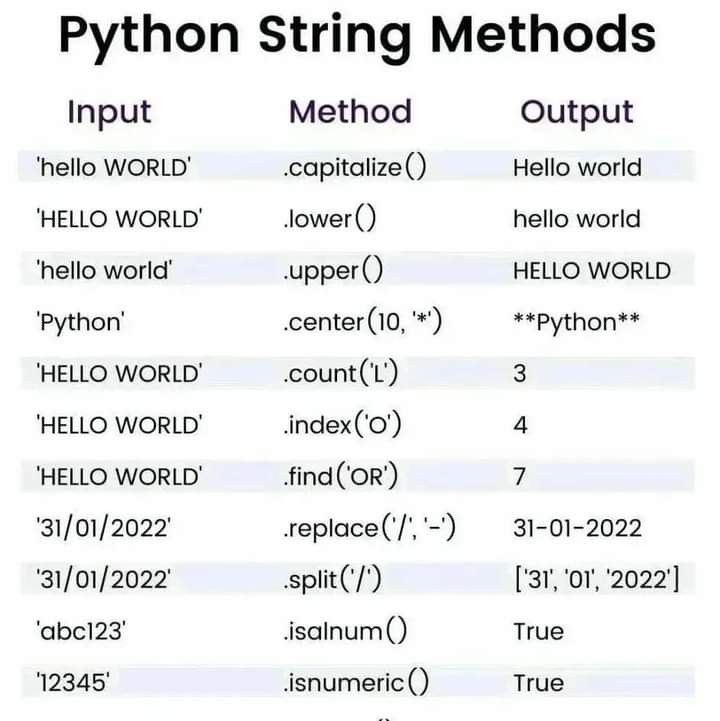
You can read a specific sheet from an Excel file:
df = pd.read_excel(‘path/to/your/file.xlsx’, sheet_name=‘SheetName’)
Data Filtering

Filtering data is key in data analysis:
- Select specific rows or columns with
df.loc[condition]ordf.iloc[index, column] - Apply conditions like
df[df[‘Column_Name’] > value]
Advanced Excel Operations

Dynamic Data Processing

Handling dynamic or changing data requires Python's ability to:
- Sort data:
df.sort_values(by='Column_Name', ascending=True) - Remove duplicates:
df.drop_duplicates(subset=['Column'], keep='first') - Group and summarize:
df.groupby('Column').agg({'Another_Column': 'sum'})
Writing to Excel Files

After manipulating data, you can write back to Excel:
with pd.ExcelWriter('newfile.xlsx') as writer:
df.to_excel(writer, sheet_name='NewSheet', index=False)
Optimizing Performance

When dealing with large datasets, performance optimization becomes essential:
- Use Openpyxl: For handling Excel files directly, openpyxl can be faster than pandas.
- DataFrames: Keep your data in memory to minimize I/O operations.
- Batch Processing: Load and process data in chunks to manage memory efficiently.
🛠 Note: Always choose the library that best suits the scale of your data. For small to medium-sized datasets, pandas is very user-friendly, while openpyxl might be preferable for large datasets or when memory is a concern.
Integrating with Other Data Sources

Python's prowess extends beyond Excel, allowing for integration with various data sources:
- Databases: Use libraries like SQLAlchemy or psycopg2 to integrate Excel data with SQL databases.
- Web APIs: Collect data from web services and merge it with Excel sheets.
- CSV, JSON, XML: Python can read and write these formats, enabling flexible data interchange.
In summary, using Python to enhance your Excel skills provides a robust platform for data manipulation, analysis, and integration. From reading and writing to advanced data operations, Python equips you with the tools needed to handle Excel data efficiently. With the right setup and knowledge of libraries like pandas, openpyxl, and others, you can automate tasks, streamline workflows, and achieve insights from your data in ways that Excel alone could not.
What is the difference between pandas and openpyxl for Excel reading?

+
Pandas is designed for data analysis and provides a DataFrame structure for working with data from various sources, including Excel. It’s easier for manipulation and analysis. Openpyxl, on the other hand, is specifically for handling Excel files, offering low-level access to Excel’s features like formulas, cell formatting, etc.
Can I automate Excel reports with Python?

+
Yes, Python can be used to automate Excel reports. You can schedule scripts to run at specific times, fetch data from various sources, process and analyze it, and then populate Excel sheets or create dynamic reports.
How can I deal with large Excel files in Python?

+
For large files, consider using openpyxl to read the file in chunks or use pandas with read_excel in ‘usecols’ mode to load only necessary columns, reducing memory usage. Batch processing or using databases for large datasets can also improve performance.