Effortlessly Compare Data: Side-by-Side Sheets in Excel

Mastering the Art of Side-by-Side Data Comparison in Excel

Have you ever found yourself staring at two sets of data, wishing there was an easier way to compare them? You're not alone. Many users leverage Excel for its powerful data analysis capabilities, but knowing how to effectively compare data side-by-side can greatly enhance your productivity. This detailed guide will walk you through the process of setting up and comparing data in Excel, ensuring you're able to make informed decisions quickly and efficiently.
Why Compare Data Side-by-Side?

- Quick Analysis: Side-by-side comparison enables swift analysis, allowing you to spot trends, outliers, or discrepancies in real-time.
- Enhanced Decision Making: When you can visually compare datasets, you can make better, data-driven decisions.
- Error Detection: Easily identify errors or inconsistencies by looking at both datasets simultaneously.
Preparing Your Data for Comparison

Before you start the comparison, make sure your data is clean and organized:
- Ensure both sheets contain the same column headers.
- Standardize date formats, if applicable.
- Check for any missing or extra data points that might skew your comparison.
Setting Up Your Excel Sheets

Let's assume you have two sheets named Sheet1 and Sheet2. Follow these steps to prepare them for side-by-side comparison:
- Open your Excel workbook and ensure both sheets are included.
- Resize and Arrange: Drag to resize the Excel window, then select the View tab, click Arrange All to align both sheets side-by-side.
- Scrolling Sync: Check the Synchronous Scrolling option in the View tab to sync scrolling across sheets.
🌟 Note: For a smoother experience, try to keep both datasets within the same workbook to prevent issues with different Excel versions or settings.

Comparing Data in Excel
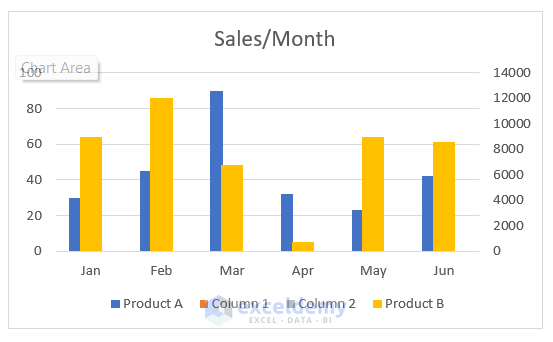
Using Conditional Formatting

Conditional formatting allows you to visually highlight differences or similarities:
- Select the range in one sheet.
- Go to Home > Conditional Formatting > New Rule > Use a formula to determine which cells to format.
- Enter a formula like `=$A1<>Sheet2!$A1` to highlight cells where the data is different.
| Rule | Formula | Highlight |
|---|---|---|
| Cells with different values | $A1<>Sheet2!$A1 | Red fill |
| Cells with matching values | $A1=Sheet2!$A1 | Green fill |

Utilizing Excel Functions for Comparison
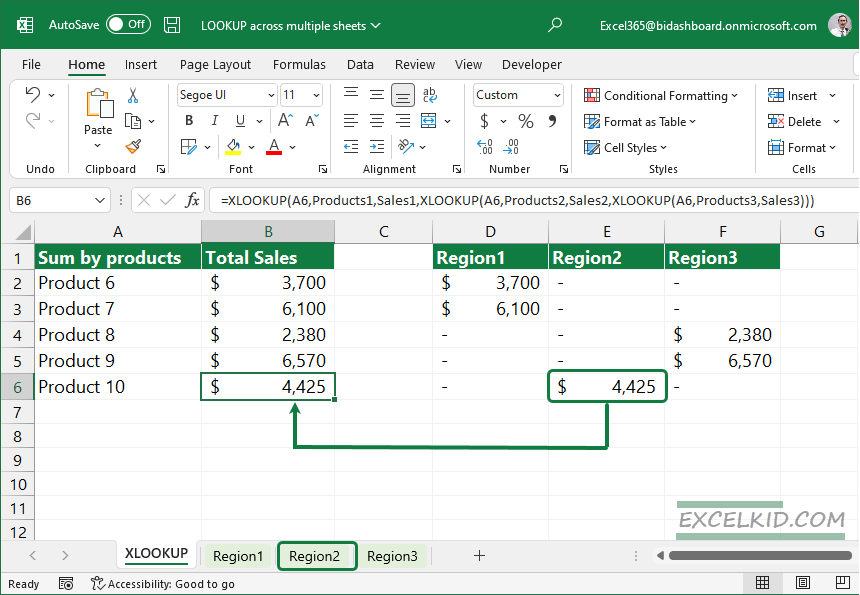
Here are some handy Excel functions for comparing datasets:
- EXACT: `=EXACT(A1,Sheet2!A1)` returns TRUE if the cells are identical, including formatting.
- IF: `=IF(A1=Sheet2!A1, "Match", "No Match")` to provide a simple result.
- VLOOKUP: `=IFERROR(VLOOKUP(A1,Sheet2!A:B,2,FALSE), "Not Found")` to compare specific values.
Automating Data Comparison

For those looking to streamline the process, automation is key. Here's how:
- Create a Macro: Use Visual Basic for Applications (VBA) to automate comparison processes. Below is a basic example:
Sub CompareData()
Dim ws1 As Worksheet, ws2 As Worksheet
Set ws1 = Sheets("Sheet1")
Set ws2 = Sheets("Sheet2")
Dim lastRow1 As Long, lastRow2 As Long
lastRow1 = ws1.Cells(ws1.Rows.Count, 1).End(xlUp).Row
lastRow2 = ws2.Cells(ws2.Rows.Count, 1).End(xlUp).Row
Dim i As Long
For i = 1 To Application.Min(lastRow1, lastRow2)
If ws1.Cells(i, 1).Value <> ws2.Cells(i, 1).Value Then
ws1.Cells(i, 1).Interior.Color = RGB(255, 0, 0)
ws2.Cells(i, 1).Interior.Color = RGB(255, 0, 0)
End If
Next i
End Sub
⚠️ Note: VBA can be complex; start with simpler macros and gradually build up to more sophisticated comparisons.
Final Thoughts
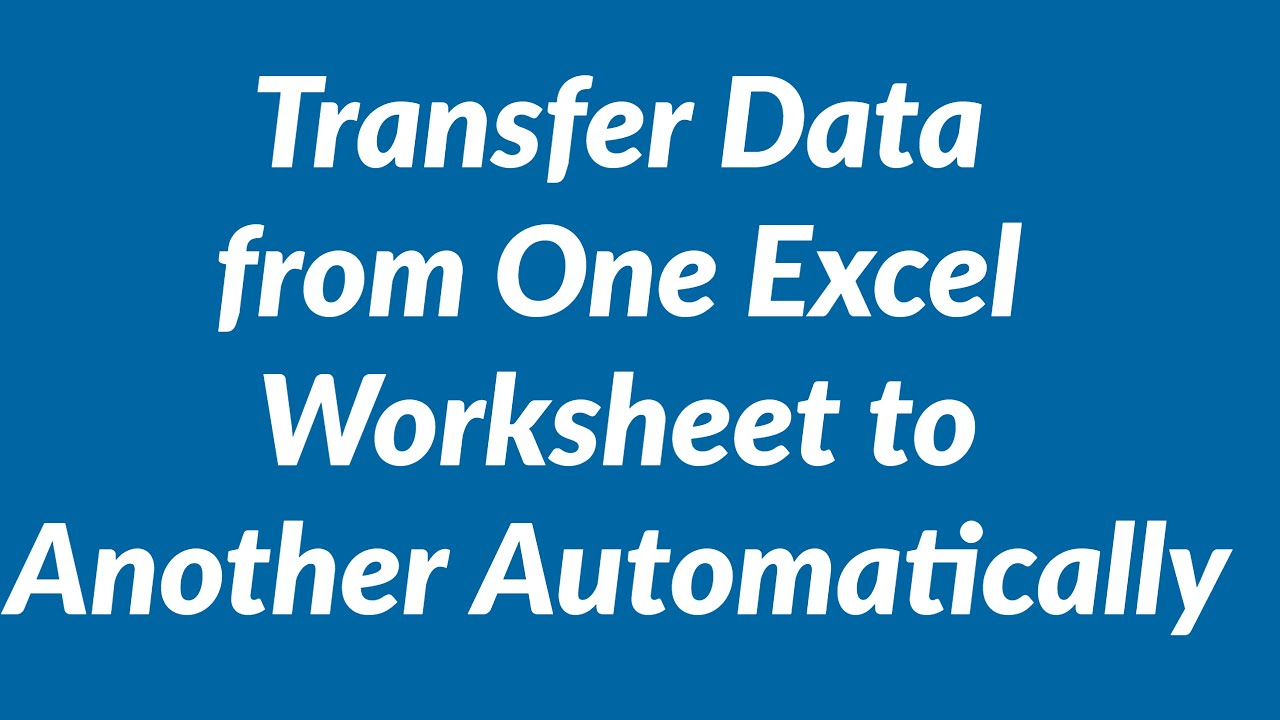
Comparing data side-by-side in Excel not only speeds up your analysis but also empowers you to make informed decisions with greater confidence. By mastering these techniques, you can unlock the full potential of Excel to analyze, compare, and report on data with ease. Remember, the key to successful data comparison is in the preparation and use of Excel’s built-in features effectively. Keep practicing, and soon, this task will become second nature, allowing you to focus on drawing insights rather than managing the process.
Can I compare datasets from different Excel files?

+
Yes, you can compare datasets from different Excel files. Simply open both files and arrange them side-by-side within the same Excel instance. However, using macros or complex formulas might require both files to be open due to external data references.
How can I identify formatting differences between two sheets?

+
EXCEL does not directly offer a built-in function to compare cell formatting. However, you could use VBA to create a custom function that would compare formatting attributes like font, color, size, etc., between cells.
What if the datasets have different row counts?

+
If your datasets have different row counts, using conditional formatting or functions like VLOOKUP will still work. However, you might need to add or remove rows manually to match data before comparison, or adjust your formulas to account for missing data.