Excel Trick: Auto-Insert Sheet Name in Cells Easily
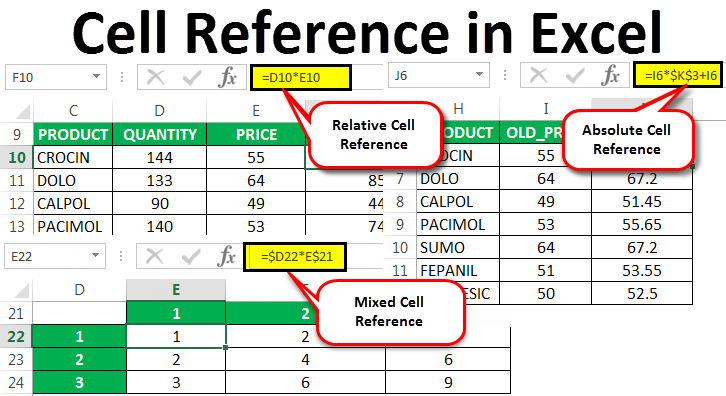
In Excel, you might have noticed that every now and then, you need to refer to a specific sheet name within your data for better clarity and organization. This is especially true when dealing with large workbooks that contain multiple sheets with different purposes. However, manually typing in the sheet name every time can be time-consuming and error-prone. Luckily, there's an Excel trick to auto-insert the sheet name into cells automatically, making your data management much more efficient.
Understanding the Importance of Sheet Names


Sheet names in Excel serve as a way to categorize and separate different types of data or phases of a project. Here are some reasons why using sheet names is vital:
- Organization: Sheets help keep your workbook organized, so you can quickly navigate between different data sets.
- Clarity: When reporting or presenting, referencing sheet names can make your data more understandable to others.
- Automation: By auto-inserting sheet names, you can reduce the manual effort required for updating references when the workbook structure changes.
How to Auto-Insert Sheet Name

The trick to auto-inserting sheet names into cells involves using Excel formulas combined with some basic Excel functionality:
Step 1: Using the CELL Function

Here’s a simple way to insert the name of the current sheet into a cell:
- Select the cell where you want to insert the sheet name.
- Enter the following formula:
<pre>
<code>=CELL("filename")</code>
</pre>
This formula will return the workbook name, path, and sheet name. However, you only need the sheet name:
- To extract just the sheet name, use the formula:
=MID(CELL("filename"),FIND("]",CELL("filename"))+1,255)
Here's what's happening:
- FIND("]",CELL("filename")) finds the position of the "]", which marks the end of the workbook name and path.
- MID then extracts everything from one character after the "]" to the end of the string, giving you just the sheet name.
⚠️ Note: The formula assumes the default workbook path format; adjustments might be needed for non-standard path structures.
Step 2: Dynamic Sheet Name References

If your workbook structure changes frequently, you might want the sheet names to dynamically update in cells. Here’s how you can achieve that:
- Use the above formula to create a dynamic reference.
- Drag the formula down or across to fill other cells with the sheet name dynamically.
Creating a Named Formula

For convenience, you can define a named formula that you can easily reuse across the workbook:
- In the Name Manager (Formulas > Name Manager), click “New”.
- Name the new formula something like “CurrentSheet”.
- In the “Refers to” field, enter the following:
<pre>
<code>=MID(CELL("filename",A1),FIND("]",CELL("filename",A1))+1,255)</code>
</pre>
You can now use =CurrentSheet wherever you need the current sheet name to appear.
Benefits of Using Sheet Names in Your Excel Work

- Consistency: Ensures uniform sheet references throughout your work.
- Efficiency: Saves time by avoiding manual updates when the sheet name changes.
- Accuracy: Reduces human error when referring to different sheets.
Advanced Tips

Using Sheet Names in Formulas

Once you have the sheet name, you can use it to build more complex formulas:
- If your sheet names are in a specific format (e.g., “Sheet1”, “Sheet2”), you can use the INDIRECT function to reference these sheets dynamically:
<pre>
<code>=INDIRECT("'"&CurrentSheet&"'!A1")</code>
This formula will reference cell A1 from the current sheet.
Creating a Table

If you have several sheets that need to be dynamically referenced, creating a table might be helpful:
| Sheet Name | Reference Cell |
|---|---|
| CurrentSheet | =INDIRECT(“‘”&CurrentSheet&“’!A1”) |
| Sheet1 | =INDIRECT(“‘Sheet1’!A1”) |
| Sheet2 | =INDIRECT(“‘Sheet2’!A1”) |

This setup allows for a consistent way to reference data from different sheets without hardcoding sheet names.
In summary, learning to auto-insert sheet names in Excel can drastically improve your workbook management. Not only does it help in maintaining data integrity and clarity, but it also streamlines your work processes. Remember to adjust the formulas as per your workbook's structure, and you'll find yourself navigating and organizing complex data with ease. Excel becomes a more powerful tool when you understand these subtle yet impactful tricks.
Can this method work with multiple workbooks?

+
The methods described are tailored for single workbook use. For multiple workbooks, you would need to incorporate additional logic to account for different paths and workbook names.
What if my sheet names contain spaces or special characters?

+
Excel will handle spaces and special characters in sheet names if you include single quotes around the sheet name in your formulas, like this: =INDIRECT(“‘”&CurrentSheet&“’!A1”)
Can I use this to create a dynamic list of sheet names?

+
Absolutely! Using the formula above to create a named range, you can list all sheets in a workbook by expanding the range down and allowing the formula to update dynamically.