Easy Steps to Add a Footer in Excel Sheets

Learning how to add a footer to your Excel sheets is not just about enhancing the presentation of your documents; it's about adding layers of functionality and professionalism to your spreadsheets. Whether you're creating reports for stakeholders or just organizing personal finance, a footer can provide essential metadata like document titles, version numbers, dates, or even page numbers. This guide will walk you through simple yet effective methods to implement footers in Microsoft Excel, ensuring your documents are comprehensive and user-friendly.
Why Use Footers?

Before we dive into the how-to, let’s consider why footers are important:
- They add context to your document, giving details about when it was created or updated.
- Footers can help with document management by including version control information.
- They make the document professional, which is crucial for business reports or presentations.
Adding a Footer in Excel: The Basics


To start adding a footer:
- Open your Excel workbook where you want to add the footer.
- Go to the Insert tab on the Ribbon.
- Click on the Header & Footer button. This will switch Excel into Page Layout view.
- You’ll see three sections at the bottom of the page layout: Left, Center, and Right. Click inside any of these to start typing or inserting elements.
💡 Note: In Page Layout view, the footer area will appear larger to facilitate editing, but it will scale back to the correct size once you return to Normal view.
Inserting Content in Your Footer

| Type of Footer Content | How to Insert |
|---|---|
| Text | Just type in what you want to appear in the footer. |
| Date and Time | Use the Date & Time button from the Design tab that appears when you’re in header/footer mode. Choose the desired format. |
| Page Number | Click on Page Number from the Design tab to insert the current page number or total page count. |
| Custom Codes | Manually type in custom codes like &[Page] for page number, or &[Path]&[File] for file path and name. |

Customizing Your Footer

Excel provides several ways to tweak your footer:
- Formatting: Use the formatting tools in the Design tab to change font size, color, style, etc.
- Alignment: Decide where you want your text or elements to appear - left, center, or right.
- Page Numbering: Ensure the right format for page numbering is used to reflect the structure of your document accurately.
Save Your Workbook
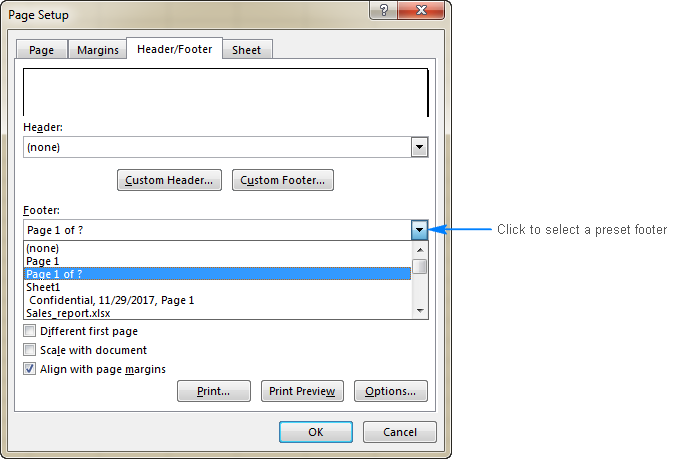
After inserting your footer, remember to save your Excel workbook. Footers, unlike regular cell content, are part of the document’s layout and won’t change even when cells are edited.
This guide has walked you through the basic and advanced steps to adding and customizing footers in Excel. A well-placed footer not only improves document navigation but also adds to the document's professional appeal. Next time you’re compiling data or creating a report, consider how a footer could make your document more complete and useful.
What is the difference between a header and a footer in Excel?

+
Headers appear at the top of every page, while footers appear at the bottom. Headers are often used for titles, and footers typically include metadata like page numbers or dates.
Can I add images in my Excel footer?

+
Yes, you can insert pictures in your footer by selecting the Picture tool from the Design tab when in header/footer edit mode.
How do I remove or change an existing footer in Excel?

+
Go back to the Header & Footer view, click into the footer section, and either delete or modify the content as needed. Click on any cell to leave edit mode.