5 Ways to Insert Filenames into Excel Sheets

Automating data entry in Excel can significantly improve efficiency, especially when dealing with multiple files or organizing data for analysis. One common requirement in data management is the need to insert filenames into Excel sheets. Here's how you can effortlessly add filenames into your spreadsheets with several straightforward methods.
Method 1: Use Formula

Excel provides a formula-based approach to insert filenames:
- Place the cursor in the cell where you want the filename to appear.
- Enter the following formula:
=MID(CELL("filename",A1),FIND("[",CELL("filename",A1))+1,FIND("]",CELL("filename",A1))-FIND("[",CELL("filename",A1))-1)This formula retrieves the filename including the extension. If you only need the filename without the extension, use:
=LEFT(CELL("filename",A1),FIND("]",CELL("filename",A1))-1)🔎 Note: Adjust the cell reference (A1 in this case) to the first cell of your data if the workbook is open in a different location.
Method 2: Insert Filename with VBA

VBA (Visual Basic for Applications) can automate inserting filenames:
- Open the VBA editor by pressing Alt + F11.
- Insert a new module with Insert > Module.
- Copy and paste this code into the module:
Sub InsertFilename()
ThisWorkbook.Sheets("Sheet1").Range("A1").Value = ThisWorkbook.Name
End SubExecute the macro to insert the workbook's filename into cell A1 of "Sheet1".
🔄 Note: Remember to change the sheet name and cell reference as per your workbook's setup.
Method 3: Power Query to Import Filenames

Power Query provides a user-friendly interface for data manipulation:
- Go to Data > Get Data > From File > From Folder.
- Select the folder containing your files, and Power Query will list all filenames.
- Load or transform the data, then choose Load To to insert into Excel.
This method is excellent for dealing with multiple files where you might also want to extract other metadata.
Method 4: Manual Copy-Paste
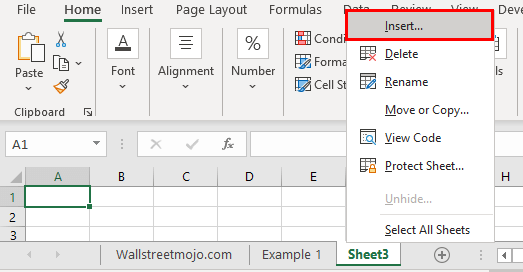
For a simple, direct approach:
- Open Windows Explorer or Mac Finder.
- Select the file.
- Press Alt + Enter (Windows) or Cmd + I (Mac) to view properties.
- Copy the filename and paste it into Excel.
This method is quick but lacks automation and can become tedious if repeated often.
Method 5: Use Add-ins

There are several Excel add-ins available that can automate filename insertion:
- Download and install an add-in from the Office Store or other trusted sources.
- Configure the add-in to insert the filename where you need it.
While this requires initial setup, it can offer additional features or integration with other software.
Each of these methods offers unique benefits:
- Formulas are the most straightforward for single workbooks but require adjustment for workbooks in different locations.
- VBA is ideal for automation but requires knowledge of VBA programming.
- Power Query is perfect for batch processing, though it might be overkill for simple operations.
- Manual Copy-Paste is simple and direct but not suitable for recurring tasks.
- Add-ins can provide tailored solutions but might introduce compatibility issues.
In summary, the choice of method depends on your workflow, Excel proficiency, and the nature of your data handling needs. Whether you're managing a single workbook or processing many files, these techniques can streamline your work, freeing up time for more critical tasks like data analysis and interpretation.
Can I insert the full file path along with the filename?

+
Yes, you can modify the formula or VBA code to include the full file path. For instance, in a formula, you would use =CELL(“filename”,A1) to get the full path.
What if I need to insert filenames from multiple files into one sheet?

+
Power Query is the ideal solution for this. It allows you to list files from a folder and import their details into a single sheet, making it perfect for batch processing.
Is there a way to update filenames automatically when the workbook is saved?

+
Yes, with VBA, you can create an event-driven macro that triggers upon saving or opening the workbook, updating the filename in a designated cell.