5 Ways to Integrate Excel into Trackable Systems

The significance of Excel in modern business operations cannot be overstated. Its flexibility, paired with its powerful features for data manipulation and calculation, make it a go-to tool for everything from simple data entry to complex financial analysis. However, integrating Excel spreadsheets into a trackable, collaborative, and automated system often presents unique challenges. In this blog post, we'll explore five innovative strategies to incorporate Excel into systems that ensure tracking, accuracy, and scalability.
1. Using Excel’s Built-In Automation Features

Excel is more than just a static spreadsheet application. It comes equipped with tools that can automate repetitive tasks:
- Macros (VBA): Visual Basic for Applications allows you to write scripts to automate complex tasks like data cleaning, sorting, or report generation.
- Data Validation: Ensure data consistency by setting up rules on cells that can limit what users can enter.
- Tables and PivotTables: These features help in managing and summarizing large data sets automatically.
While Excel's automation features are robust, remember:
💡 Note: Over-reliance on macros can make your Excel files susceptible to compatibility issues. Make sure all users have the necessary permissions and VBA enabled for smooth operation.
2. Linking Excel with Database Systems

Linking Excel with databases can offer real-time data management capabilities:
- SQL Queries: Import data directly from SQL databases into Excel using Power Query or direct query connections.
- Power BI Integration: Export or link Excel data to Power BI for advanced reporting and interactive dashboards.
- Custom Connection: Use ODBC or similar tools to connect Excel to databases like MySQL, Oracle, etc.
📡 Note: Ensure that your Excel versions support the database connections you plan to use, as not all Excel editions provide full connectivity options.
3. Cloud-Based Excel Management with SharePoint

Microsoft SharePoint turns Excel into a collaborative workspace:
- Shared Workbooks: Multiple users can work on an Excel workbook at the same time.
- Version Control: Keep track of changes with automatic versioning.
- Excel Services: Users can view or interact with spreadsheets in the browser without needing Excel installed.
- Power Automate: Use workflows to automate tasks related to Excel files on SharePoint.
4. APIs and Web Services Integration

Excel’s ability to interact with web services extends its tracking capabilities:
- Microsoft Graph API: Access Excel data from within your apps or vice versa.
- Power Apps: Create custom applications that integrate with Excel data for real-time interaction.
- Excel REST API: Use this API to manipulate or retrieve data from Excel workbooks hosted on OneDrive or SharePoint.
When using APIs, consider:
👁️ Note: Security is paramount when dealing with APIs. Ensure proper authentication and limit access to sensitive data.
5. Leveraging Third-Party Add-ins and Tools
Numerous third-party solutions can enhance Excel’s tracking capabilities:
- DataPig Technologies: Tools for data analytics, version control, and document management.
- DocuWare: Integrate Excel with document management systems for better control over records.
- Syncfusion: Offers utilities to synchronize Excel with other applications, improving data flow.
⚙️ Note: Evaluate these tools based on their compatibility with your existing systems, cost, and user support options.
By utilizing these five strategies, businesses can transform Excel from a static tool into a dynamic component of an integrated and trackable system. Each method offers unique benefits, and often, a combination of these can yield the best results. The key is to enhance the data collection, management, and analysis capabilities of Excel while ensuring scalability, collaboration, and accuracy.
How does integrating Excel with SQL databases improve efficiency?

+
Integrating Excel with SQL databases allows for real-time data updates, which means users can work with up-to-date data without having to manually refresh or import it. This also facilitates advanced data analysis by combining SQL’s query power with Excel’s visualization and formatting capabilities.
Can I use Excel offline when integrating with SharePoint?
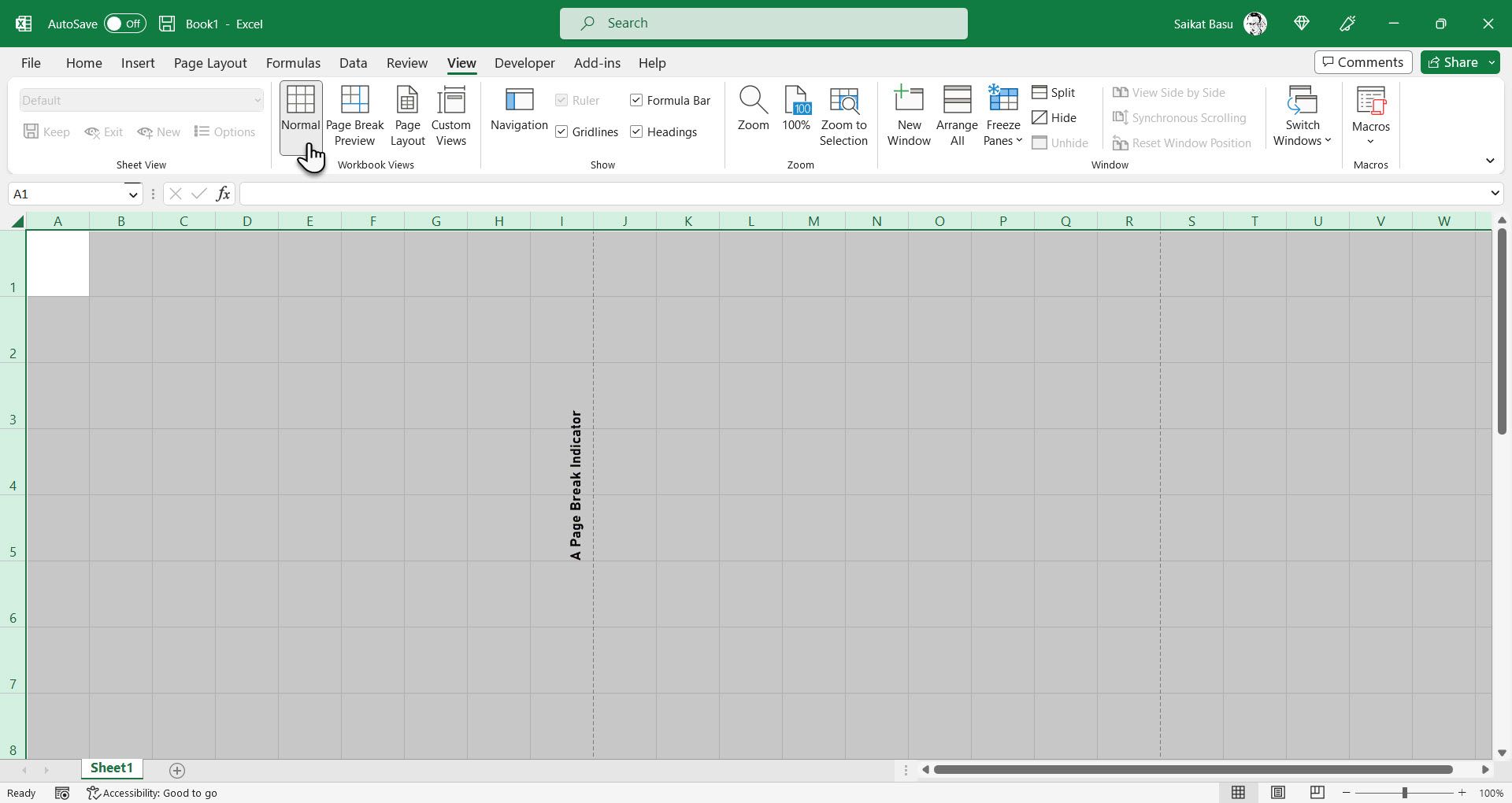
+
Yes, you can work on an Excel workbook offline if it’s hosted on SharePoint. Changes will sync back when you reconnect, provided you have the proper setup and permissions.
Is it possible to automate reporting from Excel to other platforms?

+
Absolutely. With tools like Power Automate or custom scripts, you can automate the extraction of data from Excel and generate reports or push data into other platforms like CRMs, ERPs, or dashboards.
What are the limitations of Excel when considering large datasets?

+
Excel has limitations when it comes to very large datasets. It can become slow or unresponsive with data exceeding several million rows or complex calculations. External integration with databases or specialized tools can help manage such scenarios.