Easily Import Excel Data into One Sheet: Step-by-Step Guide
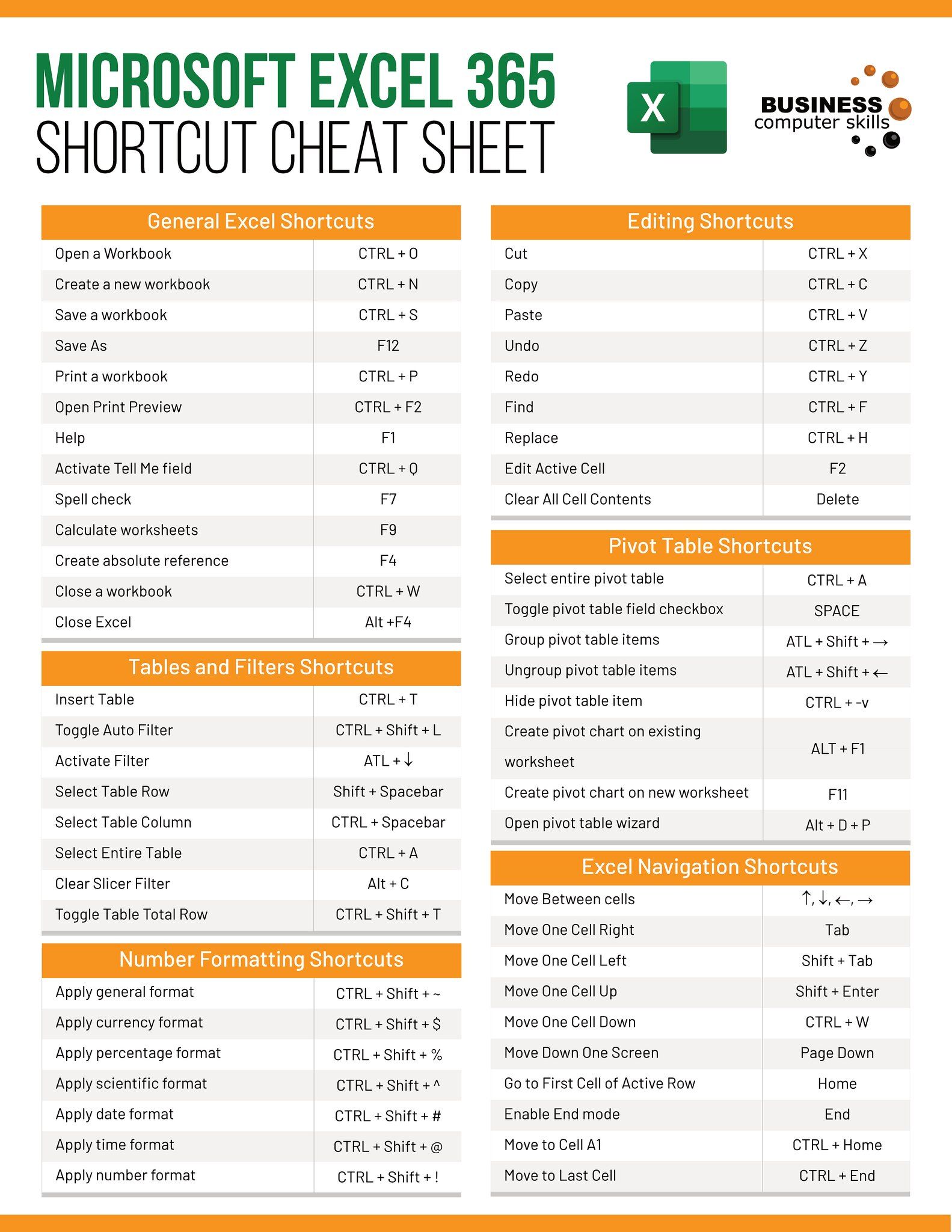
Importing Excel data into a single sheet can streamline data analysis and management, making it easier to work with datasets in various software applications. Whether you're merging data from different sources, consolidating financial reports, or preparing for data visualization, understanding how to effectively combine data from multiple Excel files into one can significantly boost your productivity. This guide provides a detailed, step-by-step approach to ensure your data import process is smooth and efficient.
Preparing Your Excel Files


Before you can import data into one sheet, you must ensure your Excel files are ready:
- Check File Formats: Ensure all files are in .xls or .xlsx format.
- Consistent Headers: Each file should have the same headers in the same order for accurate data merging.
- No Merged Cells: Merged cells can cause issues during the import. Unmerge any merged cells.
- Remove Unnecessary Data: Delete any irrelevant information or blank rows/columns.
Using Power Query to Import Data


Power Query, a powerful data transformation tool within Excel, is ideal for this task:
- Open a new Excel workbook.
- Go to the Data tab and select Get Data > From File > From Workbook.
- Select and open your first Excel file.
- In the Navigator window, choose the worksheet or named range you want to import.
- Click Transform Data to access Power Query Editor for further refinement.
Here, you can:
- Clean and Transform: Adjust data types, remove duplicates, etc.
- Append Queries: To combine data from different files, use the Append Queries option in the Home tab.
- Close & Load: Finalize by clicking Close & Load to bring your data into the workbook.
Alternative Method: VBA Script
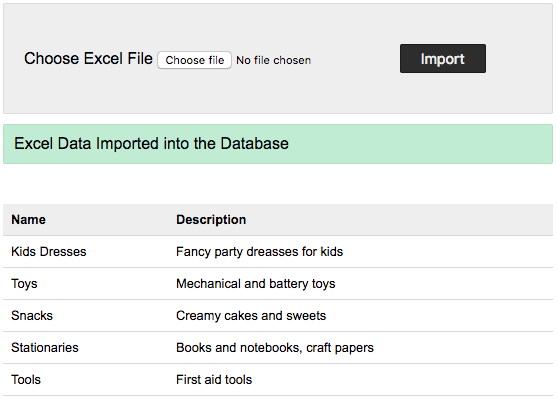
If you're familiar with VBA, you can automate the import process:
- Open the Excel VBA editor by pressing Alt + F11.
- Insert a new module and paste the following code:
- Close the VBA editor and run the macro by pressing Alt + F8, selecting ImportExcelFiles, and clicking Run.
💡 Note: This script assumes all your files are in the same folder. Modify as necessary for different locations.
Handling Large Datasets

When dealing with substantial data volumes:
- Use Power Query: It can handle large datasets more efficiently than manual methods.
- Optimize Queries: Reduce unnecessary steps in your query to speed up loading times.
- Filter Data: If only part of the data is required, filter out unnecessary information.
- Incremental Load: For continuously growing datasets, consider loading data in increments.
Handling large datasets efficiently not only speeds up your process but also ensures your Excel workbook remains responsive and manageable.
Post-Import Data Validation

After importing data, validate its accuracy and completeness:
- Header Consistency: Confirm all data has been imported with the correct headers.
- Data Integrity: Check for any missing or malformed entries.
- Data Type: Ensure all columns have the appropriate data type.
- Data Duplication: Use Excel functions or Power Query to identify and remove duplicate entries.
- Total Rows: Compare total row counts to ensure all data was imported.
Thorough data validation post-import helps prevent errors in subsequent analyses or reports.
Finalizing Your Data Sheet

With your data now in one sheet, consider these final touches:
- Formatting: Apply conditional formatting, color-code cells, or adjust column widths for better readability.
- Pivot Tables: Utilize pivot tables for dynamic data summarization and analysis.
- Data Protection: Lock cells or sheets to prevent accidental changes.
- Documentation: Include comments or a separate tab for documentation on the data structure and sources.
By preparing, importing, and organizing your data efficiently, you ensure that it's ready for any subsequent analysis or visualization tasks. Importing data from multiple Excel files into one sheet not only simplifies data management but also sets the stage for more comprehensive and effective data analysis. Whether you choose the straightforward Power Query method or automate the process with VBA, mastering these techniques can greatly enhance your data handling capabilities.
What file formats can I import using Power Query?

+
You can import various formats including Excel (.xls, .xlsx), CSV, TXT, XML, JSON, and more using Power Query in Excel.
Can I automate the data import process without using VBA?

+
Yes, you can automate data import through Power Query by saving the steps as queries that can be refreshed automatically or with a single click.
How can I deal with headers that differ between Excel files?

+
Use Power Query’s column renaming feature to standardize headers during the transformation process or manually adjust headers before import.