5 Ways to Extract Data from Excel Sheets

In this comprehensive guide, we delve into the essential techniques and tools for extracting data from Excel sheets. Whether you're a data analyst, researcher, or business owner, understanding how to efficiently pull data from Excel can significantly enhance your workflow and data analysis capabilities.
1. Using Excel Functions and Formulas

The simplest method to extract data from an Excel spreadsheet is using in-built functions and formulas:
- VLOOKUP: Searches for a value in the first column of a table and returns a value in the same row from another column.
- INDEX and MATCH: More flexible than VLOOKUP, these functions work together to look up data in a two-dimensional range.
- FILTER (Excel 365 and later): Filters a range of data based on a condition you specify.
⚠️ Note: Functions like VLOOKUP are static; any change in the dataset requires manual updates unless dynamic array functions are used.
2. Power Query for Advanced Data Extraction

For more complex data extraction needs, Excel’s Power Query tool is invaluable:
- Connect to various data sources (CSV, JSON, databases, etc.)
- Clean, transform, and load data into Excel sheets with a few clicks.
- Schedule refreshes to keep your data up-to-date automatically.
3. Visual Basic for Applications (VBA)

If you’re comfortable with coding, VBA can automate your data extraction processes:
Sub ExtractData() Dim wsSource As Worksheet Dim wsDestination As Worksheet Dim lastRow As Long, i As LongSet wsSource = ThisWorkbook.Sheets("Data") Set wsDestination = ThisWorkbook.Sheets("Destination") ' Get the last row with data in the source sheet lastRow = wsSource.Cells(wsSource.Rows.Count, "A").End(xlUp).Row ' Loop through each row in the source sheet and copy specific data For i = 2 To lastRow 'assuming first row is headers If wsSource.Cells(i, 3).Value = "ExtractedData" Then 'condition to check wsSource.Rows(i).Copy Destination:=wsDestination.Rows(wsDestination.Cells(wsDestination.Rows.Count, "A").End(xlUp).Row + 1) End If Next i ' Clear clipboard Application.CutCopyMode = False
End Sub
💡 Note: VBA requires Excel’s macro settings to be enabled. Always ensure your code is from a trusted source or write it yourself.
4. External Tools and Services

When you need to extract data beyond Excel’s native capabilities:
- Google Sheets: Import Excel data using
IMPORTRANGEorIMPORTDATA. - APIs: Use web services APIs to pull data into or from Excel, often through custom scripts or tools like Zapier.
These tools can transform and extract data in ways Excel alone might struggle with, especially in terms of real-time updates or integration with other platforms.
5. Python with Pandas and Openpyxl Libraries

Using Python to interact with Excel can be powerful for large datasets or complex analysis:
import pandas as pddf = pd.read_excel(‘data.xlsx’, sheet_name=‘Sheet1’)
data = df[[‘Column1’, ‘Column2’, ‘Column3’]]
data.to_excel(‘extracted_data.xlsx’, index=False)
This method is particularly useful for data cleaning, transformation, and analysis with libraries like NumPy or for creating dynamic charts and reports.
Extracting data from Excel sheets can be accomplished through various methods, each suited to different needs and skill levels. From basic Excel functions to advanced scripting in VBA or Python, the flexibility in data extraction allows you to streamline your workflows significantly. By choosing the right tools and methods, you can ensure data accuracy, reduce manual effort, and leverage the full potential of your datasets.
What are the benefits of using Power Query for data extraction?

+
Power Query provides an easy-to-use interface for data transformation, supports multiple data sources, and allows for scheduled updates, making it ideal for managing complex data workflows without extensive coding knowledge.
Can VBA be used in any version of Excel?

+
Yes, VBA has been a part of Excel for many versions. However, macros must be enabled in your Excel settings, and some older versions might have limitations in newer VBA features or library functions.
Why would I use Python over Excel for data extraction?
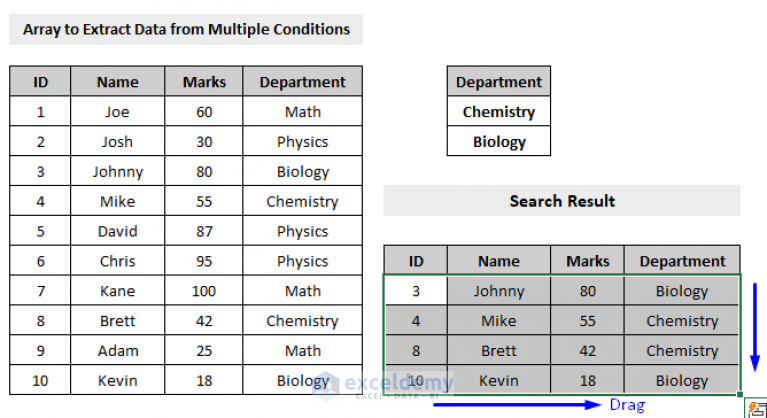
+
Python excels in handling large datasets, integrating with other software or APIs, and performing complex data manipulations. It’s also beneficial when automation across multiple applications is needed.
What limitations should I be aware of when extracting data with Excel functions?

+
Excel functions are less dynamic and may not automatically update when source data changes unless dynamic array functions are used. Also, they can become cumbersome with large or complex datasets.
Is there any risk in using external tools or APIs for data extraction?

+
Yes, risks include data privacy issues, dependency on external services, potential API changes, and the need for technical knowledge to set up these integrations securely and effectively.