5 Ways to Use VLOOKUP for Data Extraction in Excel
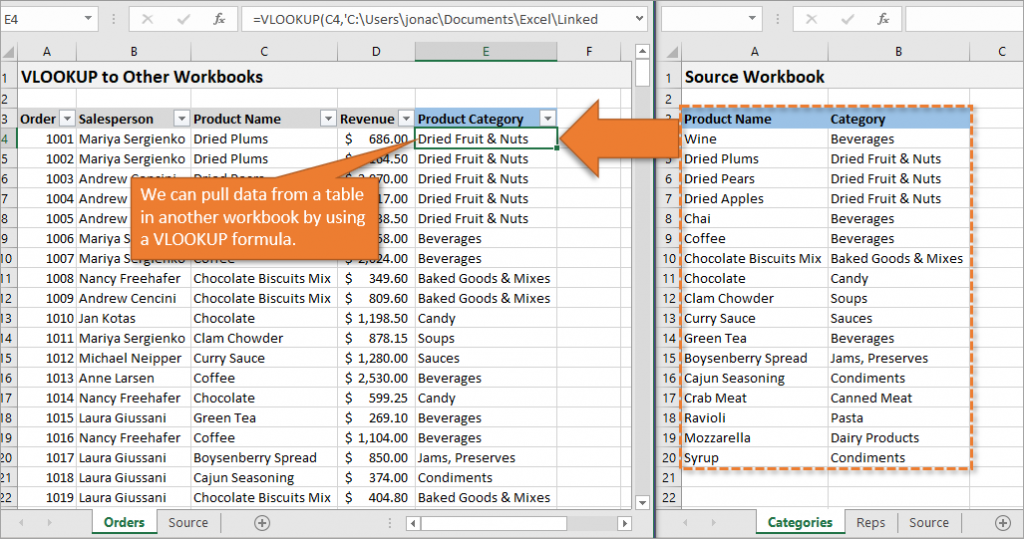
Excel is a powerhouse for data management, offering a multitude of functions to streamline your work. One such invaluable function is VLOOKUP, which stands for Vertical Lookup. VLOOKUP is particularly useful when you need to extract and match data from different sheets or tables. In this guide, we'll explore five different ways to use VLOOKUP to enhance your data extraction capabilities in Excel.
VLOOKUP Basics

VLOOKUP requires four main arguments:
- lookup_value - The value you want to search for.
- table_array - The table or range of cells where the search will take place.
- col_index_num - The column number in the table from which to retrieve the value.
- range_lookup - Specify whether you want an exact match (FALSE) or an approximate match (TRUE).
1. Using VLOOKUP to Find Exact Matches

The most common use of VLOOKUP is to find an exact match within a column and return a corresponding value from another column. Here's an example:
=VLOOKUP(A2, Sheet1!A:B, 2, FALSE)
🔍 Note: This formula looks for the value in cell A2 in the first column of the table range A:B from Sheet1. If found, it returns the value from the second column. The FALSE argument ensures an exact match.
2. Finding Data from Multiple Criteria

When you need to match data based on multiple criteria, you can combine VLOOKUP with other functions like CONCATENATE or helper columns:
=VLOOKUP(CONCATENATE(A2, B2), Sheet2!A:C, 3, FALSE)
Here, you concatenate two or more lookup values to create a unique identifier for each row in your data set. This approach ensures you're pulling data based on multiple criteria simultaneously.
3. Handling Errors with IFERROR

VLOOKUP can return errors if it doesn't find a match. To manage this elegantly:
=IFERROR(VLOOKUP(A2, Sheet1!A:B, 2, FALSE), "Not Found")
This formula wraps the VLOOKUP function with IFERROR, which returns a custom message if VLOOKUP fails to find a match.
💡 Note: This approach is particularly useful when dealing with large datasets where not every lookup value is guaranteed to be found.
4. VLOOKUP with Wildcard Characters

When exact matches aren't possible due to variations in text, wildcards can be your ally:
=VLOOKUP("*"&A2&"*", Sheet3!A:B, 2, FALSE)
Here, the "*" wildcard acts as a catch-all for any text before or after the lookup value, allowing for partial matches.
5. Dynamic Column Index

For datasets where the column index might change, MATCH can be combined with VLOOKUP for dynamic referencing:
=VLOOKUP(A2, Sheet4!A:D, MATCH("Header", Sheet4!A1:D1, 0), FALSE)
This formula dynamically retrieves the column index number by searching for the header name. This makes your formula adaptive to changes in column order without manual adjustments.
In this in-depth guide, we've covered five practical ways to leverage VLOOKUP for data extraction in Excel. From finding exact matches to handling errors and even dealing with dynamic datasets, VLOOKUP is an indispensable tool for any data analyst. The versatility of VLOOKUP, when combined with other Excel functions, can significantly enhance your ability to manage and analyze data effectively.
Remember, the key to mastering VLOOKUP is understanding how to tailor it to your specific needs, ensuring your data retrieval processes are both efficient and error-free. With practice, you'll find VLOOKUP's simplicity belies its powerful capability in transforming raw data into actionable insights.
What is VLOOKUP used for in Excel?

+
VLOOKUP is a function in Excel that allows you to look up and retrieve data from a specific column in a table based on the value in the first column of the same table.
How can I handle errors with VLOOKUP?

+
Use the IFERROR function with VLOOKUP to specify what should happen if the function returns an error, such as displaying a custom message or returning an alternative value.
Can VLOOKUP perform approximate matches?

+
Yes, by setting the range_lookup argument to TRUE or leaving it blank, VLOOKUP can return the largest value that is less than or equal to the lookup value, which is useful for things like tax rates or grade thresholds.
Why does my VLOOKUP return a #N/A error?

+
The #N/A error typically means VLOOKUP cannot find the lookup value in the first column of the specified table_array. Ensure the lookup value exists and that there are no typos or formatting issues.