5 Easy Ways to Auto-Pull Data in Excel

Excel is a powerful tool that can significantly enhance your productivity, particularly when it comes to automating repetitive tasks like data pulling. Automating data retrieval can save hours of manual work, ensuring you have the latest data with minimal effort. Here are 5 easy ways to auto-pull data in Excel, each catering to different needs and skill levels:
1. Power Query

Power Query is an exceptionally versatile feature in Excel for data extraction, transformation, and loading (ETL). Here’s how you can use it to auto-pull data:
- Import Data: Go to Data > Get Data > From Other Sources, then choose your data source, like SQL databases, web pages, or Excel workbooks.
- Data Transformation: Use the intuitive interface to clean and transform your data. Apply filters, merge datasets, or transform data types as needed.
- Schedule Refreshes: With Power Query, you can set up scheduled refreshes. This feature ensures your data is always up-to-date, with options to refresh on open or at set intervals.
⚠️ Note: Scheduled refreshes require Excel Power Query to be connected to Microsoft Power BI or Excel Online for cloud-based solutions.
2. VBA Macros

VBA (Visual Basic for Applications) allows for a high degree of customization:
- Create Macros: Use VBA to write scripts that automate data pulling from various sources. This can range from external databases to different workbooks or even web scraping.
- Set Triggers: You can set your macros to run automatically on events like opening a workbook or clicking a button. For instance, the following VBA code imports data from another workbook:
Sub AutoImportData() Dim srcWorkbook As Workbook Dim srcWorksheet As Worksheet Dim destWorksheet As WorksheetSet srcWorkbook = Workbooks.Open("C:\Path\To\Source\Workbook.xlsx") Set srcWorksheet = srcWorkbook.Sheets("Sheet1") Set destWorksheet = ThisWorkbook.Sheets("Destination") srcWorksheet.Range("A1:Z100").Copy destWorksheet.Range("A1").PasteSpecial xlPasteValues srcWorkbook.Close SaveChanges:=FalseEnd Sub⚠️ Note: VBA is powerful but can be complex for beginners. Ensure your security settings allow macros to run before executing.
3. Web Queries

Web Queries in Excel facilitate web scraping, allowing you to auto-pull data from websites:
- Setup Web Queries: Go to Data > Get External Data > From Web. Enter the URL of the page containing your data.
- Select Data: After the page loads, you can select the tables or parts of the page you want to import. Excel provides options to refresh data automatically.
- Maintain Data: Be mindful that changes in website structure can disrupt your queries. Consider using relative XPath or CSS selectors for more robust queries.
⚠️ Note: Web queries might have latency issues due to internet speeds or website load times. Also, ensure compliance with the site’s terms of service regarding data scraping.
4. Excel Data Models

Excel’s data models allow for relational data management within Excel:
- Set up Data Models: Go to Data > Get Data > Combine Queries. Here, you can merge and shape data from multiple sources into a single, coherent model.
- Relationships: Define relationships between tables, similar to SQL, enabling complex queries within Excel.
- Data Refresh: When using Power Query with Data Models, you can schedule refreshes to ensure data is pulled from sources automatically.
⚠️ Note: Data Models require Excel 2013 or later. Be aware of limitations in handling large datasets due to Excel’s memory constraints.
5. External Tools and Add-ins
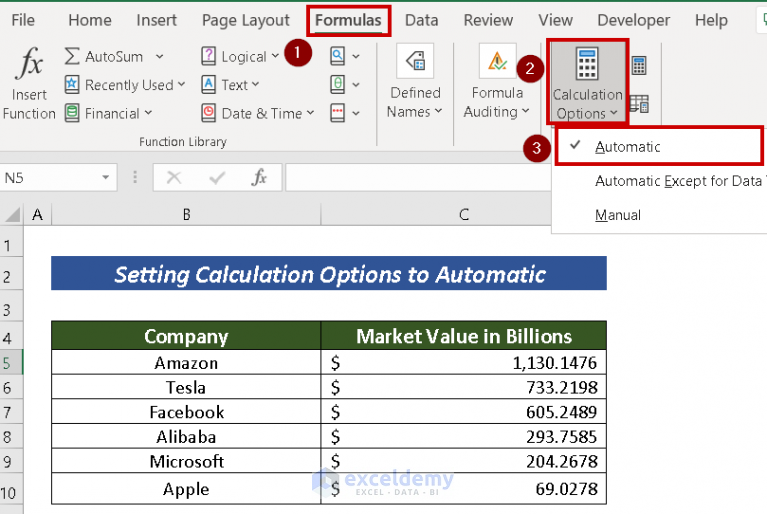
There are third-party tools and Excel add-ins that can enhance data pulling capabilities:
- Data Scrapers: Tools like ExcelWebScraper or Import.io allow you to scrape web data directly into Excel with ease.
- API Connectors: Use APIs with add-ins like Microsoft Power Query or external tools to connect to modern web services and retrieve data dynamically.
- Cloud Services: Connect to cloud-based services like Google Sheets or databases for automatic data synchronization.
⚠️ Note: Be cautious of using third-party tools or add-ins, as they might not comply with Excel’s future updates or can pose security risks.
With these techniques, automating data retrieval in Excel becomes manageable and efficient. By leveraging Power Query for data transformation, VBA for custom automation, web queries for online data, data models for relational data handling, and external tools for enhanced capabilities, you can make your data workflows nearly seamless.
The benefits of automating data pulling in Excel extend beyond time savings; they provide accuracy, real-time updates, and the ability to scale your analysis. Remember to integrate these methods thoughtfully into your workflow, keeping in mind the context of your data needs, and always ensure compliance with data usage policies. Your Excel environment can become a dynamic data hub, not just a static data collection tool, allowing you to spend less time on manual tasks and more on insightful analysis.
Can I refresh data automatically without opening Excel?

+
Yes, with Excel Online or through Power BI, you can set up scheduled data refreshes, allowing your workbook to update without manual intervention.
What should I do if my Power Query can’t fetch data from a website?

+
Ensure the website allows web scraping. Check if there are any restrictions in place like CAPTCHA, or if the website’s structure has changed, which can disrupt the query. Adjust your web query parameters or consider using relative paths for more flexibility.
How can I ensure my data is always accurate when using automated methods?

+
Automated data retrieval reduces human error, but you should still validate data through checks and balances. Use data validation in Excel, cross-check with original sources when possible, and consider implementing error handling in your automation scripts or queries.
Are there limitations to using VBA for data automation?
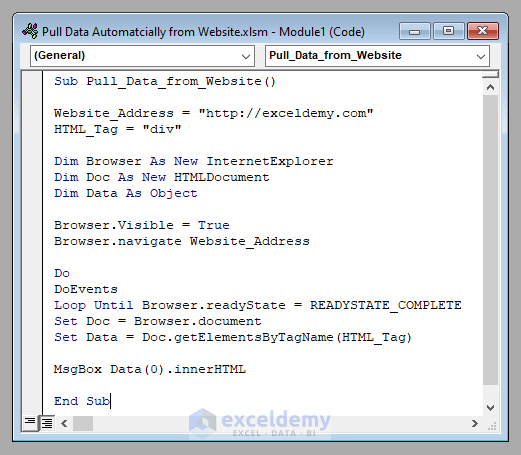
+
VBA is powerful but has limitations. It doesn’t support multi-threading, which can make it less efficient with large datasets. Also, Excel’s RibbonX, a VBA successor for UI customization, has limitations in interacting with data directly.