5 Ways to Extract Data from Excel Sheets Easily

Discovering the Basics of Excel Data Extraction

Excel sheets are more than just a spreadsheet program; they're a versatile tool for data storage and manipulation. Understanding how to extract data from Excel efficiently can drastically improve your data analysis process, workflow automation, and decision-making capabilities. Let's delve into five straightforward methods to pull data from Excel:
Using Built-in Excel Functions

Excel comes equipped with several functions that can help in data extraction. Here’s how you can make the most out of these:
- VLOOKUP – This function allows you to search for a specific value in the first column of a table and return a value from the same row in another column.
- INDEX and MATCH – Often used together, these functions provide a more flexible alternative to VLOOKUP by letting you search in any column for values and return related data from any other column or row.
- FILTER Function – Available in the latest versions of Excel, it filters a range of data based on criteria you specify, returning only the rows that meet those criteria.

💡 Note: Excel functions are dynamic, meaning the results will update automatically when you change data in your worksheet.
External Tools for Data Extraction
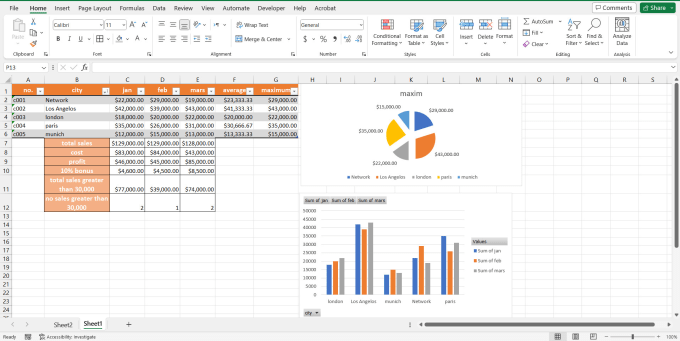
Sometimes, Excel’s built-in features might not be enough. Here are external tools that can aid in extracting data from Excel:
- Power Query – Part of Microsoft Power BI, this tool helps transform, clean, and reshape data from Excel and other sources into usable formats.
- SQL Query – Use SQL statements to extract data from Excel by importing the sheet into a database system like Microsoft Access or directly querying Excel with tools like Excel SQL.
- Automated Scripting – Languages like Python or VBA (Visual Basic for Applications) can automate the process of extracting data from Excel files.

Macros and VBA for Complex Extraction

When dealing with complex data extraction scenarios, VBA can be a powerful ally:
- Create macros to automate repetitive tasks like extracting data from multiple sheets or workbooks.
- Develop VBA scripts for custom functions or for interacting with other applications to export or manipulate data.
Using APIs for Real-Time Data Extraction

Modern applications often provide APIs (Application Programming Interfaces) that allow for real-time Excel data extraction into other systems:
- Excel Online has API access for retrieving and updating data.
- Use Python libraries like pandas and openpyxl to interact with Excel files programmatically.
- Leverage RESTful APIs from services like Google Sheets for Excel data extraction.

Data Extraction with Web Scraping Tools

For users comfortable with web technologies:
- Browser extensions like Tab Save or Data Miner can scrape data from web-based Excel sheets.
- Use Python’s BeautifulSoup library to scrape data from web-published Excel files or export data to HTML and then scrape that.
Summarizing the Key Takeaways

To wrap up, extracting data from Excel can be accomplished through a variety of methods:
- Excel’s built-in functions for simple, routine tasks.
- External tools and scripting for more complex data manipulation.
- VBA and macros for automation and customization.
- APIs for real-time data synchronization.
- Web scraping tools when dealing with online data sources.
By mastering these techniques, you can significantly streamline your data management processes, making your work with Excel more efficient and effective.
Can I extract data from Excel to another application?

+
Yes, you can use functions like VLOOKUP or external tools like Power Query to pull data from Excel into other applications. APIs or web scraping can also facilitate real-time data extraction between Excel and web-based apps.
Is it possible to automate data extraction?

+
Absolutely. Macros, VBA scripting, and tools like Python or SQL allow for the automation of data extraction processes, enabling routine data manipulation and transfer with minimal effort.
How do I handle data from multiple sheets?

+
Use functions like INDEX and MATCH, or external tools like Power Query to aggregate data from multiple sheets. VBA can also automate this process, allowing for dynamic data extraction from numerous worksheets.



