5 Ways to Password-Protect Your Excel Sheets Easily

In an era where data breaches are a common occurrence, protecting sensitive information is more crucial than ever. Whether you're dealing with personal financial data, confidential business information, or just private notes, securing your Excel files is a fundamental step towards safeguarding your data. In this article, we'll explore five straightforward methods to password-protect your Excel sheets, ensuring that only authorized users can view or edit your data.
Using Excel’s Built-In Password Protection

Excel offers a native feature to password-protect your spreadsheets which is straightforward and effective for basic needs.
- Open your Excel document: Make sure you are using a recent version of Excel that supports password protection.
- Go to File > Info: Here, you'll find options related to document management.
- Select 'Protect Workbook': Click on this option to reveal more protection settings.
- Choose 'Encrypt with Password': Enter the password you wish to use. Remember, this password will be needed to open the workbook.
🔒 Note: Keep your password safe. If you forget it, there’s no official method to recover or reset it.

Protecting Sheets and Workbooks

Excel allows you to protect individual sheets within a workbook or the entire workbook itself:
- Sheet Protection: Right-click the sheet tab, select 'Protect Sheet', and set permissions.
- Workbook Protection: Use 'Review' > 'Protect Workbook' to prevent users from adding, deleting, hiding, or unhiding worksheets.
This dual approach ensures that users with the correct passwords can navigate your workbook with some level of restriction based on the permissions you've set.
| Option | Protection Level | What It Prevents |
|---|---|---|
| Protect Sheet | Sheet Level | Editing cells, formatting, moving, or inserting columns/rows |
| Protect Workbook | Workbook Level | Adding, deleting, moving, or hiding sheets |

🔒 Note: Password protection adds security but isn't unbreakable. Consider additional layers like encryption or cloud-based solutions for sensitive data.
Using Third-Party Add-Ins

If you need more robust protection or additional features, consider third-party add-ins:
- Search for add-ins like 'Excel Password' or 'Encrypt Excel'.
- Download and install the add-in following the provider's instructions.
- Use the add-in's interface to set a password and possibly encrypt your document with more advanced algorithms.
These tools often come with additional features like password recovery or enhanced encryption, which can be beneficial for professional use.
Data Validation and VBA Protection

Using Visual Basic for Applications (VBA) along with data validation, you can create custom protection mechanisms:
- Data Validation: Set rules for input to limit what users can enter into cells.
- VBA Code: Write scripts to lock or unlock cells or even entire sheets based on specific criteria.
Here's a basic example of VBA code to protect a sheet:
Sub ProtectSheet()
ThisWorkbook.Worksheets("Sheet1").Protect Password:="YourPassword", DrawingObjects:=True, Contents:=True, Scenarios:=True
End Sub
This script protects "Sheet1" with the password "YourPassword", restricting editing and interaction with drawing objects, cell contents, and scenarios.
Backup and Recovery Strategies

While password protection adds security, it’s also essential to have backup and recovery strategies:
- Regular Backups: Save your Excel files in multiple locations or use cloud storage solutions.
- Version Control: Keep multiple versions or copies of your work to prevent data loss.
- Password Management: Store passwords securely, possibly using a password manager.
Remember, a comprehensive approach to data security includes not just preventing unauthorized access but also ensuring that you can recover or access your data in case of emergencies.
🔒 Note: Regularly update your backup strategy as your data evolves, and consider additional data loss prevention measures.
In conclusion, password-protecting your Excel sheets is an essential practice to secure your data from unauthorized access. Whether you're employing Excel's built-in features, third-party solutions, or VBA scripts, each method has its place depending on the level of security you require. By combining these methods with robust backup and recovery strategies, you can ensure that your Excel data remains both private and accessible to you when needed. This multi-faceted approach to protection not only safeguards your information but also fosters a culture of data responsibility and security awareness.
Can I protect just specific parts of an Excel sheet?

+
Yes, you can protect specific parts of an Excel sheet by setting permissions when you protect the sheet. You can allow users to select and edit locked cells or unlock specific cells for editing while keeping the rest of the sheet protected.
What should I do if I forget the password for an Excel file?
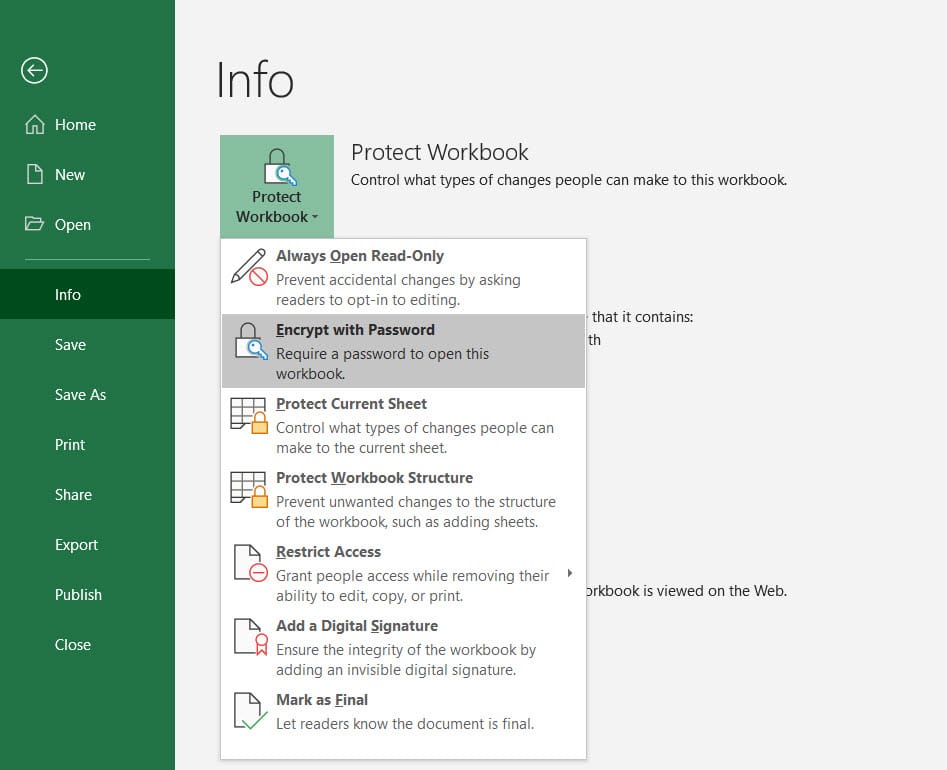
+
If you forget your password, Excel does not provide a built-in method to recover it. You can try third-party software to remove or recover the password, but be cautious about using these tools due to potential risks.
Is it possible to protect an Excel file without using passwords?

+
While password protection is the most straightforward method, you can also use permissions or encrypt the file for additional security layers. For instance, you might use Information Rights Management (IRM) if your organization has it set up.
How secure is Excel’s password protection?

+
Excel’s built-in password protection is relatively secure for basic needs but is not unbreakable. Using strong, unique passwords, avoiding common dictionary words, and combining it with other security measures like encryption enhances its security.