5 Ways to Lock Specific Cells in Excel

In Microsoft Excel, cell locking is an essential feature when you want to protect certain cells from being modified while keeping others editable. This is particularly useful when you're sharing a workbook and want to preserve critical data or formulas. Here are five ways to lock specific cells in Excel to ensure data integrity and streamline collaborative work.
1. Using the ‘Protection’ Tab

Excel’s Protection tab offers straightforward options to lock cells:
- Open your Excel workbook.
- Select the cells you want to lock. For all cells initially, click the corner button to select everything.
- Right-click and choose “Format Cells,” or press Ctrl + 1.
- Go to the “Protection” tab and check “Locked.”
- Uncheck the “Locked” option for cells you want to remain editable.
- Back on the Review tab, click “Protect Sheet.”
Choose what users can do with the sheet, like selecting locked cells, formatting, or inserting rows. Finally, you might want to set a password for added security.
2. Protecting Worksheets for Multiple Sheets
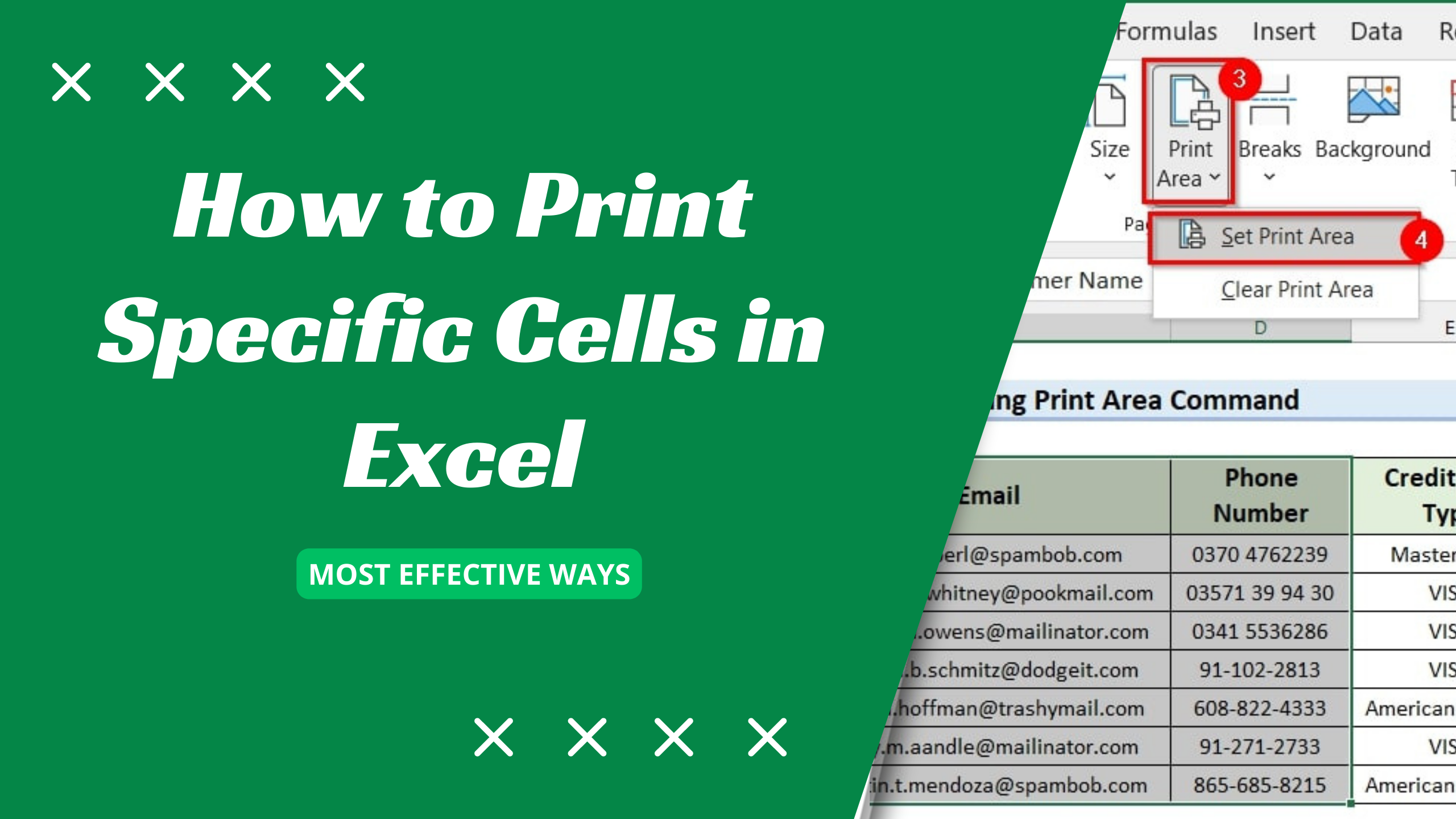
If you need to lock cells across multiple sheets:
- Hold down the Ctrl key and select the sheets you want to protect.
- Follow the same process as above for locking cells on one sheet.
- When protecting the sheet, apply it to all selected sheets at once.
🔑 Note: Make sure you've already unlocked the cells you want users to edit.
3. Group-Locking Specific Cells

For complex sheets, you might want to group-lock cells:
- Select the cells you want to lock.
- Navigate to the Home tab, click “Format” then “Format Cells.”
- Under Protection, check “Locked.”
- After setting, protect the sheet as described before.
4. Using Excel’s VBA for Advanced Locking

VBA scripting allows for more granular control over cell locking:
| Action | VBA Code |
|---|---|
| Unlock Specific Cells | Range(“A1:B5”).Locked = False |
| Lock Specific Cells | Range(“D1:D20”).Locked = True |
| Protect Sheet | Worksheets(“Sheet1”).Protect Password:=“YourPassword” |

This method requires the VBA editor, accessible through the Developer tab or Alt + F11.
5. Data Validation and Conditional Locking

Use data validation alongside cell locking:
- Select the cells where you want to restrict input.
- Go to the Data tab, click “Data Validation.”
- Set rules, for example, allowing only numbers or dates.
- Combine this with cell locking to prevent users from changing what’s already entered.
By integrating data validation with cell locking, you can create a more robust and user-friendly workbook where users are guided by the rules you've set, and important data remains unchanged.
To wrap up, these five methods provide a spectrum of options for locking cells in Excel, catering to different levels of workbook complexity and user interaction. Here are the key takeaways:
- Using the Protection Tab: A straightforward method for basic sheet protection.
- Protecting Multiple Sheets: Useful for workbooks with multiple, similarly structured sheets.
- Group-Locking Cells: Good for when you need to lock scattered cells across a sheet.
- VBA Scripting: Offers advanced control over what and how cells are protected.
- Data Validation and Locking: Integrates input restrictions with cell locking for a controlled environment.
Remember, effective cell locking in Excel not only safeguards your data but also enhances the usability of your spreadsheets by limiting unnecessary or accidental changes.
Why should I lock cells in Excel?

+
Locking cells helps maintain data integrity, prevents accidental changes, and restricts modifications to specific areas of your workbook.
Can I lock cells without protecting the sheet?

+
No, cell locking only takes effect once the sheet is protected. Without sheet protection, locking has no impact.
What if I forget the password to unlock the sheet?
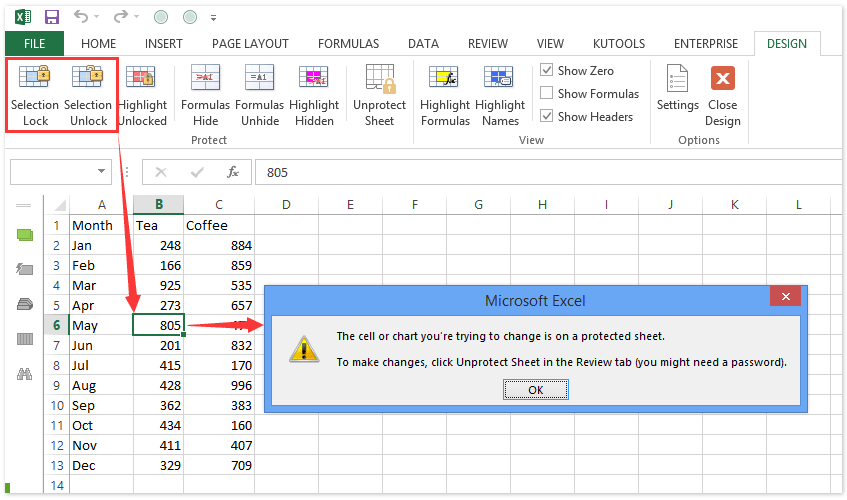
+
If you forget the password, you’ll need to recover it or have Microsoft Support unlock it for you. There’s no built-in method in Excel to retrieve or bypass lost passwords.
Can I still sort or filter data in a protected sheet?
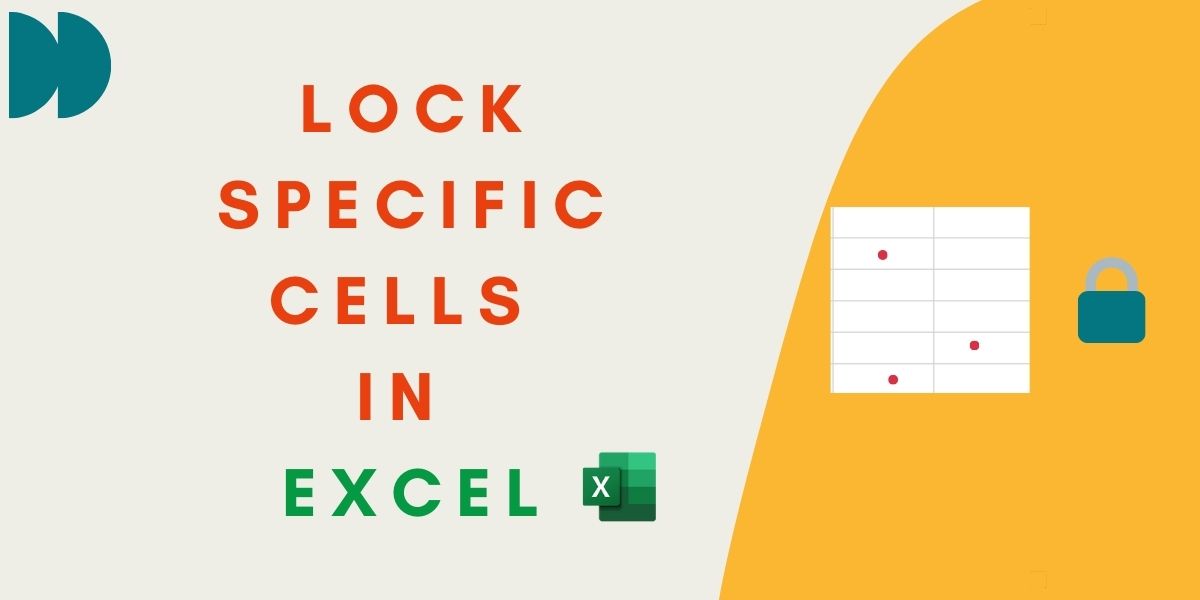
+
Yes, you can set permissions during sheet protection to allow sorting and filtering of data.
How do I protect multiple sheets at once?

+
Select the sheets by holding Ctrl while clicking on each sheet tab, then apply protection as you would for a single sheet.