5 Easy Ways to Password-Protect Excel 2013 Sheets

Excel 2013, part of Microsoft's Office suite, provides robust features for managing data securely. One critical security feature is the ability to password-protect your sheets. This ensures that only authorized users can view or modify sensitive data. Here are five easy ways to secure your Excel spreadsheets:
1. Setting a Worksheet Password

The most straightforward method to protect your Excel sheet involves setting a worksheet password. This prevents unauthorized access to the entire workbook:
- Open your Excel workbook.
- Click the "File" tab, then select "Info."
- Click on "Protect Workbook" and choose "Encrypt with Password."
- Enter your desired password in the password dialog box.
- Confirm the password by re-entering it.
- Click "OK" to apply the encryption.

🔒 Note: If you lose this password, Microsoft cannot retrieve it. Keep it safe.
2. Protecting Worksheet Elements

Sometimes, you might want to allow users to see but not edit specific parts of your worksheet:
- Select the cells or range you want to lock.
- Right-click and choose "Format Cells."
- Under the "Protection" tab, ensure "Locked" is checked. By default, all cells are locked.
- Now go to "Review" > "Protect Sheet."
- Set a password if you wish.
- Choose which actions users can perform from the list provided.
| Action | Description |
|---|---|
| Select locked cells | Allows user to select cells that are locked. |
| Select unlocked cells | Permits selection of unlocked cells. |
| Format cells | User can change formats of cells. |

Don't forget: Users can still see the data unless you hide the rows or columns.
3. Hiding Excel Formulas

If you have complex formulas that you don't want others to see or alter:
- Select the cells with formulas.
- Go to "Format Cells" as explained above.
- Under "Protection," uncheck "Locked" and check "Hidden."
- Protect the sheet as described in method 2.
Now, even if users can edit the cells, they won't see the formula behind the result.
4. Protecting Workbook Structure

This method prevents users from adding, deleting, renaming, or reordering sheets:
- Click on the "File" tab, go to "Info," then click on "Protect Workbook."
- Select "Protect Workbook Structure."
- Set a password and confirm it.
- Decide if you want users to view the structure (window, layout, etc.).
5. Using VBA to Add Extra Layers of Security

For advanced users, VBA (Visual Basic for Applications) can provide additional security options:
- Press Alt + F11 to open the VBA editor.
- In the VBA editor, click "Insert" then "Module."
- Paste the following VBA code to lock a worksheet with a password:
Sub ProtectSheet() ActiveSheet.Protect Password:="yourpassword", DrawingObjects:=True, _ Contents:=True, Scenarios:=True End Sub Sub UnprotectSheet() ActiveSheet.Unprotect Password:="yourpassword" End Sub - Modify "yourpassword" to your desired password.
- Run the "ProtectSheet" macro to protect your sheet.
VBA can also be used to create custom protection and macro-based solutions tailored to your needs.
⚠️ Note: VBA macros can be disabled by default in Excel due to security settings. You might need to adjust these settings to run the macros.
The summary of these methods highlights Excel's flexibility in data protection. Whether you need to secure a whole workbook or just certain elements within, Excel 2013 offers a range of options to fit various security needs. Keep in mind the balance between accessibility and security; over-securing can hinder collaborative efforts while under-securing can risk data integrity. Use these techniques wisely to ensure your Excel data remains as safe as possible while still being functional for legitimate users.
What happens if I forget my Excel password?
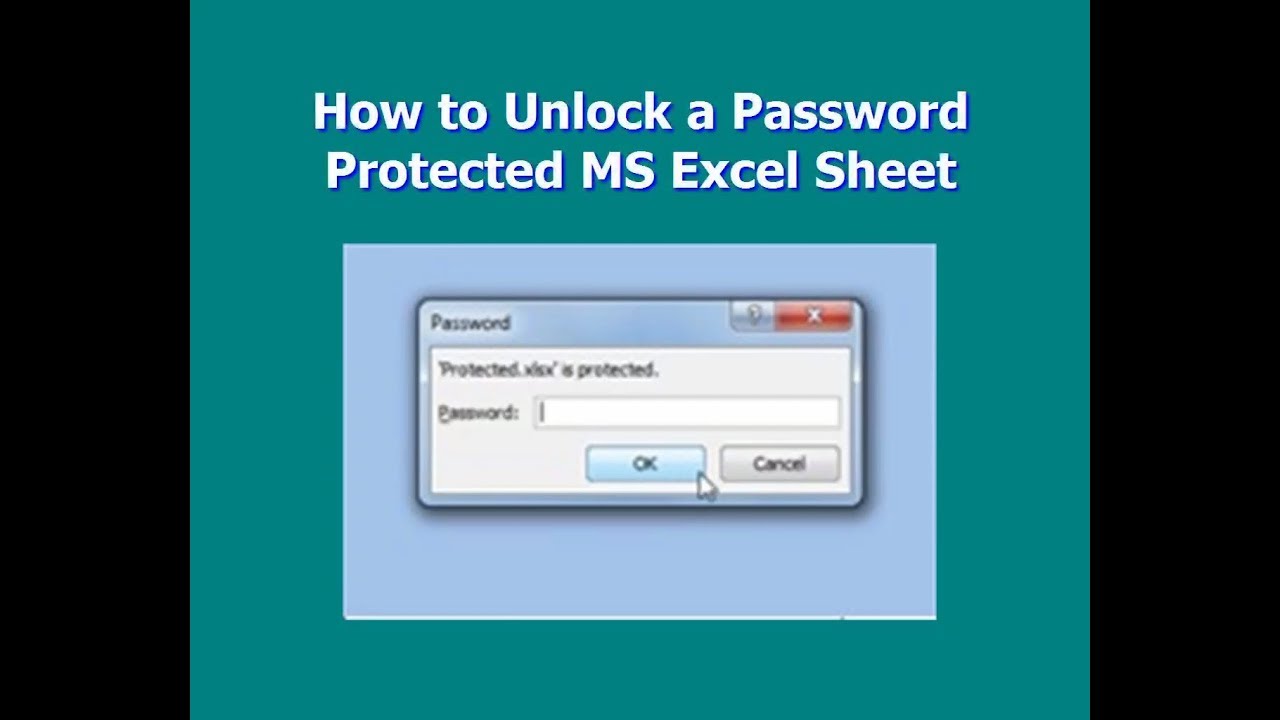
+
Unfortunately, if you forget your password in Excel 2013, there is no built-in recovery option from Microsoft. You would need third-party software or password recovery services to regain access.
Can I protect multiple sheets at once in Excel?

+
Yes, you can protect multiple sheets by selecting all the sheets you want to protect while holding the Ctrl key, then applying protection to one sheet, which will apply to all selected sheets.
How do I share an Excel file with a password-protected sheet?
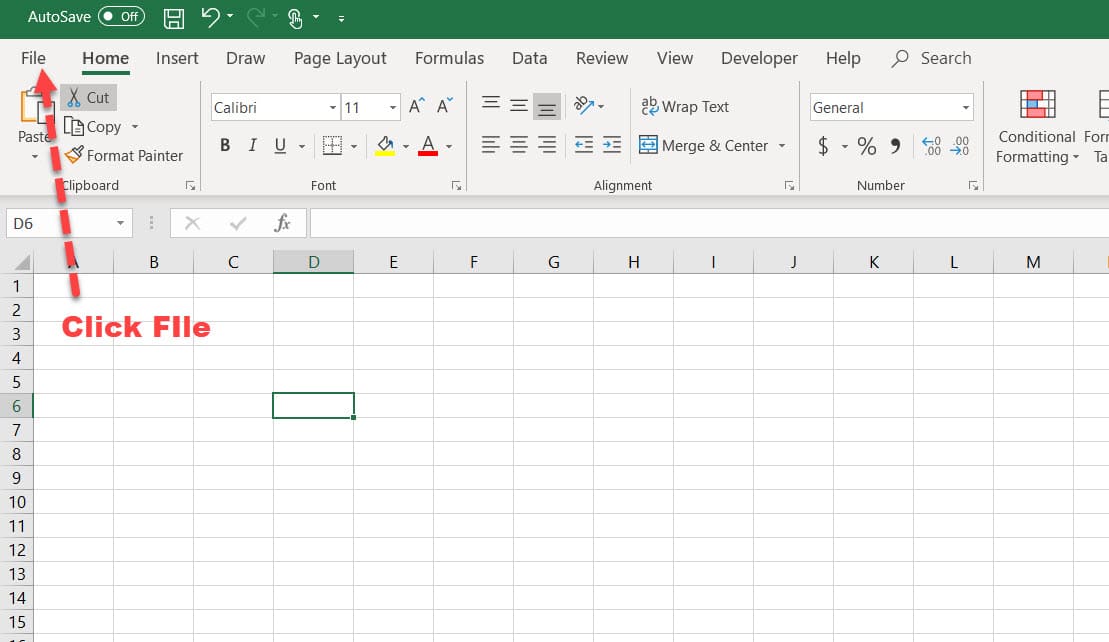
+
You can share the file as you normally would. Just ensure that the person you’re sharing with knows the password or you’re in a position to provide it to them securely.