Easily Protect Every Sheet in Excel 2010

Excel 2010 provides various options for managing and securing your work, one of which is sheet protection. If you've ever needed to prevent others from modifying important data or formulas in a workbook, sheet protection is an essential tool. Here, you will learn how to easily protect every sheet in your Excel 2010 workbook.
Why Protect Excel Sheets?

Protecting Excel sheets can:
- Prevent accidental or intentional changes to formulas or data.
- Restrict users from editing or viewing sensitive information.
- Help maintain the integrity of your workbook when sharing with others.
Understanding Sheet Protection

Excel's sheet protection feature allows you to set specific permissions for users:
- Lock cells to prevent editing.
- Allow or disallow specific actions like selecting locked/unlocked cells, formatting cells, inserting columns or rows, etc.
- Set a password to unprotect the sheet, ensuring only authorized users can make changes.
Steps to Protect All Sheets in an Excel Workbook

Manual Method

If you’re dealing with a smaller workbook, manually protecting each sheet might be the simplest method:
- Navigate to each sheet you wish to protect.
- Go to the “Review” tab.
- Click on “Protect Sheet”.
- In the dialog box, you can set:
- Password protection to unprotect the sheet.
- Checkboxes to allow certain user interactions.
- Click “OK” to apply protection.
- Repeat for all necessary sheets.
Using VBA to Protect Sheets

For workbooks with numerous sheets, using VBA can save time:
- Press Alt + F11 to open the VBA Editor.
- Insert a new module by right-clicking on “VBAProject”, choosing “Insert > Module”.
- Enter the following code:
Sub ProtectAllSheets()
Dim ws As Worksheet
For Each ws In ThisWorkbook.Worksheets
ws.Protect Password:=“yourpassword”, DrawingObjects:=True, Contents:=True, Scenarios:=True
Next ws
End Sub
💡 Note: Change "yourpassword" to the desired password for unprotecting the sheets.
Protect Sheets with Custom Permissions

If you need more control over what users can do in protected sheets:
- Modify the VBA code to include permissions:
Sub ProtectAllSheetsWithPermissions()
Dim ws As Worksheet
For Each ws In ThisWorkbook.Worksheets
ws.Protect Password:=“yourpassword”, _
DrawingObjects:=True, Contents:=True, Scenarios:=True, _
AllowFiltering:=True, AllowSorting:=True
Next ws
End Sub
💡 Note: Adjust the permissions in the code to fit your needs.
Unprotecting Sheets

To unprotect sheets:
- Go to the “Review” tab.
- Click on “Unprotect Sheet”.
- If a password was set, enter it when prompted.
Potential Issues with Sheet Protection

- Password Forgotten: There is no official way to recover a forgotten password, though some tools can help.
- Macros: Protected sheets can interfere with macros if not set up correctly.
- Sharing Workbooks: Sheet protection can limit collaboration features like shared editing.
Sheet protection in Excel 2010 is a straightforward yet powerful feature to ensure the security and integrity of your data. Whether you're using manual methods or VBA for bulk protection, understanding how to protect and unprotect sheets can greatly enhance your productivity and data management. Keep in mind, though, that while protection can prevent unauthorized changes, it's not a substitute for other security measures when dealing with sensitive information.
Can I protect specific ranges within a sheet?

+
Yes, Excel 2010 allows you to protect specific ranges within a sheet. You can lock cells and then protect the sheet, ensuring only certain areas can be edited while others are restricted.
What happens if I forget the password to an Excel sheet?
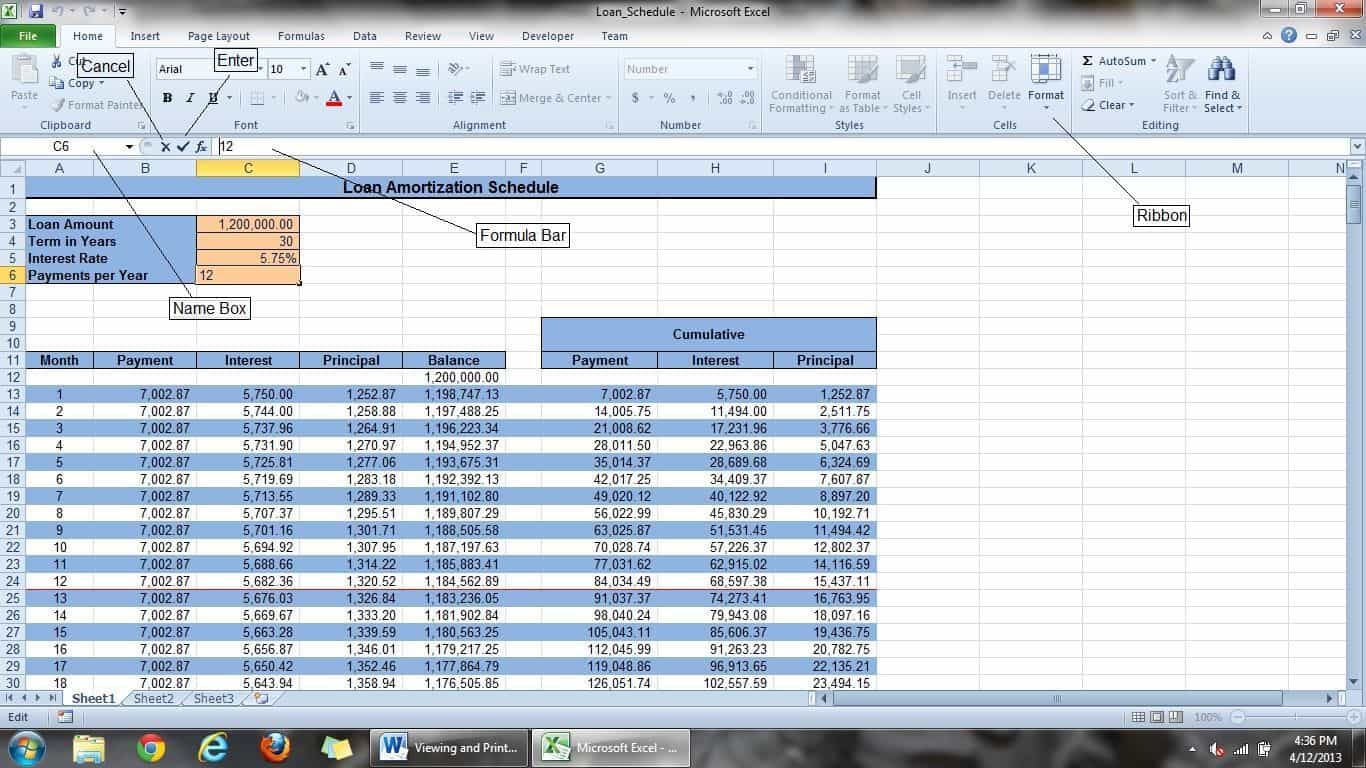
+
Excel does not provide a built-in way to recover forgotten passwords. You would need to use third-party tools or contact Microsoft Support for assistance, which might still not guarantee password recovery.
How can I protect a workbook instead of individual sheets?

+
To protect the entire workbook, you can go to the “Review” tab and select “Protect Workbook”. This restricts the ability to add, move, delete, hide, or rename worksheets in the workbook.
Does sheet protection affect macros in Excel?

+
Yes, sheet protection can affect macros, particularly if they try to interact with or modify protected parts of the workbook. Ensure your macros account for sheet protection or use VBA to temporarily unprotect sheets during macro execution.