5 Easy Ways to Print Wide Excel Sheets

If you often work with Excel, you know how difficult it can be to print wide sheets that spread across many columns. The challenge is to ensure that the printout is readable, preserving the necessary information without cutting off essential data. Here are five easy ways to print wide Excel sheets effectively:
1. Adjust Page Layout

Before you hit that print button, adjust the page layout to make your wide Excel sheets print-friendly:
- Change Paper Orientation: Switch to landscape mode under Page Layout > Page Setup > Orientation > Landscape.
- Set Print Area: Define the area you want to print by selecting it, then navigate to Page Layout > Print Area > Set Print Area.
- Adjust Margins: Reduce the margins to fit more data on a page (Page Layout > Margins).
2. Use Scaling Options

To fit wide sheets onto fewer pages, scale down the printout:
- Fit to Page: Choose “Fit to” under Page Layout > Scale to Fit > Fit to. This will automatically adjust the width to fit on one page.
- Manual Scaling: Manually adjust the scale by typing in a percentage (e.g., 60% to 80%) to see what works best.
3. Print on Multiple Pages

If scaling down too much affects readability, consider printing on multiple pages:
- Set Up Manual Page Breaks: Insert page breaks where you want the page to split (Page Layout > Breaks > Insert Page Break).
- Automatic Paging: Excel can automatically determine page breaks. Set the Print Area and Excel will manage where to start new pages.
4. Use Print Titles
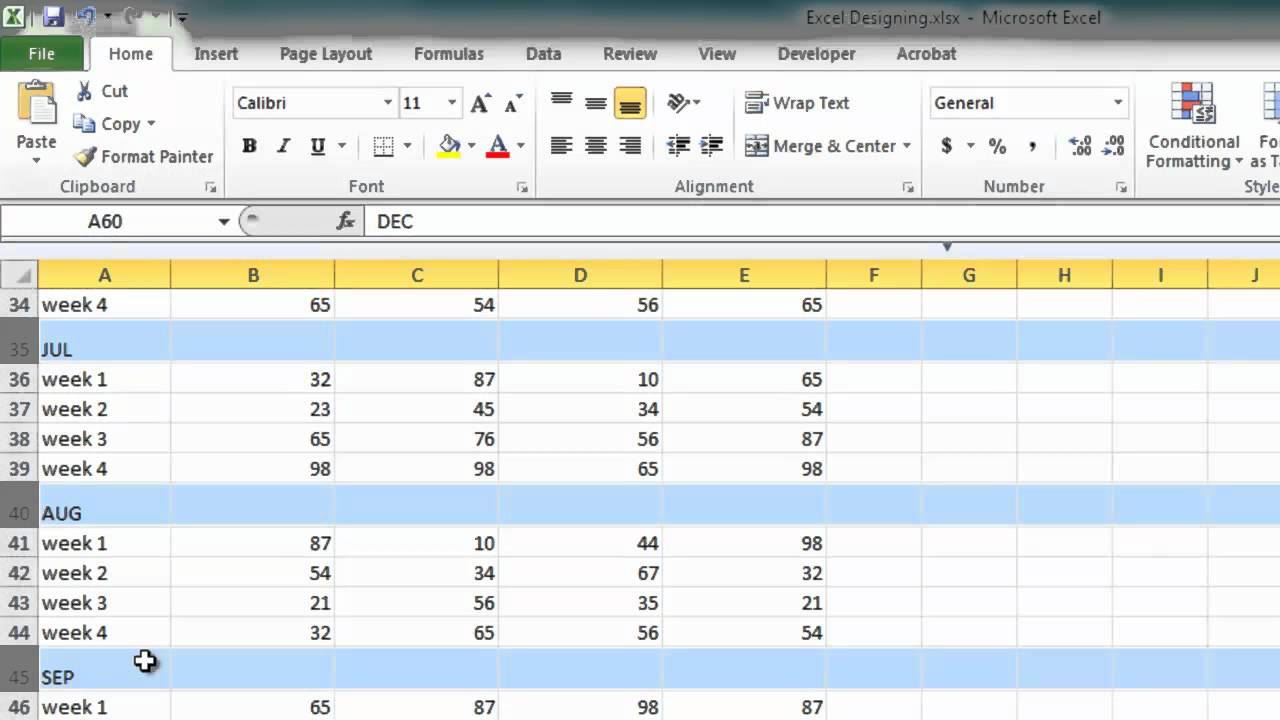
For a multi-page printout, setting print titles ensures that headings and labels are visible on every page:
- Row & Column Titles: Navigate to Page Layout > Print Titles > Rows to repeat at top or Columns to repeat at left, select the relevant rows or columns.
5. Save as PDF

Sometimes the best way to print a wide Excel sheet is not to print at all:
- Convert to PDF: Use File > Save As, choose PDF as the file type, and Excel will do the work for you, ensuring all data fits properly.
⚠️ Note: Remember that scaling down can make text very small, potentially impacting readability. Test prints or PDF views before printing the entire document.
Printing wide Excel sheets can be streamlined using these methods. They give you control over layout, scaling, and repetition of essential information, making your printouts both informative and professional.
Can I print a single column repeatedly on every page?

+
Yes, use the “Print Titles” feature under Page Layout to set columns to repeat at the left of each page.
What if my printer doesn’t support wide margins?
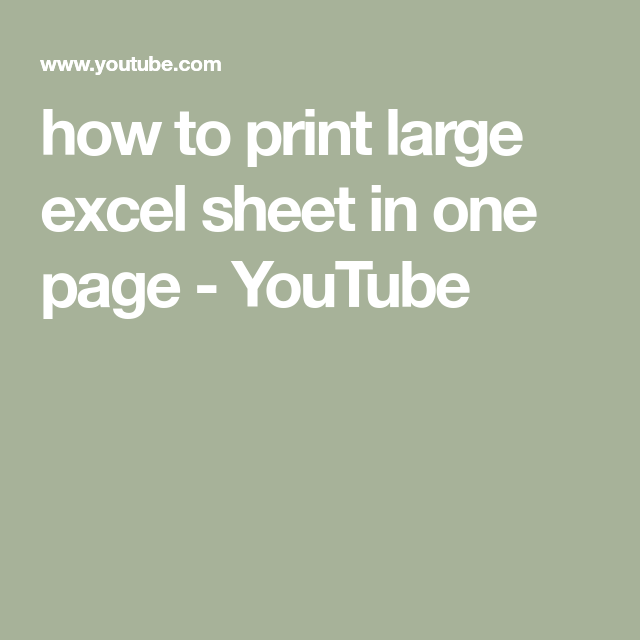
+
Adjust the margins in Excel to fit your printer’s capabilities, or opt to print in landscape mode which might allow for wider margins.
How do I avoid losing data when printing?

+
Use the “Fit to” option under Scale to Fit to shrink the content to fit on one page or review your page setup to ensure critical data is not cut off.