Print Two Excel Sheets: Front and Back Guide
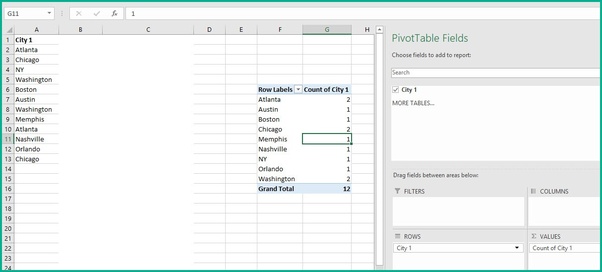
When working with Excel documents, there may come a time when you need to print two separate sheets, front and back. Whether you're preparing for a presentation, compiling data for a report, or organizing financial statements, this guide will walk you through the process of printing two different Excel sheets on both sides of a page.
Understanding Printer Settings for Duplex Printing
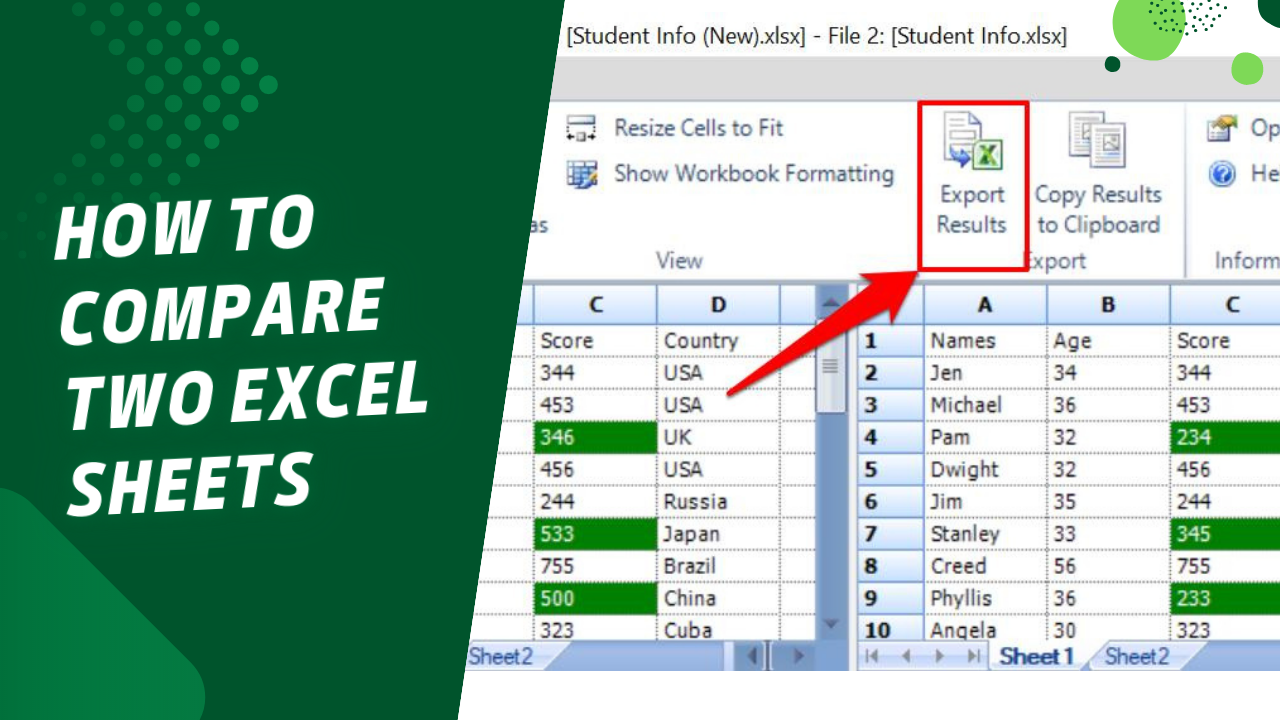

Before we delve into the steps of printing, it's crucial to ensure that your printer supports duplex printing. Duplex printing, also known as two-sided printing, allows your printer to print on both sides of the paper automatically. Here's what you need to check:
- Your printer model's specifications for duplex printing support.
- Printer driver settings in your computer's control panel or printer properties.
Preparing Your Excel Document for Printing

Here are the steps to get your Excel sheets print-ready:
- Open your Excel workbook: Navigate to the workbook containing the sheets you want to print.
- Review the sheets: Ensure that the sheets are set up for landscape or portrait orientation as needed. For optimal printing, check for any page breaks or scaling issues by going to File > Print Layout.
- Select the sheets: To print two sheets, you'll need to select both. Click on the first sheet tab, then hold down the Ctrl key and click on the second sheet.
- Page Setup: Go to the Page Layout tab and adjust margins, orientation, and print area to fit your needs.
- Check print area: If your data spans multiple pages, verify that the print area includes all the content you want to print.
👁️ Note: If your printer does not support duplex printing, you will need to manually feed the paper for printing on the back side.
Printing Front and Back

Now that your Excel document is prepped, follow these steps to print front and back:
- Open the Print Menu: Go to File > Print or use the shortcut Ctrl + P.
- Select Two-Sided Printing:
- Look for options like 'Print on Both Sides' or 'Duplex' in your print settings.
- If not available, choose 'Print Manually' or 'Flip on Long/Short Edge' as an alternative.
- Printer Options: Adjust settings like paper size, quality, or binding edge if necessary.
- Print Preview: Check the print preview to ensure your sheets fit correctly on one page.
- Print: Press Print. If you're using manual duplex, follow the printer's prompts to turn over the paper.
Troubleshooting Common Printing Issues

Even with these steps, there might be some common problems when printing from Excel:
- Alignment and Scaling: If text or graphics aren't printing where expected, adjust scaling in Page Setup.
- Blank Pages: Double-check that your print area excludes blank pages.
- Printer Errors: Ensure your printer driver is up to date and reset printer settings if necessary.
In this guide, we've walked through the steps for printing two Excel sheets front and back, ensuring your printer is capable of duplex printing, preparing your documents for the process, and troubleshooting common issues. Duplex printing can save paper, time, and help keep your documents organized, enhancing both your productivity and environmental consciousness.
Can I print different Excel sheets on both sides of the paper?

+
Yes, if your printer supports duplex printing, you can print two different Excel sheets on both sides of the paper. Follow the steps outlined above to achieve this.
What if my printer doesn’t support duplex printing?
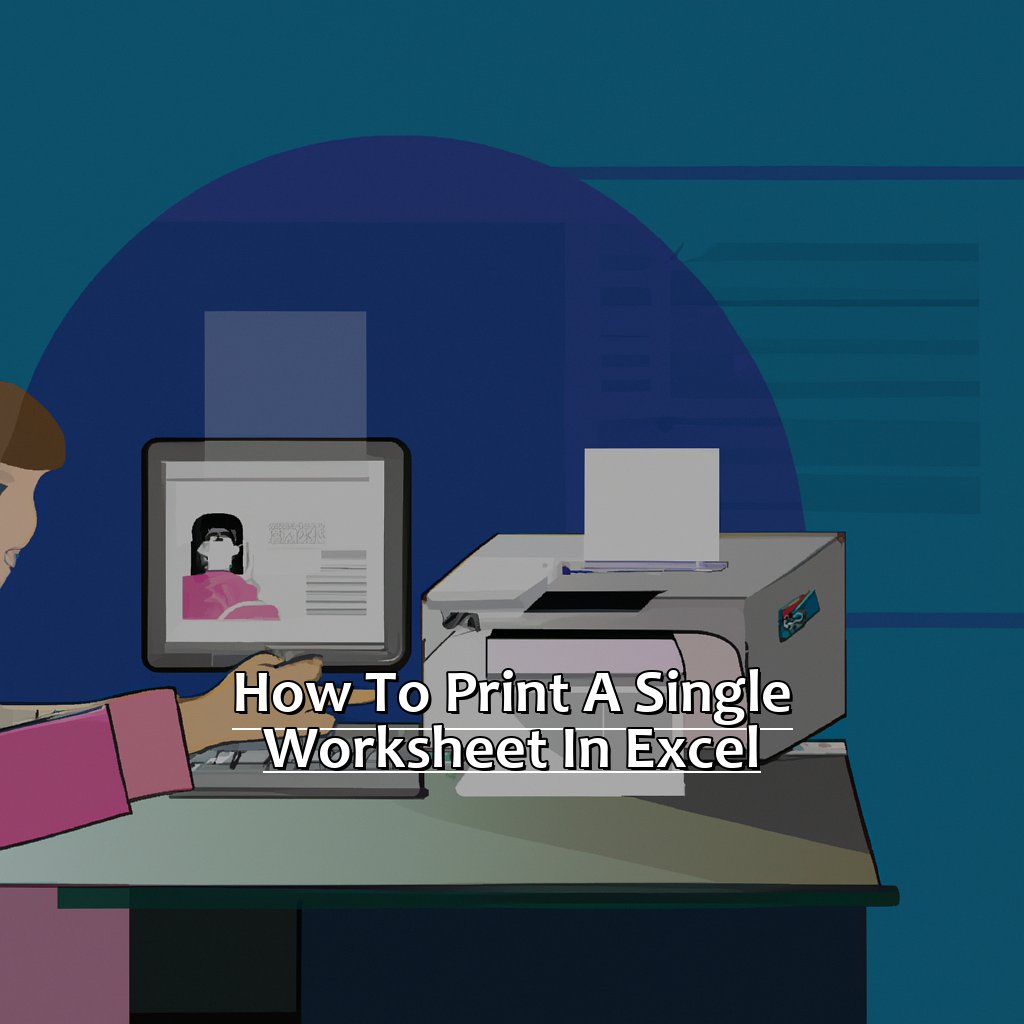
+
If your printer does not support duplex printing, you will need to manually feed the paper back into the printer after the first side has been printed. Follow the printer prompts or refer to the printer manual for instructions.
How can I ensure my printouts are aligned properly?

+
To ensure proper alignment, use the print preview feature to check how your document will appear on the paper. Adjust scaling and margins as needed in Page Setup to fit the content correctly.
Why are my Excel sheets not fitting onto one page for front and back printing?

+
If the content spans multiple pages, you may need to reduce the scale percentage or adjust the print area to ensure everything fits. Excel’s ‘Fit to Page’ feature can also help in this regard.