Print Excel Sheets: Easy Guide for Beginners

When it comes to managing data, Microsoft Excel remains a top choice for its powerful features and wide adoption across various industries. One of the essential skills for beginners is knowing how to effectively print Excel sheets. This guide will take you through the steps to ensure your data prints exactly as you need it, without any surprises.
Understanding Your Excel Sheet Before Printing

Before you print, it's crucial to understand your data:
- Check the layout of your spreadsheet for clarity.
- Ensure your data is well-organized and formatted for readability.
- Verify that there are no hidden rows or columns you might want to print.
Pre-Printing Settings

To optimize your printing experience, follow these steps:
1. Setting Page Layout

The Page Layout tab offers options to adjust the print area:
- Choose Orientation: Portrait for documents that are taller than wide, or Landscape for documents wider than tall.
- Adjust Margins to control the white space around your data.
- Set the Print Area if you want to print only a specific range of cells.
2. Customizing Print Titles

If your spreadsheet spans multiple pages, setting print titles ensures that:
- Column headings appear on every page.
- Row headings or titles are repeated across pages.
3. Scaling Your Printout
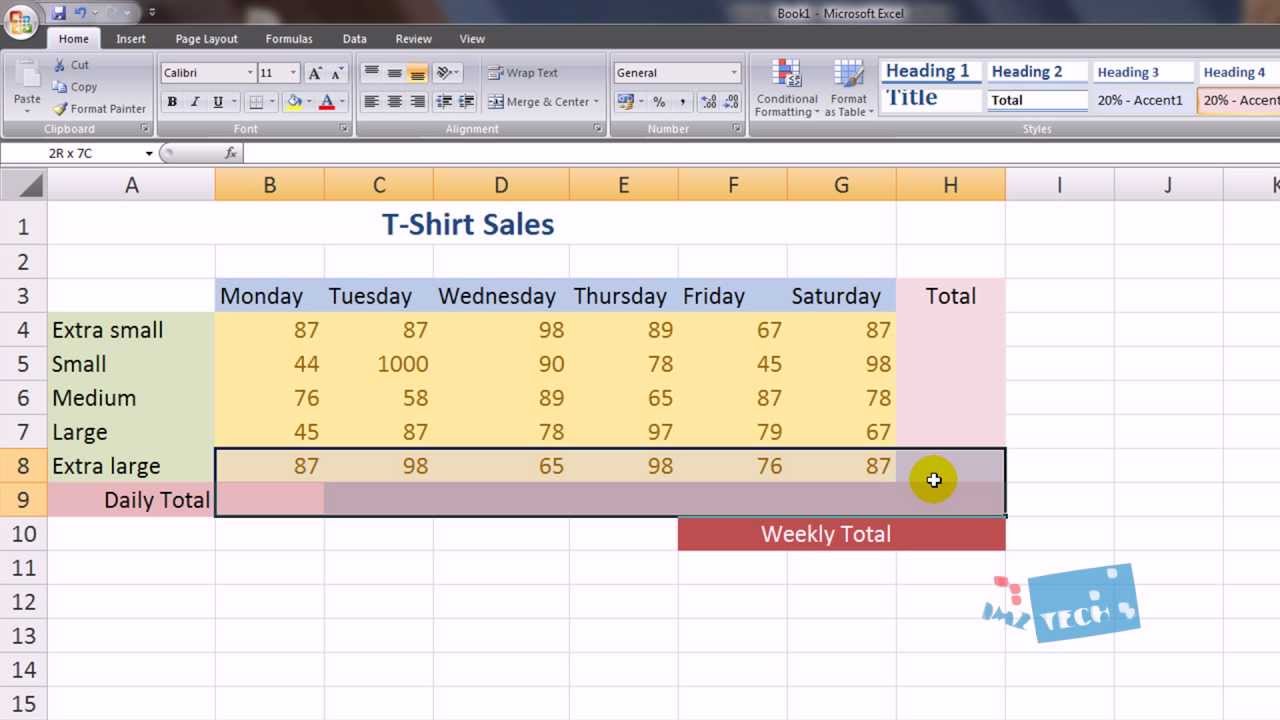
Excel offers options to fit your data onto a single page:
- Fit to: This adjusts the scaling to fit data onto specified number of pages.
- Adjust to: Scale your data up or down in percentage to fit better on the page.
Preview Your Print Before Printing

Before you hit 'Print', always use the Print Preview feature:
- Click 'File' > 'Print' to access the preview.
- This step ensures your data aligns correctly with the page, headers are visible, and there are no cut-off cells.
Printing Your Excel Sheet

With your settings adjusted:
- Navigate to 'File' > 'Print'.
- Select the printer from the list if you have multiple options.
- Set the number of copies if you need more than one.
- Hit the 'Print' button when ready.
4. Printing Selection or Specific Pages

If you need to print only a part of your spreadsheet or selected pages:
- Select the range or pages from the print settings dialog.
- Adjust the settings to match your needs, whether it's just one sheet or a specific set of cells.
Important Notes for Effective Printing

💡 Note: Be sure to print a test page first to avoid wasting resources on misaligned or improperly formatted sheets.
📝 Note: If you're printing a large dataset, consider setting it to print in black and white to save ink or toner.
📸 Note: Use Print Preview to ensure your data isn't cut off at the edges of the paper.
To conclude, mastering the printing process in Excel requires you to understand your data, set the right printing options, and verify your output through Print Preview. These steps ensure that your printed documents reflect the accuracy and professionalism of your work, whether for personal use or professional reporting.
Why does my Excel sheet print with gridlines?

+
Gridlines are typically printed by default. To disable them, go to Page Layout > Sheet Options and uncheck ‘Gridlines’ under the ‘Print’ section.
How can I print headers and footers on every page?

+
Navigate to Page Layout > Print Titles > Header/Footer. You can customize headers and footers to appear on each printed page from here.
What if my data spans multiple pages, but I want it to fit on one?
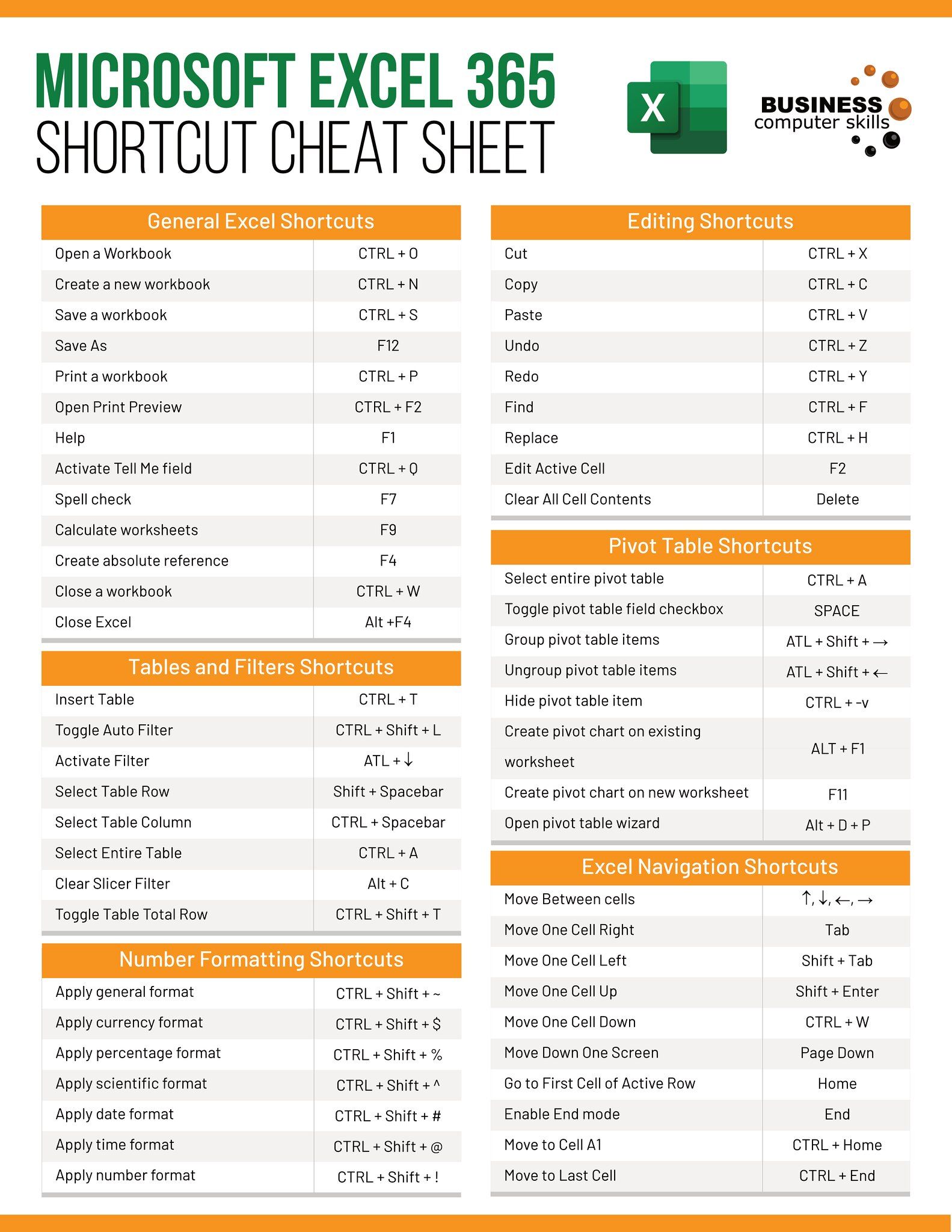
+
Use the ‘Fit to’ scaling option under Page Layout > Scale to Fit to automatically adjust the print size to fit all your data onto one page.
How can I avoid printing empty rows or columns?

+
Select the range you want to print or use the print area function under Page Layout > Print Area to exclude unwanted cells.



