5 Simple Steps to Print Excel Sheets with Grid Lines

Printing an Excel sheet with grid lines can significantly enhance the readability and presentation of your data. Whether you're preparing a report, a financial statement, or just organizing data for personal use, having those subtle lines can help others understand the layout of your information much more easily. Here’s how you can make sure your Excel sheets print with grid lines in just five simple steps.
Step 1: Open Your Excel Document

Begin by opening Microsoft Excel on your computer and navigating to the workbook and sheet you want to print with grid lines. This step ensures that you have the correct document loaded before proceeding with adjustments.
Step 2: Access Page Layout Options

Once your document is open, go to the Page Layout tab at the top of the Excel ribbon. This tab contains settings related to how your document will appear when printed.
- Navigate to the Page Setup section within the Page Layout tab.
Step 3: Enable Grid Lines

Within the Page Layout tab, look for the Sheet Options group. Here, you’ll find two checkboxes under Gridlines:
- View - This option controls whether grid lines are visible on your screen.
- Print - This is the option you want to enable. By checking this box, you ensure that the grid lines will appear when you print the document.
Remember, selecting the View option helps you see the grid lines as you work but won’t affect the printout.
Step 4: Preview Your Print

It’s always a good idea to preview your document before printing. To do this:
- Go to the File tab, then select Print.
- In the Print Preview pane, you’ll see how your document will look when printed, including the grid lines if you’ve enabled the print setting.
💡 Note: If you do not see grid lines in the preview, double-check that the Print checkbox under Gridlines is selected.
Step 5: Print Your Document

Once you’ve confirmed the grid lines are visible in the print preview:
- Select the printer you wish to use.
- Adjust any necessary print settings like the number of copies or page range.
- Finally, click on the Print button to print your Excel sheet with grid lines.
By following these steps, you ensure that your Excel sheets not only look clean and well-organized on screen but also translate that organization effectively onto paper. Grid lines are a small detail that can make a big difference, especially in professional or formal contexts where clarity is paramount.
Why aren’t grid lines printing even though they’re visible on the screen?
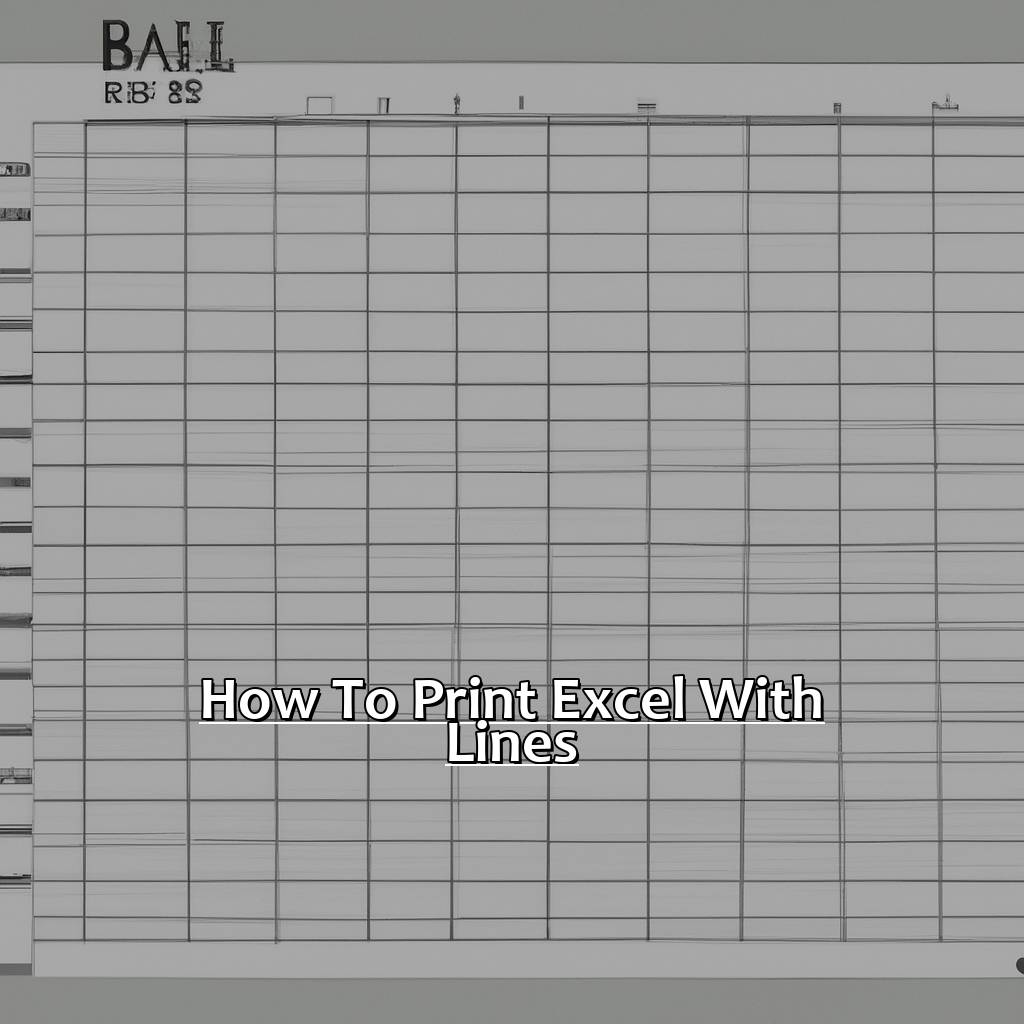
+
This issue often occurs because the “Print Gridlines” option is not enabled. Make sure the checkbox under Print in the Sheet Options of the Page Layout tab is checked.
Can I change the color of the grid lines?
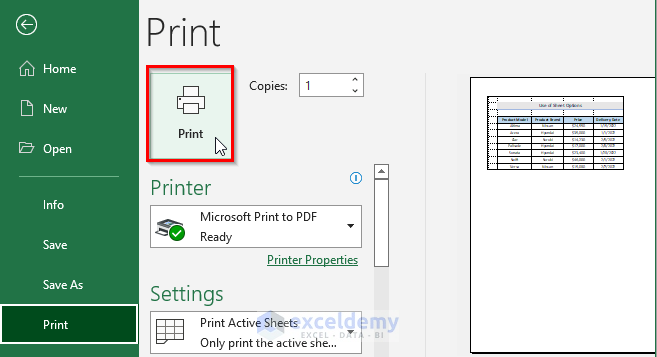
+
Yes, you can. Go to File > Options > Advanced, scroll down to the Display options for this worksheet, and change the color under “Gridline color.”
What if I only want to print grid lines for some cells, not all?
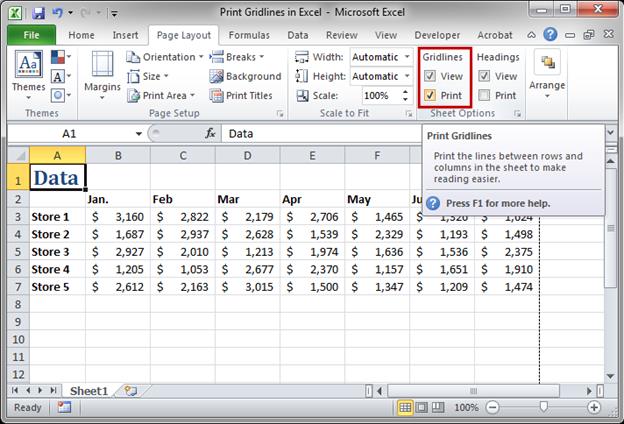
+
Excel doesn’t provide an option to print grid lines for selected cells only. You can, however, apply borders to specific cells or ranges if you need to highlight particular areas.



