5 Simple Ways to Print Excel Sheets in MATLAB

If you're working with MATLAB and need to integrate Excel sheets for data analysis or reporting, you'll find that printing Excel data directly can streamline your workflow considerably. Here are five simple methods to print your Excel sheets within the MATLAB environment:
1. Using MATLAB’s Print Function
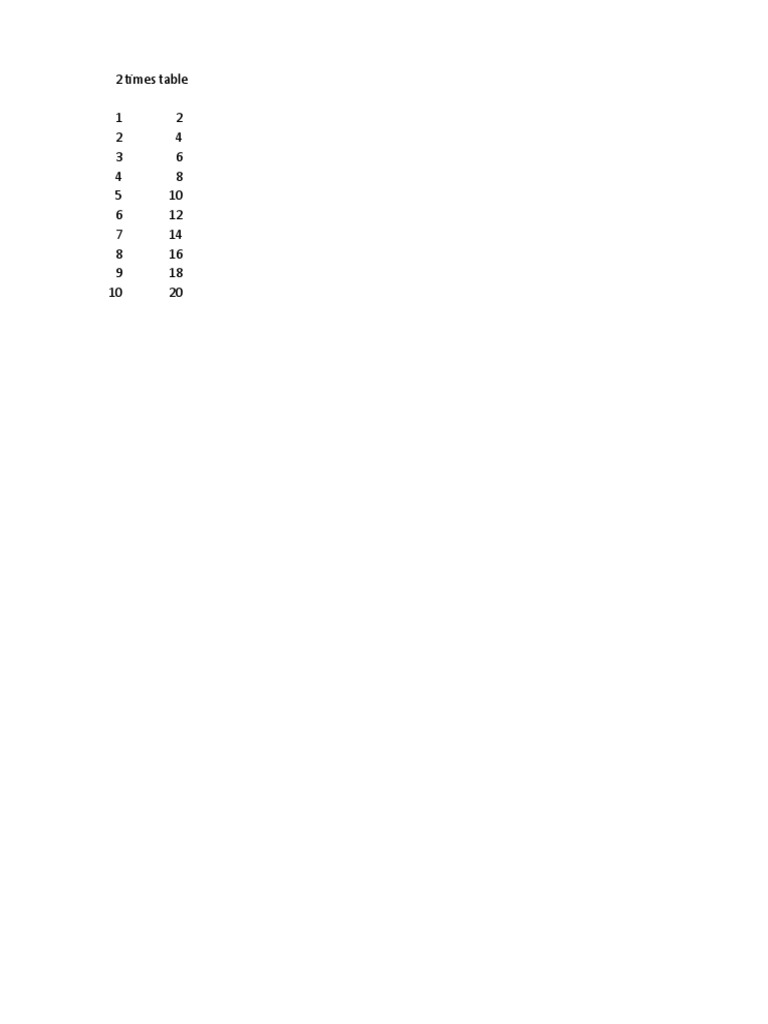
MATLAB’s built-in print function is versatile and can be used to print figures directly from your workspace. Although primarily designed for figures, with a bit of adjustment, it can be used to print Excel data:
- Import your Excel data into MATLAB using
readtableorxlsread. - Plot the data in a figure or a table within MATLAB.
- Use the
printcommand to output the figure to a printer or save it as a file. For example:
data = readtable('your_excel_file.xlsx');
uitable('Data', data.Variables, 'ColumnName', data.Properties.VariableNames);
print(gcf, '-dpdf', 'excel_printout.pdf');🖌 Note: This method will print whatever is displayed in your MATLAB figure, not just the Excel sheet itself.
2. ActiveX Automation

Another technique involves using ActiveX to control Microsoft Excel from MATLAB:
- Create an Excel server using MATLAB’s ActiveX Server:
excel = actxserver('Excel.Application');
workbook = excel.Workbooks.Open(fullfile(pwd, 'your_excel_file.xlsx'));
excel.Visible = true;- Use Excel's
PrintOutmethod to print:
excel.ActiveSheet.PrintOut;This method provides direct control over Excel functionalities like print ranges, paper size, and more.
🚨 Note: ActiveX controls might be disabled for security reasons in some setups.
3. Export to PDF and Print

This approach involves exporting the Excel data to a PDF, then printing the PDF:
- Read the Excel file into MATLAB.
- Create a table or figure from the data.
- Use MATLAB’s PDF export functions:
print(gcf, '-dpdf', 'excel_to_pdf.pdf');- Print the PDF using MATLAB commands or manually:
system('start "" /B print excel_to_pdf.pdf');This method is useful when you want high-quality printouts or need to distribute the data in PDF format.
4. MATLAB’s COM API Interface

Using MATLAB’s Component Object Model (COM) interface:
- Create an Excel application instance:
Excel = actxserver('Excel.Application');
Workbook = Excel.Workbooks.Open('your_excel_file.xlsx');- Get the sheet you want to print and invoke the print method:
Sheet = Workbook.Sheets.Item(1);
Sheet.PrintOutThis method offers granular control over Excel, allowing you to customize your print settings directly.
5. Using Third-Party Tools or Scripts

While MATLAB doesn’t inherently provide all the printing capabilities you might want for Excel sheets, third-party tools or custom scripts can fill the gap:
- Download and install tools like ExcelPrint from MATLAB Central.
- Use Python scripting within MATLAB to leverage libraries like
openpyxlfor printing. Here’s a simple example:
import matlab.engine
eng = matlab.engine.start_matlab()
data = eng.readtable('your_excel_file.xlsx')
eng.eval('python print_excel_data.py', nargout=0)In the print_excel_data.py script:
from openpyxl import load_workbook
workbook = load_workbook('your_excel_file.xlsx')
sheet = workbook.active
sheet.print_area = 'A1:F50'
sheet.print_options.horizontalCentered = True
workbook.save('print_xlsx.xlsx')Printing options can then be set and the file can be sent to the printer.
In summary, MATLAB provides several avenues to print Excel sheets directly or via intermediary formats. Whether you use built-in functions, COM or ActiveX interfaces, or even third-party tools, the choice largely depends on your specific needs for print customization, automation, or distribution. Each method has its advantages:
- Built-in Print Function - Quick for basic printing but limited in Excel-specific features.
- ActiveX - Offers detailed control over printing settings, though setup might be tricky.
- Export to PDF - Ideal for quality printouts and sharing data in a universal format.
- COM API - Allows for complex printing configurations within MATLAB.
- Third-Party Tools - Fill gaps left by MATLAB’s standard offerings with custom functionalities.
By understanding these methods, you can choose the best approach for your MATLAB projects, ensuring your data reporting is both efficient and effective.
What is the easiest way to print an Excel sheet from MATLAB?

+
The simplest method involves using MATLAB’s built-in print function after importing your Excel data into a MATLAB figure or table.
Can I print specific sheets or ranges from an Excel file using MATLAB?

+
Yes, through methods like ActiveX or COM, you can specify which sheet and even which range to print. ActiveX provides more granular control over print settings.
How do I print an Excel sheet without Excel running on my computer?

+
If you don’t have Excel installed, you could export the Excel data to a PDF and then use MATLAB’s system function to print the PDF file directly.