Print Multiple Excel Sheets to One PDF Easily

Many businesses and individuals rely on Excel for its powerful data manipulation and calculation capabilities. However, when it comes to printing multiple Excel sheets into a single PDF document, Excel's native functions might leave you short of options. Here's a detailed guide to printing multiple Excel sheets to one PDF with ease:
What You Need Before You Start

- Microsoft Excel - The latest version to ensure compatibility.
- Adobe Acrobat Reader - For PDF creation.
- Internet connection - For accessing online tools or tutorials.
Method 1: Using Excel's Built-in Feature
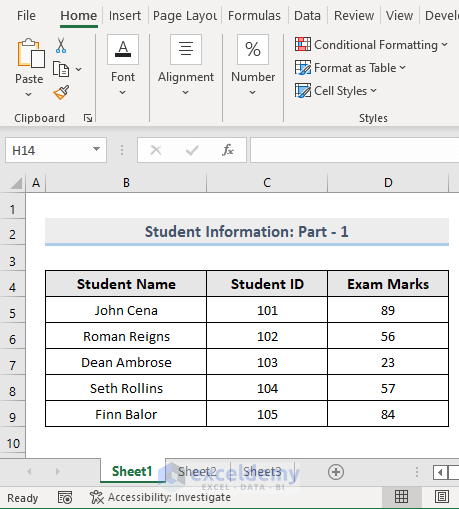
The simplest method to print multiple Excel sheets to one PDF involves using Excel's own print settings:
- Open your Excel workbook and select the sheets you want to print by holding the Ctrl key and clicking on each sheet tab.
- Go to File > Print. Here, you can preview how your sheets will look.
- In the print dialog box, select Print Entire Workbook from the print range options.
- Change the printer to Microsoft Print to PDF.
- Click Print. A dialog will prompt you to save the file as a PDF. Name your file and save it.
Method 2: Using Adobe Acrobat
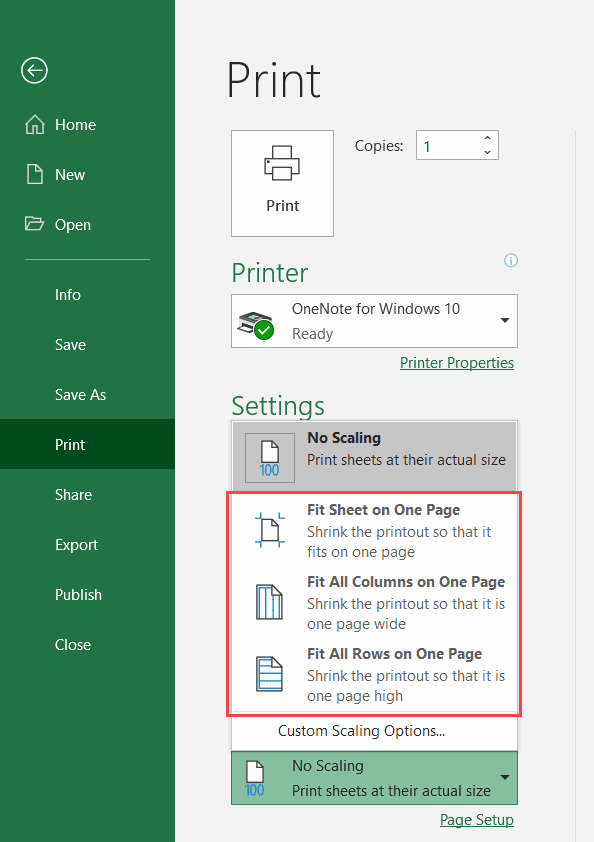
If you have Adobe Acrobat, the process becomes even smoother:
- Select the sheets to print as before.
- Go to File > Print and choose Adobe PDF as your printer.
- Click on Print to generate a PDF. This method gives you control over PDF settings like security and bookmarks.
📝 Note: Using Adobe Acrobat's PDF maker provides more control over the final PDF document, allowing for features like bookmarks and hyperlinks.
Method 3: Online Tools

For those without access to Adobe Acrobat or looking for a quick solution, online tools like SmallPDF or PDF2Go can help:
- Export each sheet as a separate PDF using Excel's built-in print to PDF feature.
- Visit the website of your chosen online tool.
- Upload these PDFs and use the merge or combine feature to create one PDF from the multiple files.
- Download the combined PDF to your local drive.
📝 Note: Ensure to check the security and privacy policies of any online service you use for PDF merging.
Alternative Software Solutions

Here are a few alternatives to Excel's native functions:
| Software | Feature | User Friendliness |
|---|---|---|
| PDFMaker | Automated PDF creation from selected sheets | Excellent for users accustomed to Excel |
| doPDF | Free PDF printer | Easily integrable with Excel |
| Universal Document Converter | Batch printing to PDF | Suited for large datasets or office use |
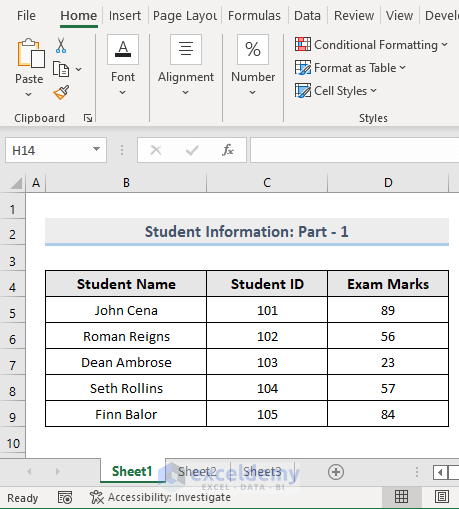
Key Takeaways

In this guide, we've explored three different methods to convert multiple Excel sheets into one PDF file. Here's a recap:
- Excel's Native Function - Ideal for quick tasks using only the software you have.
- Adobe Acrobat - Provides better control over PDF properties.
- Online Tools - Convenient, free options with potential privacy considerations.
- Alternative Software - Offers specialized features for larger tasks or enhanced user experience.
Each method has its advantages, and choosing the right one depends on your particular needs, privacy concerns, and available resources.
Can I print Excel sheets to PDF with Excel Online?
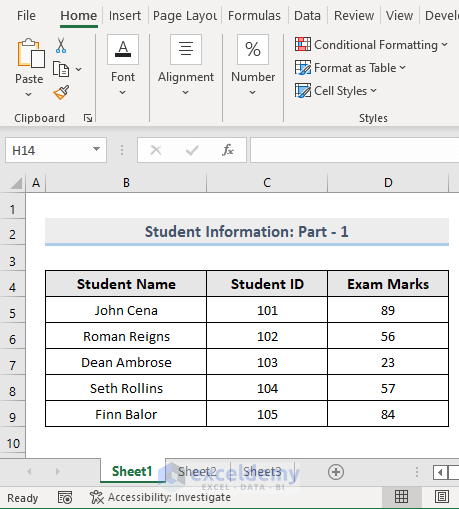
+
Yes, you can print multiple sheets from Excel Online to PDF by selecting the desired sheets, then using the print function. However, there might be limitations compared to the desktop version.
What if my sheets have different layouts?
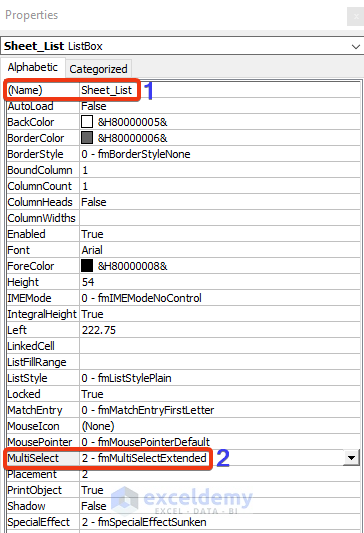
+
Each sheet will print with its own layout settings. However, you can use Adobe Acrobat for finer control over the layout in the combined PDF.
How do I keep my Excel data secure during online PDF creation?

+
Use reputable services with strong privacy policies, avoid uploading sensitive data, and consider PDF protection features offered by tools like Adobe Acrobat.