5 Tips to Print Long Excel Sheets on One Page

Mastering the art of printing in Excel can be a game-changer for professionals, educators, and hobbyists alike. Whether you're presenting data, preparing reports, or managing household budgets, the ability to condense a large Excel worksheet onto a single page not only conserves paper but also enhances readability. Here are five expert tips to help you print long Excel sheets on one page effectively:
1. Scale Down Your Sheet

Excel provides an easy way to fit all your content onto one page by scaling:
- Go to File > Print.
- In the print preview, look for the Scaling options.
- Choose Fit Sheet on One Page or manually adjust the Adjust to percentage to shrink or enlarge the print size.
This method uniformly scales your content down, ensuring legibility while maintaining proportions.
2. Adjust Page Layout Options

Excel’s Page Layout tab offers multiple features to control how your data prints:
- Set Margins to Normal, Narrow, or Custom for finer control.
- Use Orientation to switch between portrait and landscape, depending on the data’s width or height.
- Modify Page Break Preview to manually set page breaks and avoid breaking your data across multiple pages inadvertently.
3. Use Print Titles to Repeat Rows or Columns
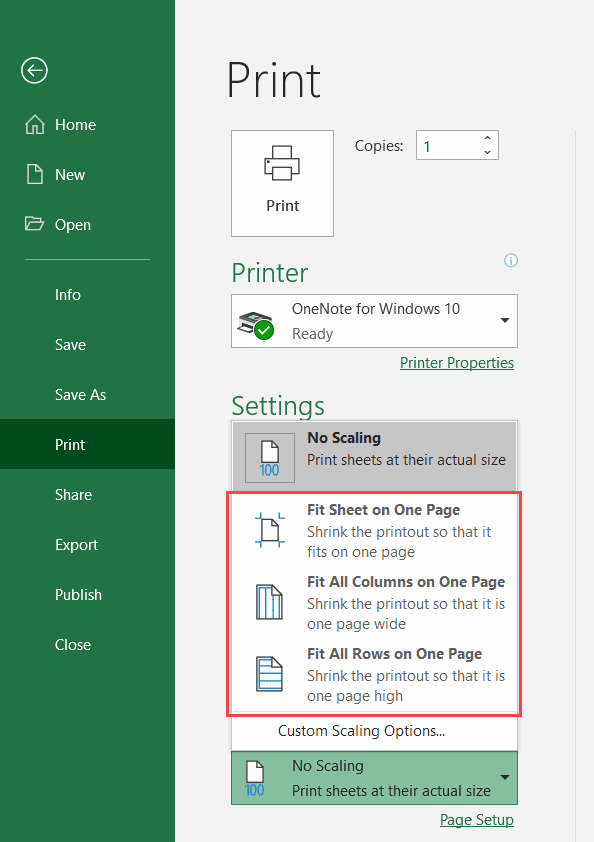
If your worksheet extends over multiple pages, you might want to print certain headers or labels on every page:
- Navigate to Page Layout > Print Titles.
- Under Rows to repeat at top or Columns to repeat at left, select your desired rows/columns.
This ensures that key identifiers remain visible on each printed page, enhancing readability and data coherence.
4. Manual Page Breaks for Customized Layouts

Sometimes, Excel’s automatic page breaks might not align with your data structure. Here’s how to customize:
- Enter Page Break Preview from the View tab.
- Drag and drop blue dashed lines to insert page breaks where you need them.
- Use Remove Page Break to delete unwanted breaks.
5. Hide Unnecessary Data

Removing or hiding data not essential for your printout can significantly reduce the print area:
- Right-click on the row numbers or column letters to hide.
- Alternatively, use the Format > Hide & Unhide options from the Home tab.
This approach not only reduces the number of pages but also focuses the print on the most critical data.
By applying these tips, you can print long Excel sheets on one page without compromising the integrity of your data. Each technique provides a different approach to manage page constraints, giving you multiple tools to achieve a concise, effective printout. Remember to check the print preview after each adjustment to ensure your content fits as intended.
Will scaling affect the readability of my data?

+
While scaling your Excel sheet to fit on one page might make the text and data points smaller, legibility largely depends on the scale. Use the Adjust to feature wisely, and check the print preview to ensure the scale doesn’t make the data unreadable.
Can I print headers on multiple pages without repeating them in my data?
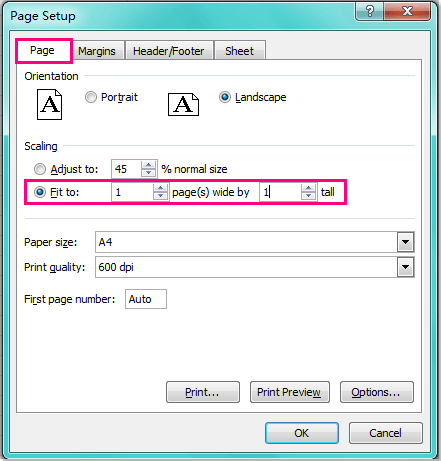
+
Yes, Excel allows you to set up print titles to repeat rows or columns on every page. This feature does not require you to duplicate data in your actual sheet, maintaining a clean dataset while improving printouts.
What if my Excel sheet doesn’t fit on one page even after scaling?

+
If scaling alone doesn’t work, consider further optimizing your sheet by hiding unnecessary rows or columns, or strategically placing page breaks to ensure each page shows meaningful data without breaking context.