5 Simple Ways to Print Lines in Excel

Introduction

Printing lines in Excel isn’t just about making your spreadsheets look neat; it’s crucial for enhancing the readability and comprehension of your data. Whether you’re a financial analyst, a student, or an everyday user dealing with data, knowing how to effectively print lines can make a significant difference in how your information is perceived. Here are five simple methods to help you achieve this in Excel.
1. Use Gridlines
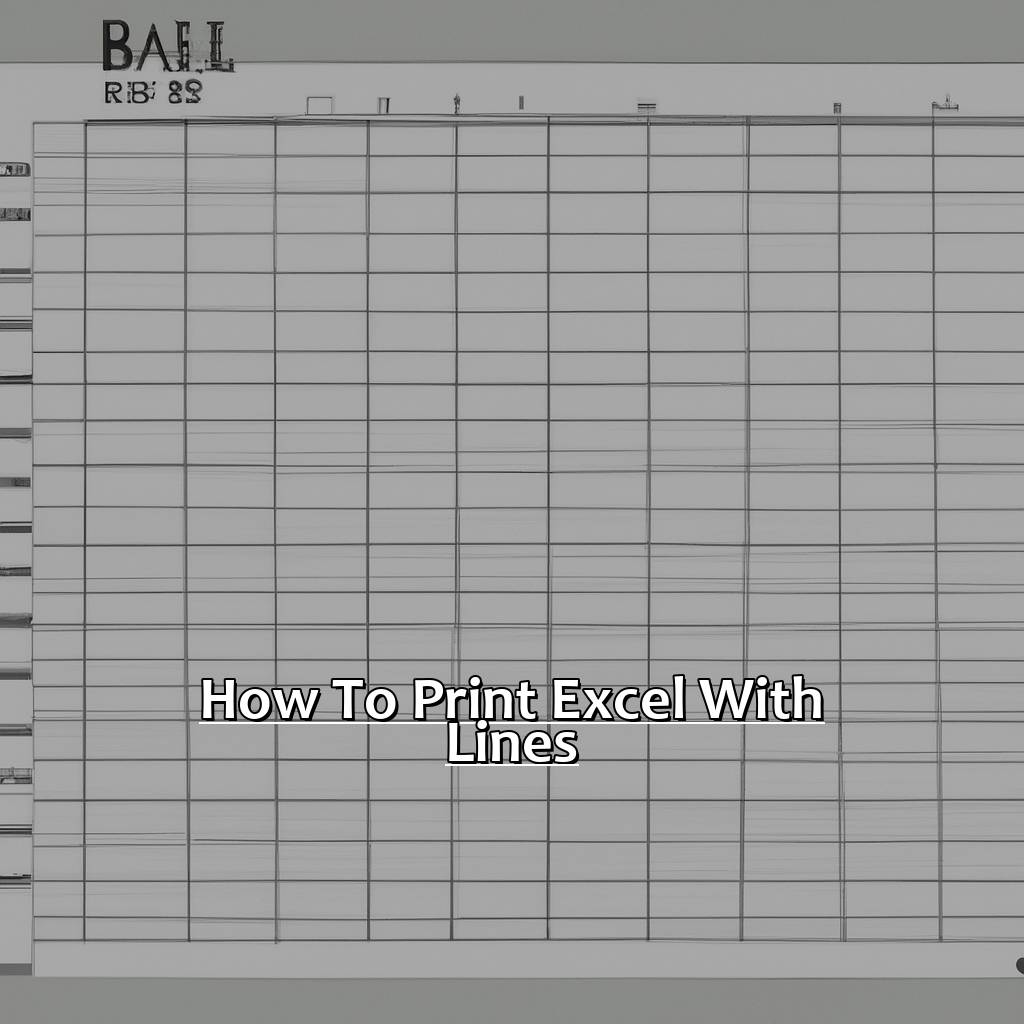
Excel’s default feature, gridlines, can be enabled for printing to make your data visually distinguishable. Here’s how you can turn gridlines on for printing:
- Go to Page Layout tab.
- In the Sheet Options group, find Print under Gridlines.
- Check the box next to Print to enable it.
⚠️ Note: Gridlines do not print if the sheet is empty; data must be present in the cells.
2. Add Borders
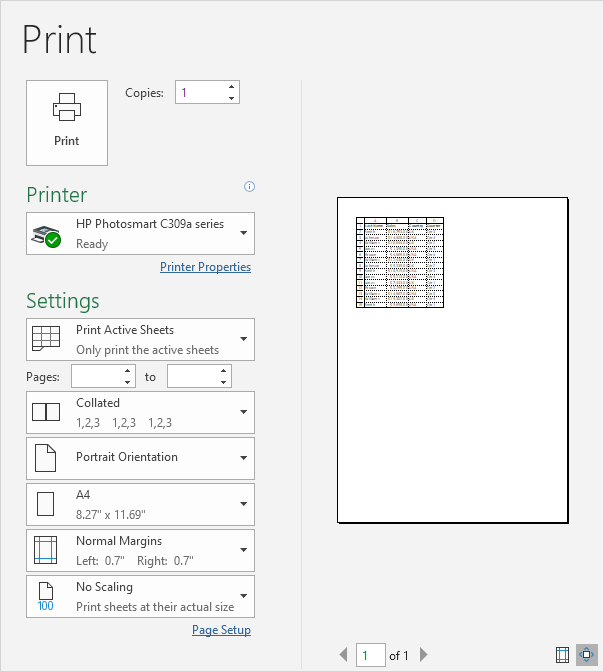
Adding borders to your cells can help you highlight specific data sets or separate different information within your Excel sheet. Follow these steps:
- Select the cells you want to outline with borders.
- Right-click, choose Format Cells, and then go to the Border tab.
- Choose the border style, color, and click OK.
- To apply borders to multiple cells, use the Format Painter tool.
Remember, borders can make your data look professional and structured when printed.
3. Print with Cell Borders Instead of Gridlines

If gridlines clutter your printout, opt for cell borders:
- Select all cells (Ctrl + A).
- Click on Home tab, then Borders, and choose All Borders.
This approach gives you control over which cells have borders, making your data presentation cleaner.
4. Utilize the Print Preview

Before printing, always check your spreadsheet in the Print Preview mode:
- Go to File > Print or press Ctrl + P.
- Review how gridlines, borders, and other print settings appear in the preview.
- Adjust settings as needed for an optimal printout.
🚫 Note: Make sure to check both landscape and portrait orientations to see which provides better clarity.
5. Customize Page Setup

Excel allows for extensive customization in how your document prints. Here are some key settings to consider:
| Setting | Description |
|---|---|
| Page Orientation | Select between Landscape or Portrait based on data length and width. |
| Margins | Adjust margins to ensure all data fits on the page or to include comments. |
| Scaling | Fit your sheet onto one page or multiple pages if necessary. |
| Center on Page | Center your printout on the page for a professional look. |

To access these settings:
- Go to Page Layout tab.
- Select Page Setup and adjust settings as required.
These customization options ensure your Excel sheets are printed in the best possible format, making them not only visually appealing but also functional.
Final Words

Understanding how to print lines in Excel can elevate your spreadsheet from a mere data collection to a professional document. Whether through simple gridlines, detailed borders, or comprehensive print settings, each method offers unique advantages depending on your data presentation needs. By mastering these techniques, you’re equipped to produce Excel documents that are both functional and aesthetically pleasing, ensuring your data stands out in any professional setting.
Can I print gridlines without borders?

+
Yes, you can print gridlines without adding borders. Simply ensure that the ‘Print’ option under Gridlines in the Page Layout tab is checked before printing.
How do I make sure my print settings are saved for next time?

+
Custom print settings will be saved with your Excel workbook. However, these settings apply specifically to the active sheet. If you want to apply these settings to new sheets or other workbooks, you’ll need to manually set them again or create a template with your preferred settings.
What if I only want to print lines for some parts of my spreadsheet?

+
To print lines selectively, you can manually add borders to the desired cells or ranges. Use the ‘Format Cells’ dialog box to choose line styles, colors, and thicknesses that suit your needs.