Master Excel Printing: How to Print Spreadsheets Easily

Excel, Microsoft's powerful spreadsheet software, is a staple in many businesses and educational institutions for organizing, analyzing, and presenting data. However, one of the common challenges users face is mastering the art of printing spreadsheets effectively. Printing in Excel isn't just about hitting the print button; it's about ensuring your data is presented clearly, accurately, and in a way that fits the intended purpose. In this detailed guide, we'll explore various techniques and tips for printing Excel spreadsheets with ease and efficiency.
Understanding Excel Print Settings

Before diving into how to print your spreadsheets, it’s crucial to understand the basic print settings in Excel:
- Page Layout: This section allows you to set the page orientation (portrait or landscape), margins, paper size, and print area.
- Print Preview: Always check how your document will look before printing. This feature can save you from wasting paper.
- Scaling: Adjusts how your document will fit onto the printed page.
- Headers/Footers: Customize what appears at the top or bottom of your printed pages.
- Gridlines and Row/Column Headings: Decide whether you want to show these for better readability.
Steps to Print Excel Spreadsheets

Setting Up Your Sheet for Printing

Follow these steps to ensure your spreadsheet is print-ready:
- Define Your Print Area: Select the cells you want to print. Go to the ‘Page Layout’ tab, click ‘Print Area’, and then ‘Set Print Area’.
- Adjust Page Setup: Go to ‘Page Layout’ and adjust your margins, orientation, size, and scale to fit if needed.
- Add Headers/Footers: If necessary, include headers and footers for added context or branding. Use the ‘Insert’ menu to add these.
📌 Note: Setting the print area manually will override Excel's automatic print area detection, which can be useful for controlling exactly what data gets printed.
Printing Options

- Print Preview: Always preview your print before you commit to ink and paper. This option is available in the ‘File’ tab or directly through the print icon.
- Print Settings: Use the print settings dialog box to choose your printer, set the number of copies, and select the range to print.
Advanced Printing Tips
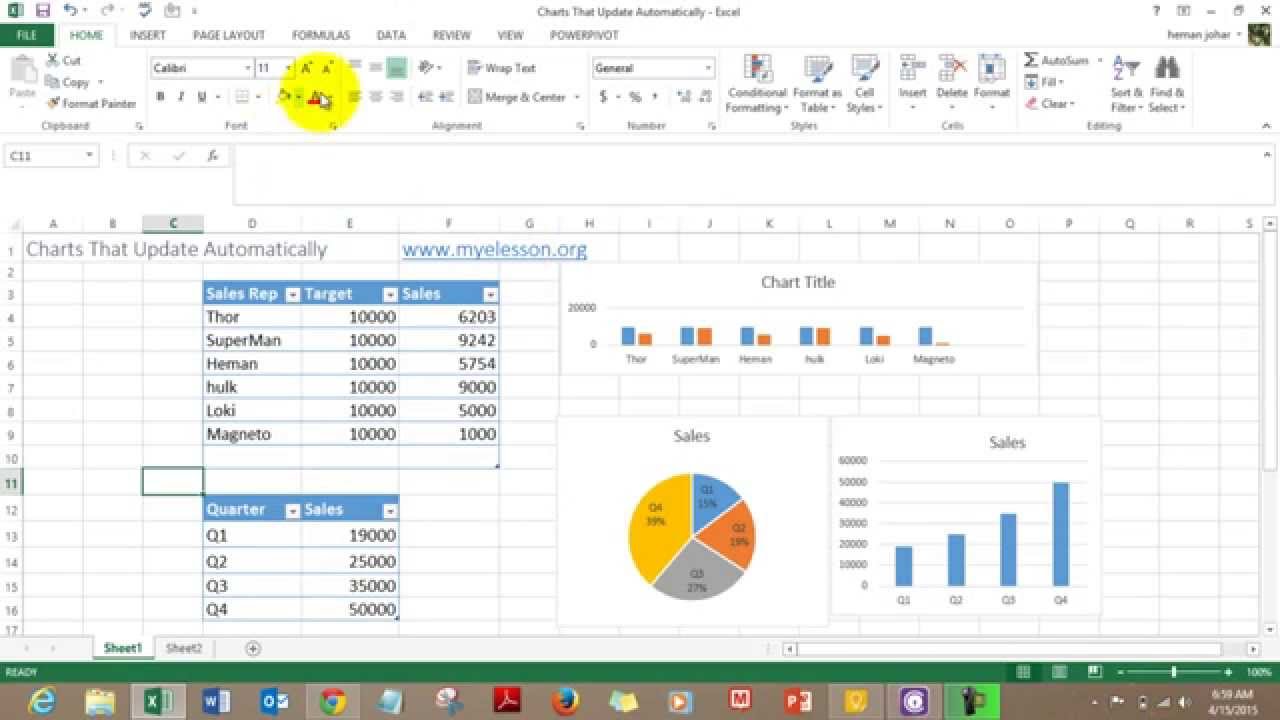
Printing Large Data Sets

When dealing with extensive data:
- Use Scaling: Opt for ‘Fit All Columns on One Page’ or ‘Fit Sheet on One Page’ if you have important horizontal data.
- Manual Page Breaks: Insert manual page breaks to ensure important data isn’t split across pages (Insert > Page Break).
Printing Charts or Tables Separately

If you have charts or tables within your Excel file that you want to print separately:
- Right-click the chart or table.
- Choose ‘Size and Properties’, then click on ‘Print Object’ to include it in your printout.
📌 Note: Printing charts and tables separately can improve readability and focus on specific data visualizations.
Troubleshooting Common Printing Problems

When Your Printout Doesn’t Look Right

- Incorrect Margins: Check and adjust margins in ‘Page Layout’.
- Missing Gridlines: Ensure you’ve toggled ‘Print’ gridlines in ‘Page Layout’.
- Improper Scale: Adjust scale settings in ‘Page Layout’ to fit your data on one page or within a manageable number of pages.
This guide has walked you through the essentials of printing Excel spreadsheets effectively. By understanding and utilizing Excel's print settings, adjusting your document for optimal print output, and tackling common printing issues, you can ensure your spreadsheets are printed clearly and accurately. Whether you're preparing for a meeting, a presentation, or simply for personal use, mastering the printing features of Excel will save you time, reduce waste, and improve your data presentation.
Why are my Excel cells cut off when I print?

+
If cells are being cut off when you print, check your margins and scaling options. Try to set the scaling to fit all columns or rows on one page, or adjust the margins.
How do I print just a specific range of cells?

+
Select the range of cells you want to print. Then go to ‘Page Layout’ > ‘Print Area’ > ‘Set Print Area’. This will ensure only that selection is printed.
Can I print an Excel worksheet without the gridlines?

+
Yes, you can toggle off the printing of gridlines. Go to ‘Page Layout’, click on the ‘Sheet Options’ and uncheck the ‘Print’ under the Gridlines section.