Print Excel Sheets with Headings on Every Page Easily
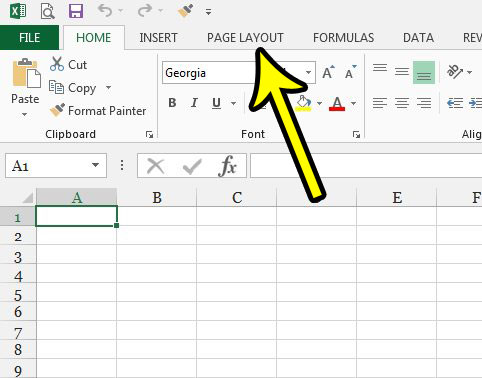
Have you ever needed to print an extensive Excel workbook and found yourself frustrated with the fact that headings would only appear on the first page, leaving subsequent pages without a reference guide? It’s a common issue, especially for those who use Excel for large datasets, financial statements, or detailed reports. Learning how to print Excel sheets with headings on every page can save time and ensure clarity, turning a daunting task into a straightforward one. Let's dive into the step-by-step guide to achieve this effortlessly.
Setting Up Headers and Footers

The first step in ensuring your Excel sheets print with headings on each page is setting up headers and footers:
- Go to the ‘Insert’ tab and click on the ‘Header & Footer’ button in the Text group.
- This will switch you to ‘Page Layout’ view, allowing you to see where headers and footers will appear.
- Click on the area where you want your heading to appear. There are three sections: left, center, and right.
- Enter the desired heading or use the Header/Footer tools for predefined elements like page number or date.
Adding Headers

To ensure your data headers repeat on each printed page:
- In ‘Page Layout’ view, click on the ‘Print Titles’ button under the Page Setup group.
- In the ‘Page Setup’ dialog box, go to the ‘Sheet’ tab.
- Under ‘Print titles’, in the ‘Rows to repeat at top’ box, select the row or rows that contain your headers.
- Click ‘OK’ to set your headers.
⚙️ Note: You can select multiple rows if your headings span over more than one row.
Printing Setup

Now that your headers are in place, you’ll need to make some adjustments to the printing setup:
- Go to ‘File’, then click on ‘Print’ to open the print preview.
- Ensure you’re in the ‘Print Layout’ option so you can adjust how the pages will look.
- Check the ‘Print Titles’ setting to confirm your headers will appear on each page.
Adjusting Page Layout

Sometimes the layout needs tweaking for the headings to fit correctly:
- Use the ‘Page Setup’ dialog to adjust margins, scaling, and orientation if necessary.
- Remember, if the headers are cut off on some pages, you might need to scale down the document or use a different orientation.
📝 Note: You can also use ‘Fit to’ scaling if you want your data to fit precisely onto a specific number of pages.
Using Tables for Better Formatting

Using Excel’s table feature can enhance both readability and the ease of applying settings like repeated headers:
- Select your data range and go to ‘Insert’ > ‘Table’.
- Excel will automatically apply the ‘Table Style’ which can help in organizing data.
- Go to ‘Design’ > ‘Table Style Options’ and ensure the ‘Header Row’ option is checked.
| Before Table | After Table |
|---|---|
| List of data without formatting | Structured data in an Excel table |

🌟 Note: Table formatting also helps in applying filters or sorting, which can enhance your data analysis.
Multiple Worksheets

If you’re dealing with multiple worksheets:
- Repeat the process for each sheet where you want to have headings printed on every page.
- You can select multiple sheets by holding ‘Shift’ or ‘Ctrl’ while clicking the sheet tabs to apply settings to all at once.
Printing Selected Sheets

To print specific sheets:
- Right-click on the sheet tab(s) and select ‘Print’ directly from the context menu.
- Or, go to ‘File’ > ‘Print’ and use the ‘Sheets’ dropdown to choose which sheets to print.
Common Issues and Solutions
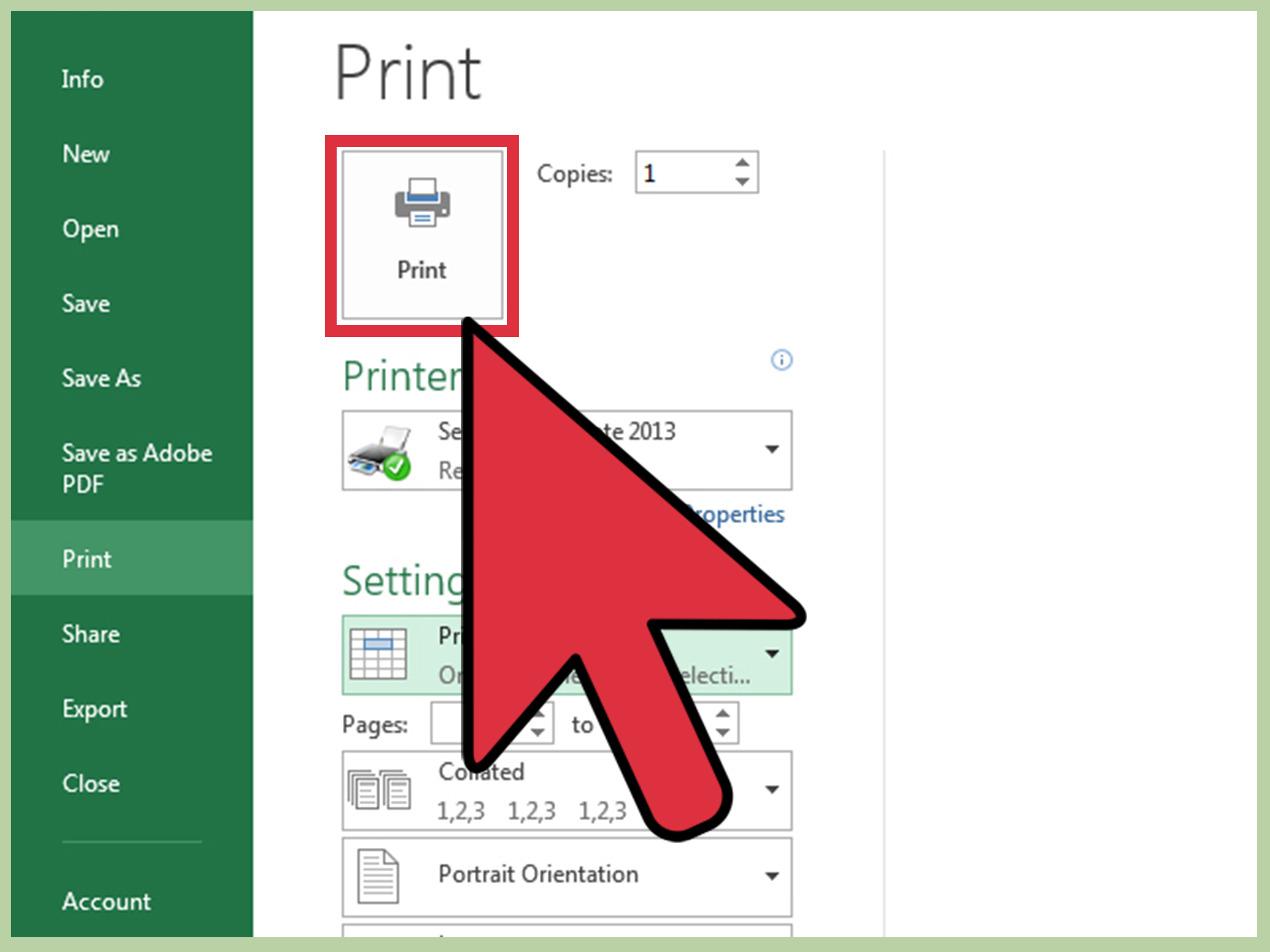
Here are some common issues you might face when printing Excel sheets with headings and their solutions:
- Headers Not Printing on Every Page: Ensure you’ve set the ‘Rows to repeat at top’ option correctly.
- Cutting Off Headings: Adjust scaling or layout to fit the content properly on the page.
- Too Many Pages: Use ‘Fit to’ scaling to condense your document onto fewer pages while keeping headers intact.
- Data Overlapping: Check for page breaks and adjust as needed.
💡 Note: For complex data sets, consider creating custom views under ‘View’ > ‘Custom Views’ to save your print settings for different scenarios.
This comprehensive guide should equip you with the tools and knowledge to print Excel sheets with headings on every page, enhancing your document's professionalism and readability. Remember, practice makes perfect, so don't be afraid to experiment with different settings and layouts until you find the right configuration for your needs. Excel, with its versatile printing options, becomes much more user-friendly once you master these techniques.
Why do my headers not appear on each page?

+
Make sure you’ve correctly set the ‘Rows to repeat at top’ option in the Page Setup dialog box. This tells Excel to repeat the selected row(s) at the top of each printed page.
Can I print different headers on different sheets?

+
Yes, you can set individual headers for each sheet by repeating the header setup process for each worksheet. However, if you want uniform headers across multiple sheets, you can apply settings to all selected sheets at once.
How can I make my document more readable when printed?
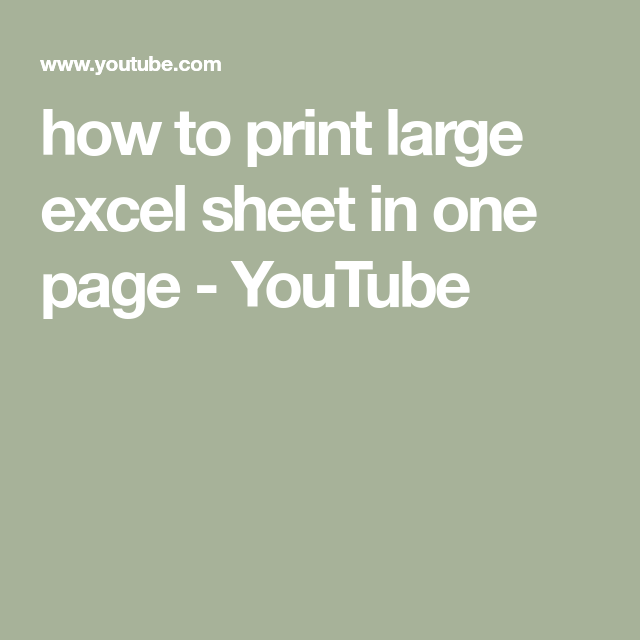
+
Use appropriate formatting like bold or italics for headings, consider using tables, adjust page margins, and ensure font sizes are legible. Also, ensure that the layout fits the paper size to prevent cut-off data.
Is it possible to save print settings for different scenarios?

+
Yes, through the ‘Custom Views’ feature in Excel. You can save different print settings under ‘View’ > ‘Custom Views’ and recall them as needed.
What do I do if my headers are cutting off at the edges?

+
Adjust the page margins, scaling, or change the orientation of your pages to fit the content properly. If all else fails, try scaling down the entire document or splitting it onto multiple pages.