Print Excel Sheets Clearly: Easy Readability Tips
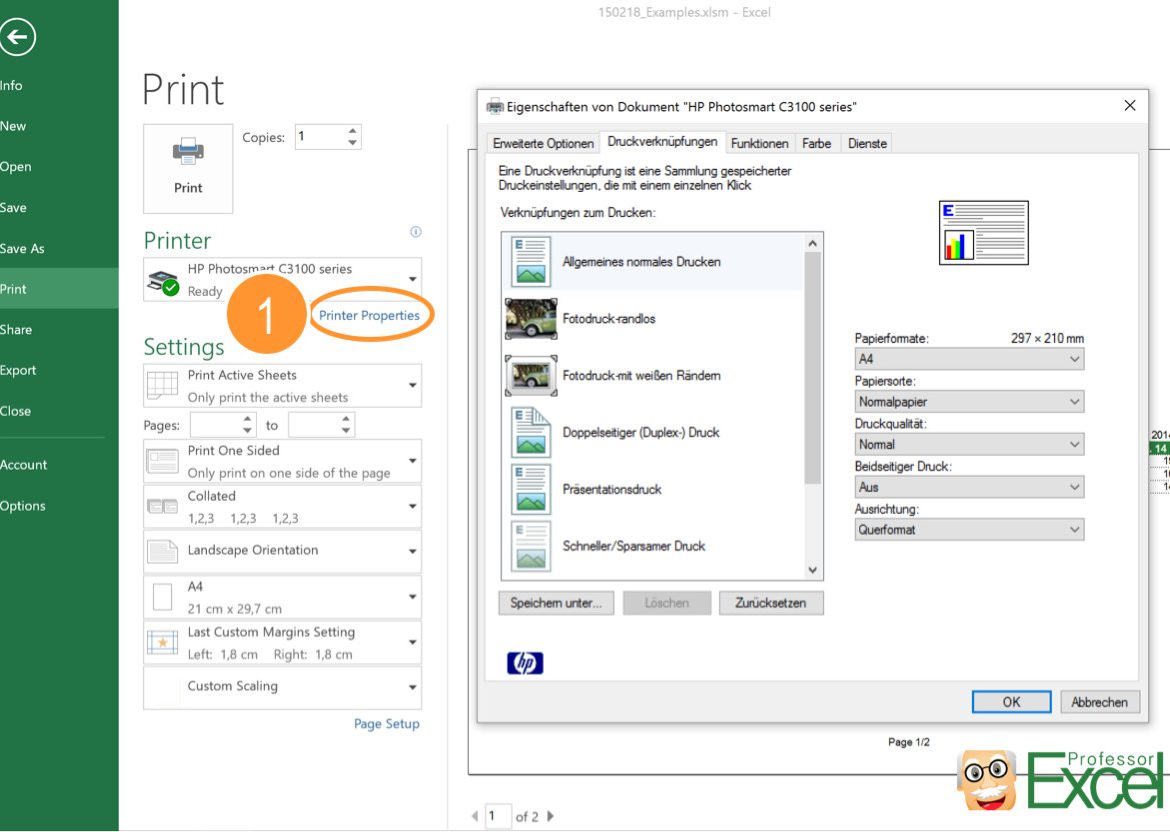
Mastering the art of creating clear and readable Excel sheets is essential for anyone dealing with data analysis or management. The clarity and structure of your spreadsheets can significantly influence how well others can comprehend and utilize your data. In this blog post, we will delve into easy readability tips that ensure your Excel sheets are not just functional, but also easy on the eyes.
Structuring Your Sheet for Clarity

One of the fundamental aspects of creating an Excel sheet that is easy to read involves structuring your data effectively. Here are some tips:
- Column and Row Headings: Always use clear, descriptive headings for columns and rows. Make sure they accurately describe the data beneath them.
- Consistent Data Entry: Use consistent formatting for dates, numbers, and other data types. This uniformity aids in quick comprehension and reduces errors in data analysis.
- Logical Order: Arrange your data in a logical sequence. For instance, time series data should be organized chronologically.
Formatting Tips for Better Readability

Formatting is not just about aesthetics; it plays a crucial role in how information is processed by readers. Here are some formatting techniques:
- Bold and Italics: Use bold text for headers, totals, or to highlight important figures. Use italics for notes or to distinguish different types of data within cells.
- Cell Borders: Use borders to delineate sections of your data. This helps guide the eye and separates different types of information visually.
- Colors: Implement color-coding judiciously. Different colors can signify different statuses or categories, but overuse can lead to confusion.
Utilizing Excel Features for Visual Clarity

Excel comes with several features designed to improve readability. Here are some you might find useful:
- Conditional Formatting: This feature allows you to automatically format cells based on their values, helping to instantly spot trends or outliers.
- Data Validation: By restricting data entry to specific formats or values, you ensure consistency and reduce data entry errors.
- Freeze Panes: If you are dealing with large datasets, freeze panes keeps headers or key columns visible as you scroll, aiding navigation.
Using Tables for Enhanced Readability

Creating tables in Excel not only organizes data but also enhances readability through the following:
| Feature | Description |
|---|---|
| Banded Rows | Alternate the background color of rows to make it easier to distinguish between different rows of data. |
| Header Row | Automatically formats the first row as a header, often in bold and with filters for sorting or filtering data. |
| Total Row | Provides quick access to summary statistics like sum, average, or count, calculated automatically. |

✅ Note: Excel tables automatically adjust cell references in formulas when new rows or columns are added, making data management more dynamic.
Avoiding Common Pitfalls
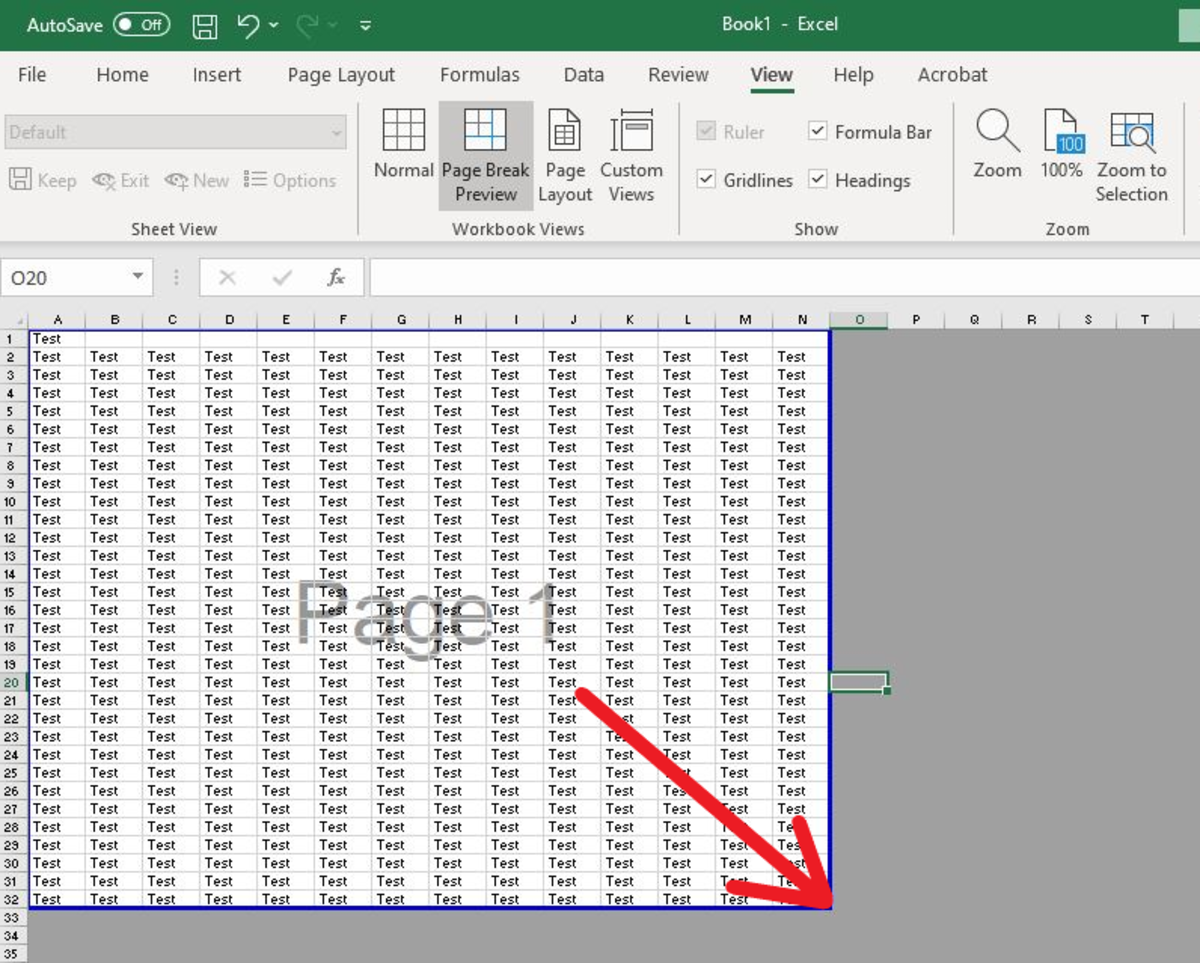
Here are some common mistakes to avoid when creating your Excel sheets:
- Overcrowding: Try not to fill every cell with data. Leave some space for readability.
- Inconsistent Formatting: Changing the formatting styles too frequently can confuse the reader.
- Merging Cells: While merging cells can look appealing, it often complicates data management and sorting.
By implementing these tips and steering clear of common pitfalls, your Excel sheets will become tools that not only store data but also present it in a manner that facilitates understanding and decision-making. This approach to data presentation ensures that your work remains comprehensible, making it easier for others to work with your spreadsheets effectively.
In summary, designing an Excel sheet for readability involves careful structuring, smart formatting, and strategic use of Excel’s features. Your focus should be on creating a layout where data can be read and understood at a glance, allowing for efficient data analysis and management. Remember, a well-organized and visually appealing spreadsheet can make the difference between data that is actionable and data that remains buried in the digital realm.
Why is readability important in Excel?

+
Readability in Excel ensures that the data presented is understandable at a glance, reducing the time needed to interpret and analyze information. This is crucial for decision-making, collaborative work, and efficient data management.
Can conditional formatting help with readability?

+
Yes, conditional formatting automatically applies visual cues like colors or icons based on cell values. This highlights patterns, anomalies, or important data points, making it easier to read and interpret data.
What are the downsides of merging cells in Excel?

+
Merging cells can create visual appeal but complicates sorting, filtering, and data analysis. It can also disrupt the tabular structure Excel thrives on, leading to potential errors in data management.