5 Easy Steps to Print Excel Sheets Perfectly

Printing Excel sheets effectively can transform your complex data into clear, professional documents. Whether you need to print for presentation, record-keeping, or any official purposes, perfecting your Excel printouts ensures your data looks organized and is easy to read. Here's how to optimize your Excel sheets for printing in just five simple steps:
Step 1: Review Your Data

- Sort and Filter: Ensure the data you need is visible and correctly organized. Use Excel’s sorting and filtering tools to streamline your sheet.
- Check for Errors: Scan through your data to avoid any glaring mistakes that could be embarrassing on paper.
Step 2: Set Your Page Layout
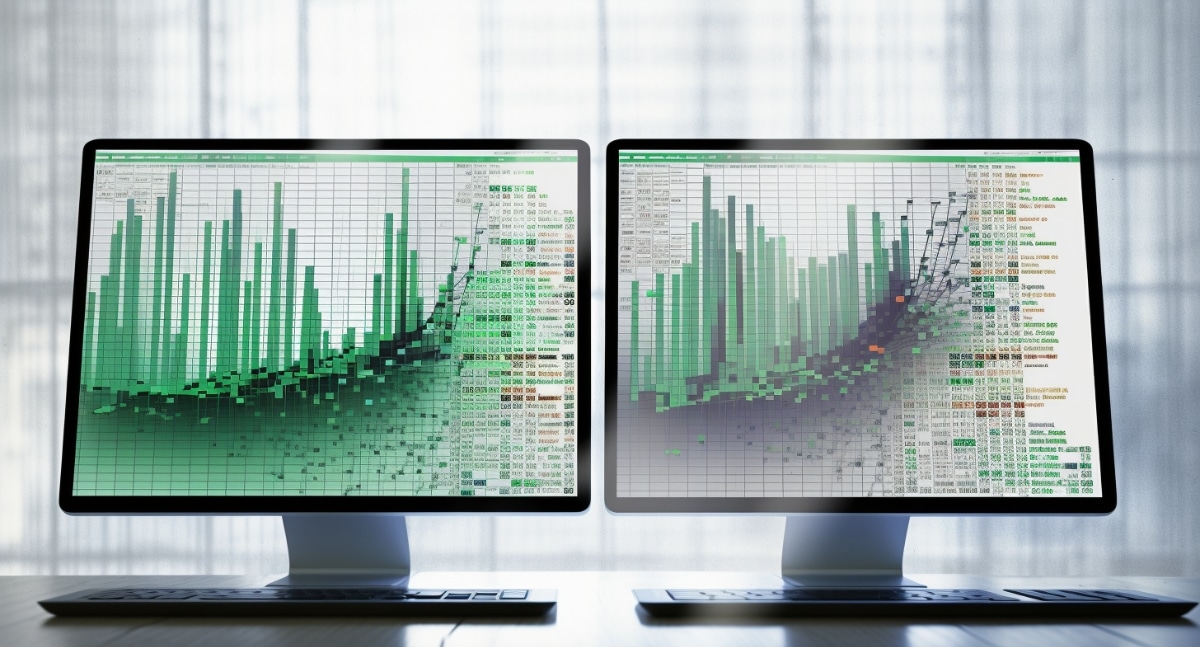
📝 Note: Adjusting page layout can significantly affect how your data fits onto the page.
- Orient Your Page: Decide whether portrait or landscape will suit your data best. For wider spreadsheets, landscape often works better.
- Margins: Use the ‘Page Layout’ tab to set your margins. Narrow margins can accommodate more information, but remember to keep the print legible.
- Print Area: If you only need to print a portion of your spreadsheet, select that area and set it as the print area through ‘Page Layout’ > ‘Print Area’ > ‘Set Print Area’.
Step 3: Format for Print
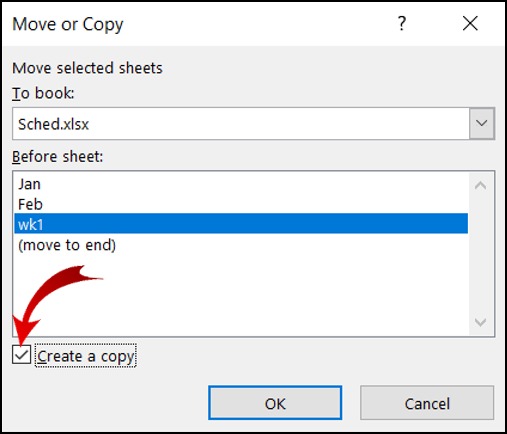
- Headers and Footers: Add headers or footers with titles, page numbers, or dates to help organize your printout.
- Row and Column Labels: Make sure row and column labels are visible when printing, especially for large datasets. Use ‘Page Layout’ > ‘Sheet Options’ > ‘Print’ > ‘Gridlines’ and ‘Print’ for headings.
- Scale to Fit: If your data doesn’t fit, go to ‘Page Layout’ > ‘Scale to Fit’ to automatically adjust the scaling to fit within a single page or multiple pages.
Step 4: Use Print Preview

- Preview Your Print: Before printing, use the ‘File’ > ‘Print Preview’ to see how your document will look. Adjust settings here if necessary.
- Adjust Layout: If the layout needs tweaking, go back to your sheet and make changes.
| Action | Description |
|---|---|
| Orientation | Change between Portrait and Landscape to see which fits better |
| Margins | Narrow margins can fit more content, but check readability |
| Paper Size | Select the appropriate paper size from your printer options |
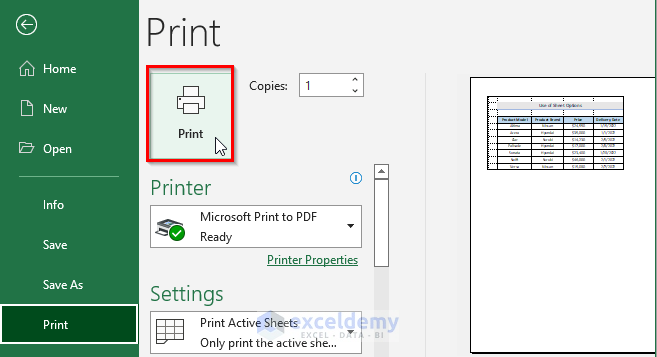
Step 5: Print Your Document

- Final Checks: Ensure your printer is ready and loaded with the correct paper size and type.
- Print: Go to ‘File’ > ‘Print’ and send your perfectly formatted Excel sheet to print.
💡 Note: Always keep a digital copy of your document, in case you need to reprint or make last-minute changes.
In summary, by carefully reviewing your data, setting your page layout, formatting for print, using the print preview, and finally printing your document, you ensure that your Excel sheets are printed perfectly. These steps not only make your printed material look professional but also enhance the communication of your data. Remember to leverage Excel's tools for sorting, filtering, and adjusting layout to make your printouts as clear and effective as possible.
Why should I set a print area in Excel?

+
Setting a print area in Excel allows you to specify exactly which part of the spreadsheet you want to print, helping you to exclude unnecessary data and save paper.
Can I adjust print settings for multiple sheets at once?

+
Yes, by grouping sheets, you can adjust the print settings collectively, ensuring consistency across related documents or reports.
How can I ensure my gridlines print?

+
Go to ‘Page Layout’ > ‘Sheet Options’ > ‘Print’ and make sure ‘Gridlines’ is checked. This will include the gridlines in your printout.



