Print Excel Sheets With Formulas Easily: A Guide

Excel is an incredibly powerful tool used by millions around the globe for data analysis, financial management, and project planning. One of its key features is the ability to use formulas which can calculate, analyze, and automate data in ways that can significantly streamline your work. However, printing these sheets, especially with formulas, can be a little tricky if you're looking to preserve the functionality and visual representation of your work. This guide will take you through the process step-by-step to print Excel sheets with formulas easily, ensuring you have comprehensive and readable printouts.
Why Print Formulas in Excel?

Printing formulas directly can be crucial for several reasons:
- Documentation: Formulas represent the logic behind your data manipulation or calculations, which can be vital for auditing, sharing knowledge, or future reference.
- Training: If you're teaching others how to use Excel, showing the formulas provides transparency in how the workbook functions.
- Verification: For professional or academic scrutiny, having access to the actual formulas ensures that the data processing can be independently verified.
Steps to Print Formulas in Excel

1. Open Your Excel Workbook

Open the Excel workbook that contains the sheet with the formulas you want to print.
2. Switch to Formula View

To print the formulas rather than the calculated values:
- Press
Ctrl + `(the grave accent key, next to the number 1 key on your keyboard). - Alternatively, navigate to the Formulas tab in the ribbon, and click on Show Formulas.
3. Adjust Your Print Settings

Now, let’s configure Excel for printing:
- Go to File > Print, or press Ctrl + P.
- Check your settings:
- Printer: Choose your printer or select “Print to PDF”.
- Orientation: Select portrait or landscape as per your data’s layout.
- Page Scaling: Use “Fit Sheet on One Page” if necessary.
4. Preview and Adjust Layout

In the print preview:
- Check if the formulas are legible and if the layout is satisfactory.
- Adjust margins, scaling, and page orientation if needed to ensure readability.
- If the formulas extend beyond one page, ensure they are printed across multiple pages in a logical manner.
✅ Note: Sometimes, formulas with many nested functions might not fit neatly into a single cell. You might need to adjust column width or use the ‘wrap text’ feature for better readability.
5. Print or Export to PDF

- If everything looks good, proceed to print.
- Alternatively, for a digital version, choose “Print to PDF” which allows you to share the formulas without the need for physical prints.
6. Switch Back to Normal View

After printing, remember to switch back to normal view:
- Press
Ctrl + `or click Show Formulas again to hide formulas.
Additional Considerations

Protecting Formulas
If your workbook is shared:
- Protect the cells containing formulas to prevent accidental changes.
- Go to Review > Protect Sheet and select which elements users can and cannot modify.
🔐 Note: Protecting the sheet can hide the formulas from viewers, so make sure to unprotect it before printing or provide access to unlock it.
Printing Gridlines and Headings
To enhance readability:
- Go to Page Layout and check the boxes for Print Gridlines and Print Headings.
Summarizing the Journey
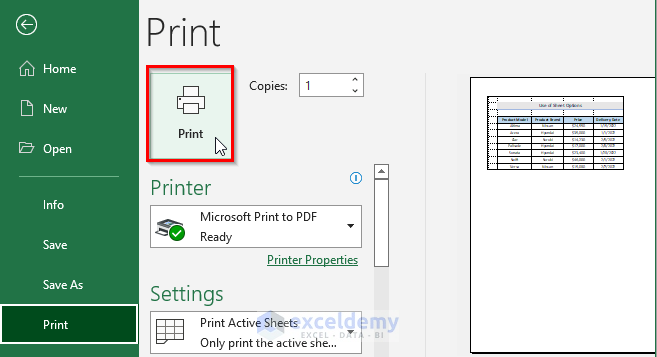
Printing Excel sheets with formulas, while simple in concept, can be a nuanced task that requires a thoughtful approach. By following these steps, you ensure that your complex spreadsheets are not only printed correctly but also preserve the integrity of the work for documentation, training, or verification purposes. This method not only makes your formulas accessible but also enhances their utility in various professional contexts.
Remember, the key to effective spreadsheet management is not just in the creation of complex formulas, but in how you can communicate and preserve this work for others or future use. With the right approach, your Excel sheets will serve as valuable, transparent tools, even in their printed form.
Can I print formulas without displaying them on screen?

+
No, Excel requires you to toggle the formula view on the screen before printing, but once toggled, you can proceed directly to print without changing the view back.
What if my formulas are too long to fit in a cell?

+
Use the “Wrap Text” feature or increase the column width. Alternatively, adjust print settings like scaling or orientation to fit the formulas better on the page.
How can I protect the formulas in my sheet?

+
Use the “Protect Sheet” feature under the Review tab. You can set permissions to prevent others from modifying the formulas.