3 Simple Ways to Print Excel Sheets with Borders

In the bustling world of spreadsheets and data management, Excel is the titan that stands unchallenged. Whether you're managing finances, organizing events, or keeping inventory, Excel is the tool of choice for professionals worldwide. But when it comes to sharing this data, particularly with those less familiar with digital documents, printing becomes a necessity. However, printing Excel sheets can be tricky, especially if you want to ensure that borders and gridlines appear correctly. This guide will walk you through three simple ways to print Excel sheets with borders effectively.
Method 1: Using Excel’s Default Print Settings

Excel has built-in settings that make it quite straightforward to print your sheets with borders. Here’s how you do it:
- Open your Excel document.
- Go to File > Print or press Ctrl + P to open the print settings.
- In the settings section, ensure that Print Gridlines and Print Headings are checked.
- Check the preview to make sure borders are visible. If not, adjust settings as needed.
- Click Print to proceed.

🔍 Note: If gridlines don't show up, ensure they're enabled in Page Layout tab under 'Sheet Options'.
Method 2: Adding Borders Manually Before Printing
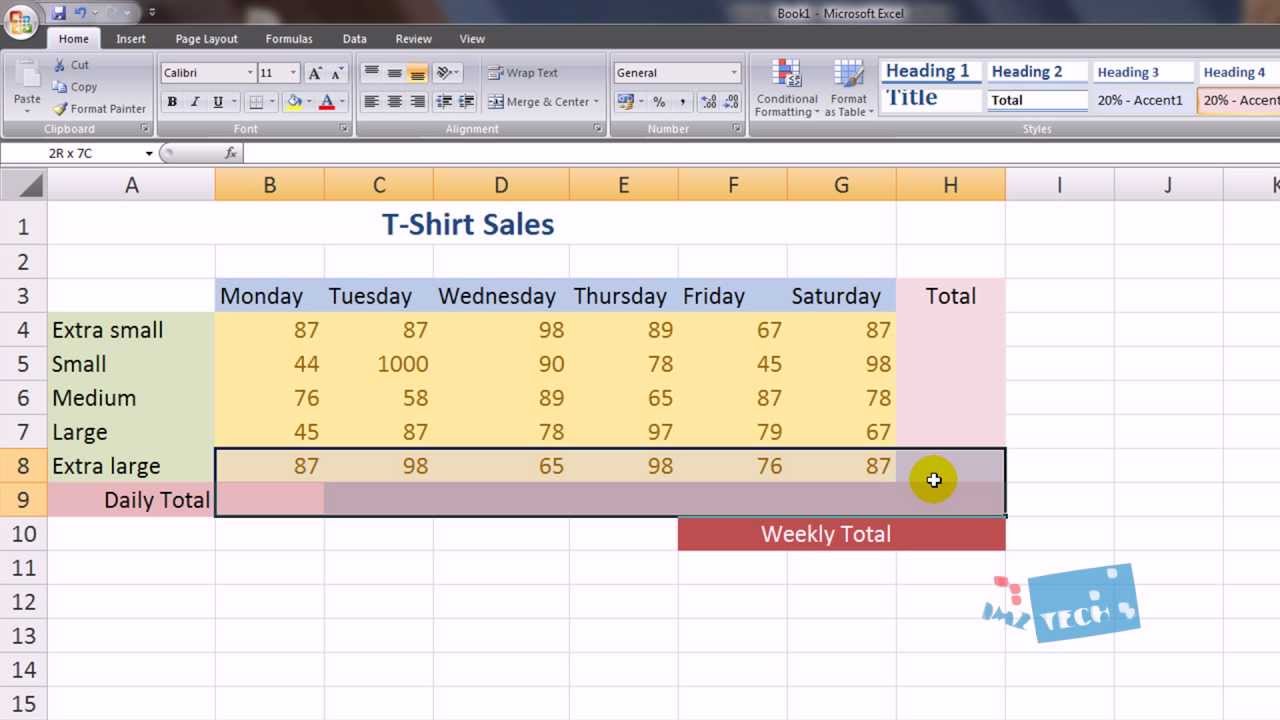
Customization is key when it comes to Excel. If default settings don’t suffice:
- Select the range or entire sheet where you want borders.
- Go to the Home tab.
- Click on the Borders button in the Font group and select All Borders or any other style you prefer.
- Go to print view to confirm borders are as intended.
- Print your document as explained in Method 1.

🛠️ Note: Remember that manual borders won't adjust automatically if you resize cells, unlike gridlines.
Method 3: Creating a Print-Friendly Layout

This method involves formatting your sheet to ensure it prints neatly:
- Adjust column widths and row heights so all content fits within one page, if possible.
- Use Page Layout to set margins, orientation, and scale.
- Add borders to necessary cells or ranges as per Method 2.
- Go to Print Preview to check layout and borders.
- Print after ensuring everything looks good in preview.
| Setting | Description |
|---|---|
| Margins | Ensure there’s enough space around the edges for readability and printing. |
| Orientation | Choose between landscape or portrait based on data width vs. height. |
| Scaling | Adjust to fit more data on fewer pages if necessary. |

To make your Excel sheets printer-friendly, several steps and tips can be followed:
📏 Note: Always try to preview before printing to save paper and time, ensuring that the printout meets your expectations.
In this comprehensive guide, we’ve covered three distinct methods to print Excel sheets with borders. Each method provides its own benefits, whether you need speed, customization, or a print-optimized layout. Implementing these techniques will ensure your data is clearly presented and easy to read in hard copy form, which is invaluable for presentations, meetings, or for users who prefer physical documents.
By understanding how to manipulate Excel’s print settings, adding manual borders, and creating print-friendly layouts, you empower yourself to share your spreadsheets effectively. Remember, preparation is key in ensuring your data looks as intended in print, enhancing both its professional appearance and its usability.
Why don’t borders show up when printing my Excel sheet?

+
Borders might not appear in print if they aren’t set to print or if the sheet isn’t formatted correctly. Ensure you’ve enabled “Print Gridlines” and if needed, manually add borders to cells or ranges.
Can I set Excel to always print with borders by default?

+
Yes, by setting the “Print Gridlines” option in Excel’s page setup or by applying borders to specific cell ranges and saving those changes as the default for new sheets.
Is there a way to make my Excel printout look more professional?

+
Utilize the Page Layout options to adjust margins, orientation, and scale your document appropriately. Also, adding titles, headers, and footers can give it a polished look.