How to Print Excel Sheet on 1 Page: Simple Tips

When it comes to managing data, Microsoft Excel is often the go-to tool for both personal and professional use. However, one common challenge users face is fitting their large spreadsheets onto a single page for printing. This can be particularly crucial for reports, presentations, or simply to make the data more readable. Here are some practical tips to ensure your Excel sheet prints on a single page, enhancing its clarity and professionalism.
Adjust Margins and Scale

The first and most straightforward method to get your Excel sheet to fit on one page is by adjusting the margins and scale.
- Change Margins: Go to Page Layout > Margins > Custom Margins. Reduce the margin sizes; the default setting is often more generous than necessary, especially if you're not planning to bind the document.
- Scale to Fit: Under Page Layout, look for the Scale to Fit group. Here, you can adjust the Width and Height settings to fit your sheet onto one page. For instance, set the Width to 1 page and Height to Automatic. Excel will then automatically scale your document to fit the page.
Hide or Delete Unnecessary Columns/Rows
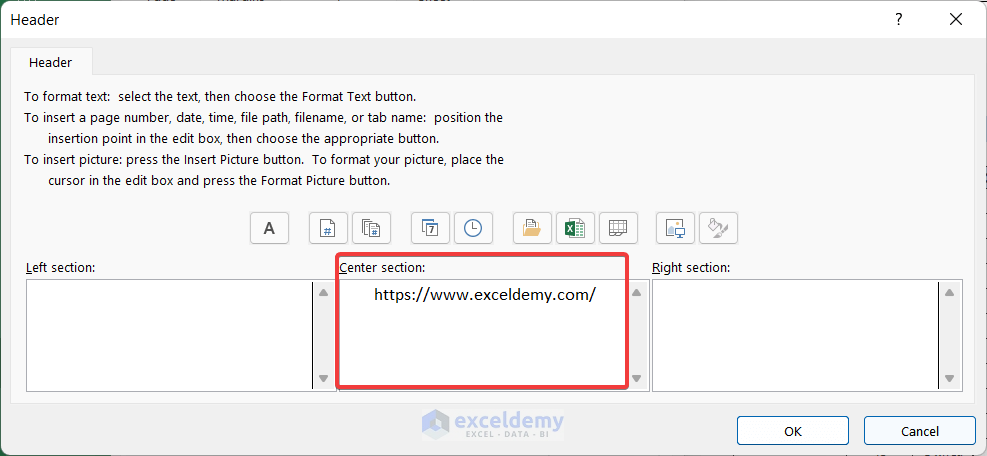
If your data includes numerous columns or rows that are not crucial for the printout, consider:
- Hiding Rows or Columns: Select the rows or columns you wish to hide, right-click, and choose Hide. This will not delete the data but will prevent it from printing.
- Deleting Rows or Columns: If the data is not needed, simply delete it. But be cautious, as this action is not reversible unless you undo immediately.
⚠️ Note: Ensure you have backup data before deleting information, in case you need it for future reference.
Landscape Orientation and Paper Size

Sometimes, a change in orientation can work wonders:
- Switch to Landscape: Under Page Layout > Orientation, choose Landscape. This increases the page's width, potentially fitting more columns onto one page.
- Adjust Paper Size: Also in Page Layout, adjust the Size option to a larger format if available. Larger sizes like A3 or Legal can accommodate more data on a single sheet.
Use Print Preview

Always check your changes in the Print Preview before actually printing:
- Go to File > Print and scroll through the preview to see how your document will look. Use the options provided to make last-minute tweaks:
- Adjust scale further if necessary.
- Ensure the right number of pages is displayed (should be just one).
Set Print Area

If your spreadsheet is larger than necessary, you might want to specify which part of it gets printed:
- Set Print Area: Select the range of cells you want to print, go to Page Layout > Print Area > Set Print Area. This feature tells Excel exactly what to print, allowing for focused, succinct output.
Manual Adjustment

Excel provides some manual control over where page breaks occur:
- Manual Page Breaks: After viewing the Print Preview, you can return to the worksheet view, select the row or column where you want a break, go to Page Layout > Breaks > Insert Page Break. This method helps you precisely control where the page ends, avoiding mid-table breaks.
These tips should ensure your Excel sheet fits neatly onto a single page when printed, making your data look professional and easy to read. Keep in mind that while these adjustments help with printing, maintaining the integrity of your data is paramount. Therefore, make changes thoughtfully, keeping in mind future data needs and manipulation.
To wrap up, understanding how to print your Excel sheet on one page not only saves paper but also makes your documents look more organized. By adjusting margins, scaling your content, hiding or deleting unnecessary data, changing orientations, using print preview, setting print areas, and manually adjusting page breaks, you ensure that your data is presented efficiently and effectively.
What if my Excel sheet still doesn’t fit on one page?

+
If your sheet doesn’t fit despite the adjustments, consider summarizing the data or presenting it in a different format like a pivot table or chart.
Can I print multiple sheets on one page?

+
Excel does not support printing multiple sheets on a single page directly. However, you could copy the data from different sheets into one sheet and then apply these tips to print on one page.
How do I ensure my headers print on every page?

+
Go to Page Layout > Print Titles and under Rows to repeat at top, select the row(s) you want as headers.



