5 Tips to Print Excel Sheets Full Page A3
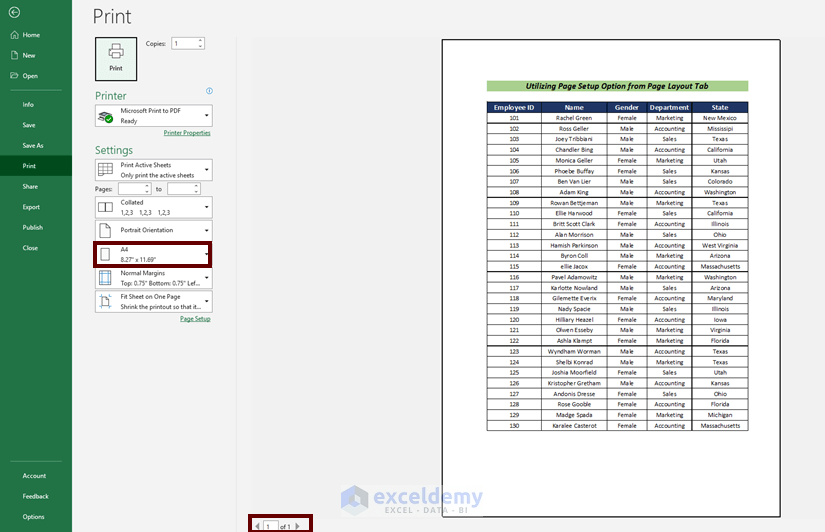
In today's dynamic world of business and academia, effective data presentation is crucial. Microsoft Excel, a widely recognized tool for data manipulation, offers various options to enhance the presentation of spreadsheets. Here, we will explore five essential tips to ensure your Excel sheets print full page on A3 paper, optimizing readability and visual appeal for your data.
1. Adjusting Print Margins
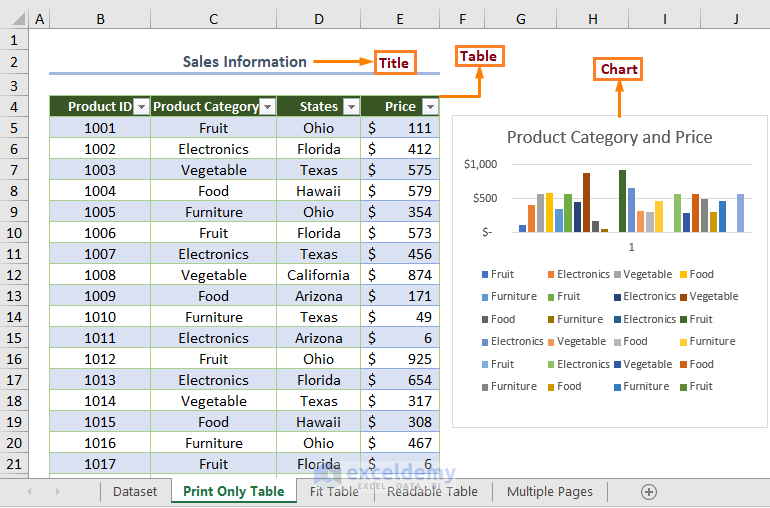
The first step in preparing your Excel worksheet for A3 printing is to set the correct margins. Excel’s default print settings are often tailored for standard paper sizes like A4 or Letter, which might not provide the desired layout when expanded to A3.
- Go to File > Print or press Ctrl + P to open the Print pane.
- Select A3 from the list of paper sizes.
- Under the Margins section, click on Custom Margins. A dialog box will appear allowing you to modify the top, bottom, left, and right margins.
- Adjust these settings to your needs. For instance, if your report needs extra space for headings or footers, you can increase these margins accordingly.
⚠️ Note: Ensure your margins accommodate any headers or footers you plan to include, to prevent important data from being cut off during printing.
2. Scale to Fit One Page

Ensuring your worksheet fits on a single page can make your presentation more coherent and easier to follow:
- In the Print pane, locate the Settings section.
- Choose Fit Sheet on One Page under the scale options. This will automatically adjust the content to fit into one A3 page.
| Option | Effect |
|---|---|
| No Scaling | The sheet will print in its actual size, possibly spilling onto multiple pages. |
| Fit All Columns on One Page | Columns will fit onto one page, possibly at the expense of row height. |
| Fit All Rows on One Page | Rows will fit on one page, possibly affecting column width. |
| Fit Sheet on One Page | Both rows and columns will be adjusted to fit onto a single page. |

3. Custom Page Setup

For a more tailored approach:
- Go to Page Layout > Page Setup > Page.
- Under Scaling, you can choose Adjust to: a certain percentage, or Fit to: a number of pages wide and tall.
- You can also adjust the orientation here. An A3 sheet in landscape orientation can offer more space for wider tables.
🚫 Note: Changing the page orientation can significantly alter the way your data fits on the page, so review the layout carefully.
4. Print Preview and Tweaking

Before finalizing your print settings:
- Always review the Print Preview by selecting Print > Page Setup > Print Preview.
- Here, you can see exactly how your spreadsheet will look when printed, allowing you to make last-minute adjustments.
Use this view to check for:
- The correct fit of headers, footers, and important data.
- Any unexpected page breaks or data overflow.
💡 Note: Zoom in or out in the Print Preview to catch finer details or overall layout issues.
5. Final Checks Before Printing

Before you commit to printing:
- Double-check the printer settings for A3 size to ensure compatibility with your printer.
- Make sure the paper orientation matches your Excel settings.
- Review the print quality settings for the best possible output.
- Print a test page to confirm everything looks as expected.
To wrap things up, by following these five tips, you can ensure your Excel sheets print full page on A3 paper, enhancing the readability and professional appearance of your data presentation. Always review your settings in Print Preview, adjust scaling as necessary, and perform a test print to avoid wastage and ensure your presentation is as impactful as possible.
How do I change the print margins in Excel?
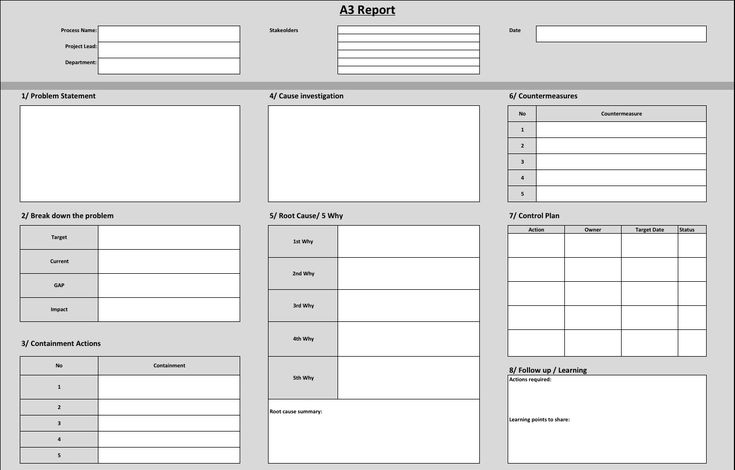
+
Go to File > Print or press Ctrl + P, then select Custom Margins to adjust your print margins.
Can I print a large spreadsheet on a single page?

+
Yes, in the Print pane, choose “Fit Sheet on One Page” under the scale options to scale your sheet down to fit on a single A3 page.
What if my data is cut off when printed?
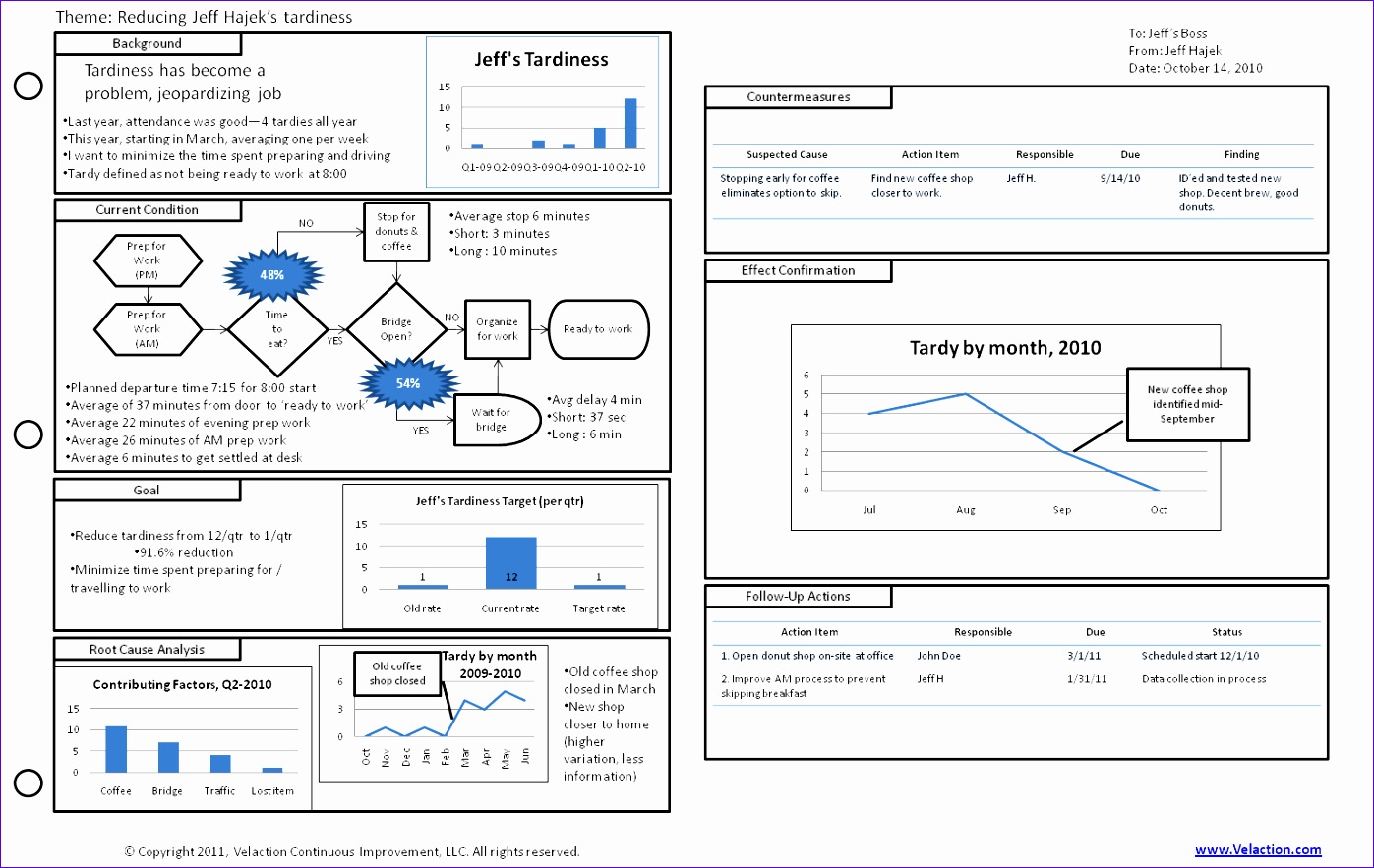
+
Ensure your page margins are set appropriately. Adjust the scaling or fit options, or consider changing the page orientation to landscape if it allows for better space utilization.