Print Excel Sheets Perfectly: Step-by-Step Guide

Do you often find yourself struggling to print Excel sheets properly? Whether it's aligning your data, ensuring readability, or fitting all the necessary information onto one page, printing from Excel can be a daunting task. In this comprehensive guide, we will walk through each step to ensure you can print Excel sheets perfectly, enhancing both the productivity and professionalism of your documents.
Understanding Excel Print Settings

Before diving into the specifics of printing, it’s crucial to understand Excel’s print settings. This knowledge allows you to manipulate how your spreadsheet will appear when printed:
- Page Layout View: This view helps visualize how your data will fit on the printed page.
- Print Area: Select which part of your spreadsheet you want to print.
- Margins: Adjust spacing around your content.
- Orientation: Choose between portrait or landscape based on your data’s layout.
- Scale to Fit: Ensure your content fits onto one page without getting cut off.
Step-by-Step Guide to Print Excel Sheets

1. Preparing Your Data for Printing

Before you click print, consider these steps:
- Format Cells: Make sure your cells are formatted correctly. Use bold for headings, italic for remarks, and align text appropriately.
- Freeze Panes: If your spreadsheet has multiple columns or rows, consider freezing necessary panes to keep headers visible when scrolling.
- Hide Unnecessary Data: Hide any rows or columns that are not needed for the printout.
2. Setting Up the Page
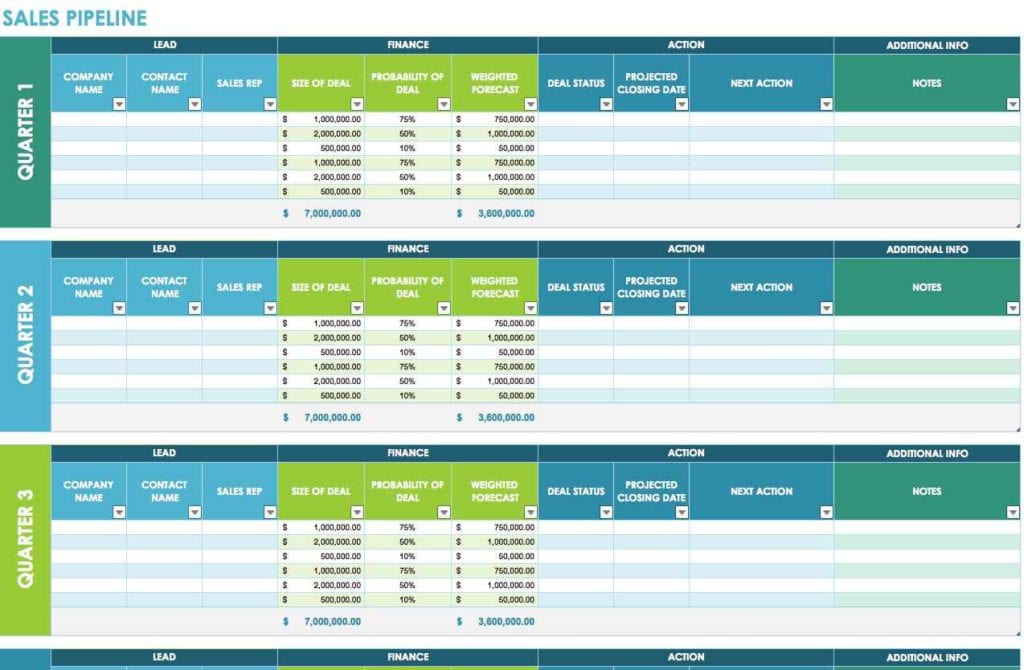
Open the Page Layout tab to customize your printing:
- Select the Orientation that suits your data best, usually landscape for wide spreadsheets.
- Define Margins, both normal or narrow, depending on your page space needs.
- Use Print Area to specify exactly what parts of the sheet should be printed.
3. Configuring the Print Area

Here’s how to set up your print area:
- Select the cells you want to print.
- Go to Page Layout > Print Area > Set Print Area.
- Check your selection in the Page Layout view.
📢 Note: You can clear the print area by going to Page Layout > Print Area > Clear Print Area if needed.
4. Managing Page Breaks

Excel’s automatic page breaks might not always suit your needs. Here’s how to control them:
- View your sheet in Page Break Preview to manually adjust where the page breaks.
- Adjust Scale settings to fit your data on one page or multiple pages.
5. Printing Multiple Sheets at Once

If you need to print several sheets:
- Hold Ctrl and click each sheet tab you want to print.
- Select File > Print. Excel will show options for the group print.
- Choose Print Entire Workbook to print all sheets or select Print Active Sheets.
6. Setting Up Headers and Footers

Adding headers and footers can provide context:
- Go to Insert > Header & Footer.
- Include necessary information like page numbers, date, or file path for professionalism.
7. Review and Adjust Print Preview

Before finalizing:
- Use the Print Preview to ensure everything looks right.
- Check margins, orientation, and whether all necessary data is included.
Wrapping Up Your Printing Journey

In conclusion, mastering the art of printing from Excel involves a series of steps to ensure your data is presented clearly and professionally. From understanding the basic settings to customizing your print area, setting up page breaks, and even managing headers and footers, each step is vital in producing a print-ready document. Remember, the goal is not just to print but to print perfectly, enhancing the readability and professionalism of your work. By following this guide, you can confidently tackle any printing task in Excel with ease and precision.
How do I change page orientation in Excel?
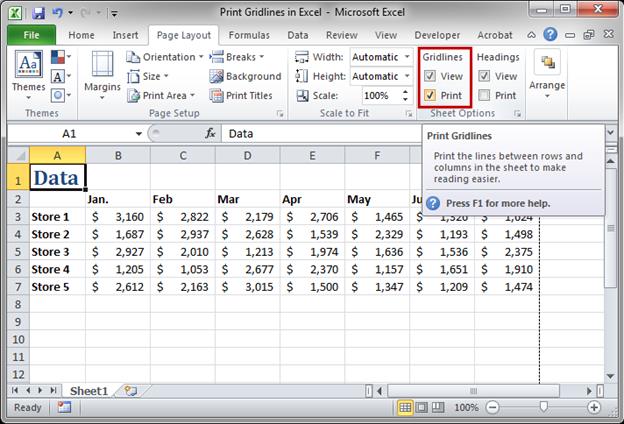
+
To change page orientation in Excel, go to Page Layout tab, select Orientation, and choose between Portrait or Landscape.
What if my Excel sheet is too wide to fit on one page?

+
If your sheet is too wide, you can either:
- Reduce the scale in Page Layout > Scale.
- Change to landscape orientation.
- Set print areas to print only necessary data.
Can I print different sheets from my workbook at once?

+
Yes, hold Ctrl and select the sheets you want to print, then go to File > Print and select Print Active Sheets or Print Entire Workbook.