5 Easy Ways to Print Excel Columns and Rows

In the dynamic world of spreadsheets, knowing how to print specific columns and rows from Microsoft Excel can save you a ton of time and reduce clutter in your reports or presentations. In this article, we will delve into 5 easy ways to print columns and rows in Excel, focusing on user-friendly methods that cater to both beginners and seasoned Excel users. We'll explore how these techniques can optimize your document printing process, ensuring that only the data you need appears on paper.
1. Print Specific Columns or Rows Using the "Print Area" Feature

One of the simplest ways to ensure you print only what you need from an Excel sheet is by setting the print area:
- Select the cells, columns, or rows you want to print.
- Go to the Page Layout tab.
- Click on Print Area and then select Set Print Area.
- This action will now limit the print range to only the selected area when you go to print.
💡 Note: You can reset the print area by selecting Clear Print Area in the same menu.
2. Using Filters to Print Selected Data

If you need to print specific columns or rows based on certain criteria, Excel's filter feature can be particularly useful:
- Highlight the range of data you want to filter.
- Go to the Data tab and click Filter.
- Select the criteria for filtering from the drop-down arrows that appear in the headers.
- Only the filtered data will show, and you can now set this as your print area or proceed directly to printing.
By using filters, you can print data that meets your specific conditions, making your printed document more relevant and concise.
3. Print Columns on Every Page Using "Print Titles"

When your data spans multiple pages, you might want to print column headers or row labels on each page for clarity:
- Go to the Page Layout tab.
- Under Page Setup, select Print Titles.
- In the dialog box, click the Rows to repeat at top or Columns to repeat at left and then select the respective columns or rows you want repeated on every page.
🔖 Note: This feature helps in maintaining consistency in your document, especially when dealing with large data sets.
4. Adjusting Margins and Scaling to Fit Content

When preparing your spreadsheet for printing, adjusting the page margins and scaling can help fit your data onto fewer pages:
- Go to Page Layout, and click on Margins.
- Adjust the margins or select Custom Margins for more precise control.
- Use the Scale to Fit section to scale the sheet to fit your print area, ensuring you capture all necessary columns and rows on a single page if possible.
5. Using Excel's Built-in Page Break Preview

Finally, for a comprehensive control over what you print, use the Page Break Preview:
- Go to the View tab.
- Select Page Break Preview.
- You will see your sheet divided into pages; drag the blue lines to adjust where the page breaks will occur, ensuring that you get the right columns and rows printed together.
Understanding how to manipulate page breaks allows you to tailor the printing process, making sure that your data presentation is both logical and optimized for paper output.
Printing specific columns and rows in Excel not only saves ink and paper but also makes your printed documents more professional and tailored to your specific needs. By mastering these techniques, you ensure that your printouts are not just a random assortment of data, but a well-organized report or presentation ready for sharing or analysis. From setting a print area to adjusting how your data is presented on each page, these methods give you the control you need to produce clear, concise, and targeted printouts.
Can I print only filtered data in Excel?

+
Yes, by using the filter feature in Excel, you can filter the data you want to see, and then you can set that filtered view as your print area to print only the filtered data.
How do I print headers on every page?
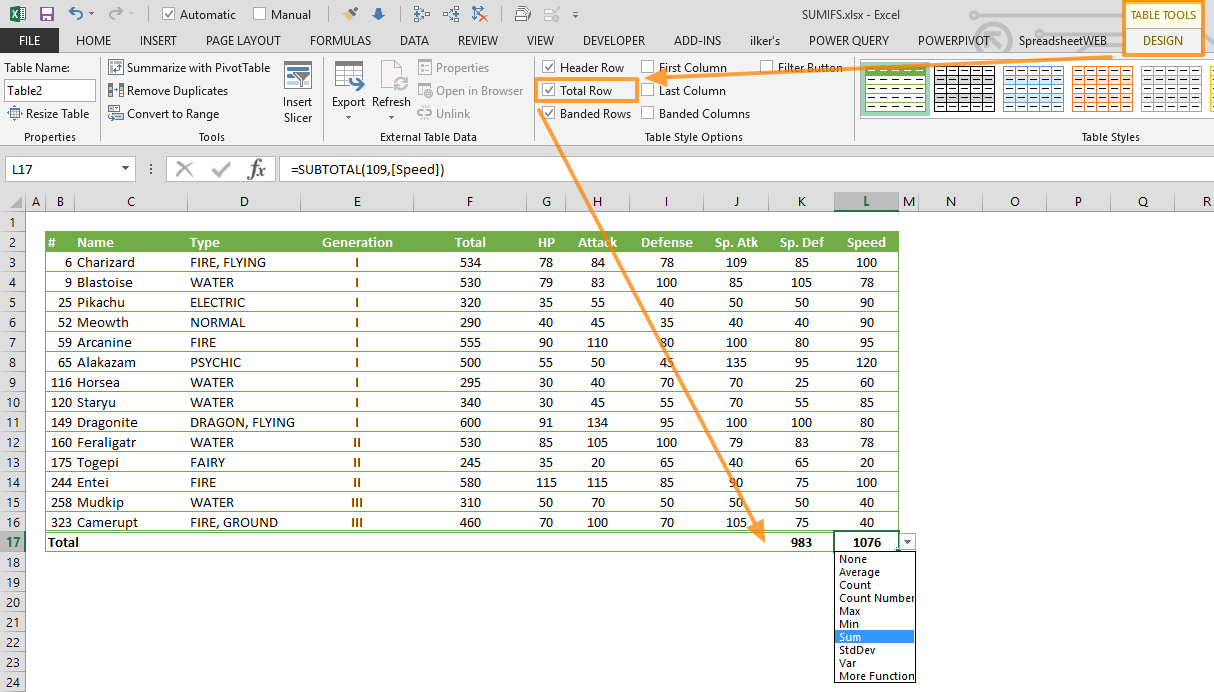
+
Go to the Page Layout tab, click on Print Titles, and select the rows or columns you want to repeat on every page under “Rows to repeat at top” or “Columns to repeat at left.”
What is the quickest way to set a print area?

+
The fastest method is to highlight the columns or rows you need, then go to Page Layout > Print Area > Set Print Area. This automatically sets your selection as the print area.
Can I print the data to fit one page?

+
Yes, under the Page Layout tab, you can use the Scale to Fit option to adjust the scaling of your worksheet to fit on one page or the number of pages you desire.
How can I preview what will be printed?

+
Use the Print Preview feature found in the File > Print menu or switch to Page Break Preview in the View tab to see how your data will be divided into pages for printing.