Effortlessly Print Your Excel Spreadsheets: Ultimate Guide
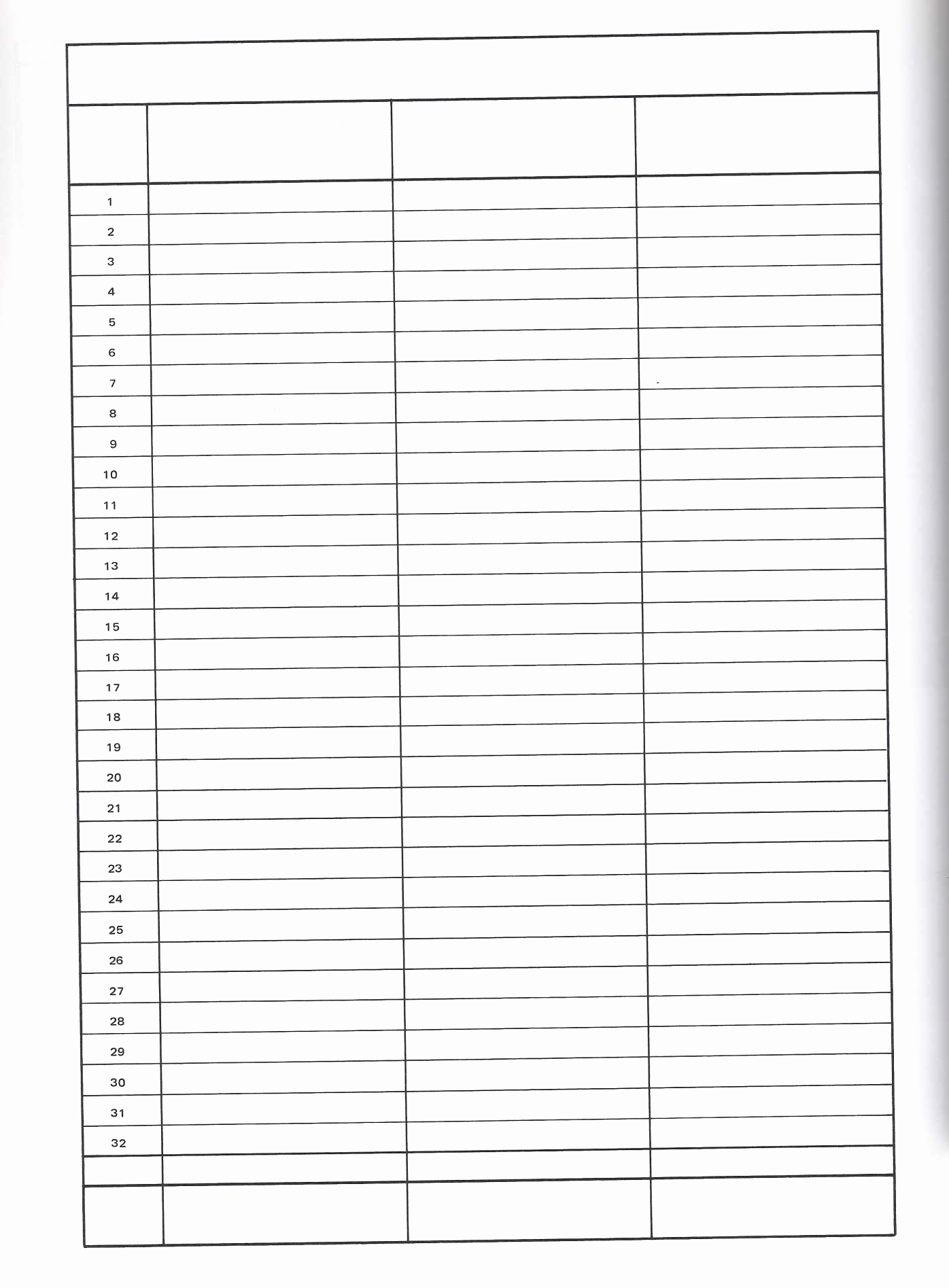
Excel spreadsheets are versatile tools used by businesses, academics, and individuals for organizing, analyzing, and presenting data. However, moving from a digital Excel sheet to a physical printed copy can sometimes feel like an obstacle course. Whether you're preparing handouts for a meeting, archiving data, or presenting reports, printing Excel sheets can be seamless with the right approach. This guide walks you through the process of printing your Excel spreadsheets effortlessly, ensuring clarity, accuracy, and efficiency.
Understanding Your Printing Options

Before you hit the print button, understanding your options can prevent unnecessary frustration:
- Printer Settings: Access these through the “File” tab in Excel, or use the Quick Print icon if you’re familiar with your settings.
- Print Preview: Always preview to avoid surprises. Excel’s Print Preview shows how your document will look on paper.
- Paper Size and Orientation: Ensure your worksheet fits the paper size. Use landscape or portrait mode depending on your data’s layout.
Preparing Your Spreadsheet for Printing

To ensure your printout is as clear and organized as your on-screen version, follow these steps:
- Set Print Area: Select the cells you want to print, then go to “Page Layout” > “Print Area” > “Set Print Area.”
- Page Layout: Adjust margins, headers, footers, and scaling under the “Page Layout” tab to optimize space.
- Freeze Panes: If you’re printing a large table, freeze panes to ensure headers or row labels are visible on each page.
- Adjust Cell Sizes: Resize rows and columns to avoid cut-off text or data.
- Hide Unnecessary Data: Use filters or hide rows/columns not needed for printing.
Printing Specific Data

Sometimes, you only need to print parts of your worksheet:
- Printing Selected Cells: Highlight the cells you want to print, then choose “Print Selection” from the Print Preview.
- Printing Multiple Worksheets: Hold Ctrl, select multiple sheet tabs, then choose “Print Active Sheets” from Print Preview.
Using Page Break Preview

For large datasets, Excel’s Page Break Preview helps:
- View your sheet by selecting “View” > “Page Break Preview.”
- Adjust blue lines for page breaks to ensure each page prints well.
Creating Custom Headers and Footers

Headers and footers add context to your printout:
- In Print Preview, click “Edit Custom Headers” or “Edit Custom Footers” to add page numbers, date, file name, etc.
Formatting for Readability
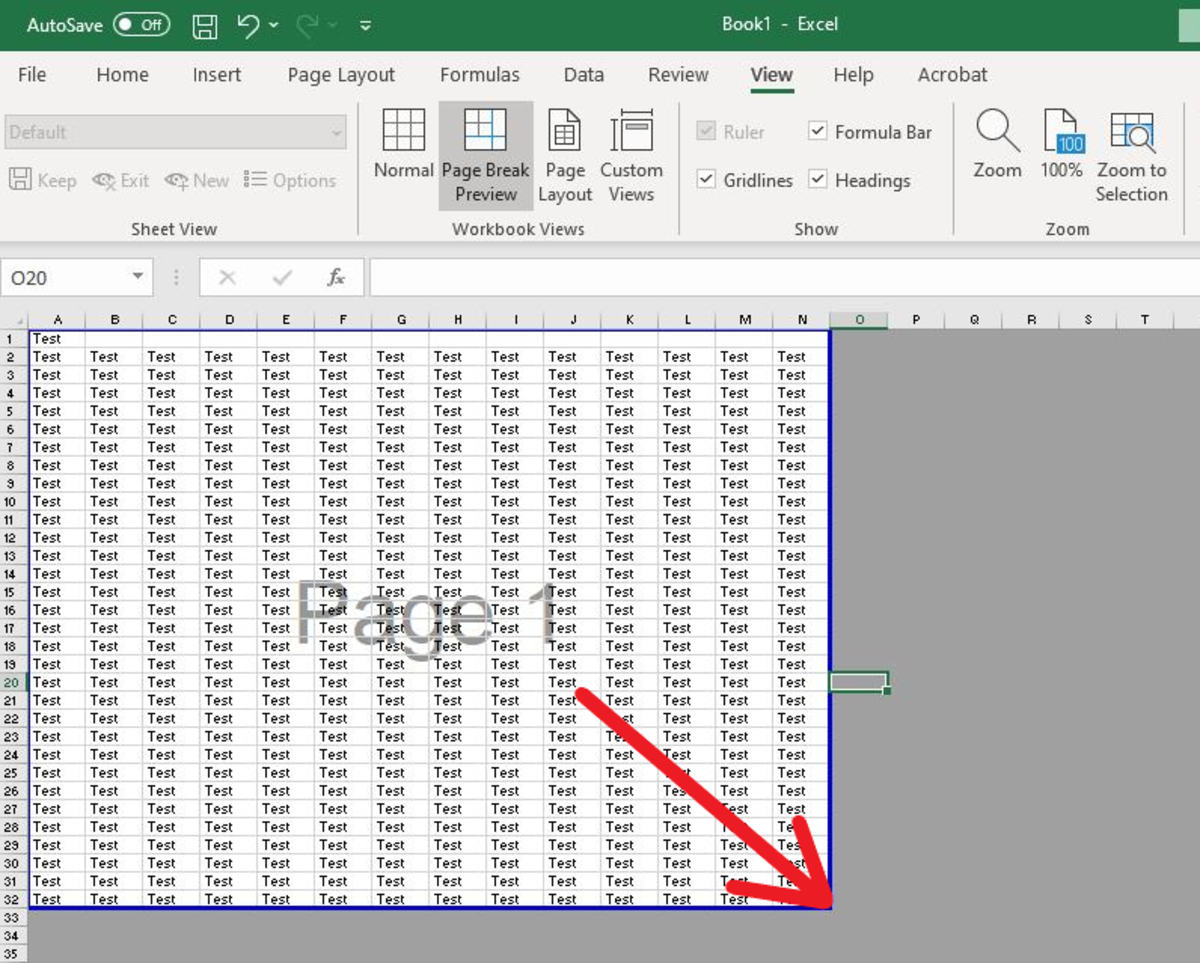
Your spreadsheet should be easy to read on paper:
- Use bold or highlight to emphasize important data.
- Reduce excess white space by adjusting column widths or merging cells.
- Ensure font sizes are legible. Use at least 10pt or larger.
⚠️ Note: Printing in black and white can save on ink costs. Check your printer settings to print grayscale if color isn't necessary.
🖶 Note: High-quality printouts require high-quality paper. Invest in good stock to ensure your prints last longer and look professional.
Navigating the printing process in Excel doesn't have to be a challenge. By setting up your spreadsheets correctly, understanding your printing options, and applying smart formatting, you can ensure your printed documents are clear, professional, and exactly as intended. Embrace these techniques, and the next time you need to print an Excel spreadsheet, the process will be as straightforward as a few clicks. Whether for presentations, reports, or archival purposes, your printed Excel documents will always leave a lasting impression.
How do I print only a part of my Excel sheet?

+
To print a specific part of your Excel sheet, select the cells you wish to print, then go to “Page Layout” > “Print Area” > “Set Print Area.” From Print Preview, choose “Print Selection.”
What if my Excel sheet is too large to fit on one page?

+
Use the Page Break Preview to adjust how data is split across pages. Alternatively, adjust scaling under “Page Layout” or fit to one page if necessary.
Can I save my print settings for future use?

+
Excel doesn’t directly save print settings for future sessions, but you can save your worksheet with print settings by saving the workbook as a template (XLTX) or creating a macro to set up your preferred print settings automatically.