Print Excel Sheet on One Page Easily
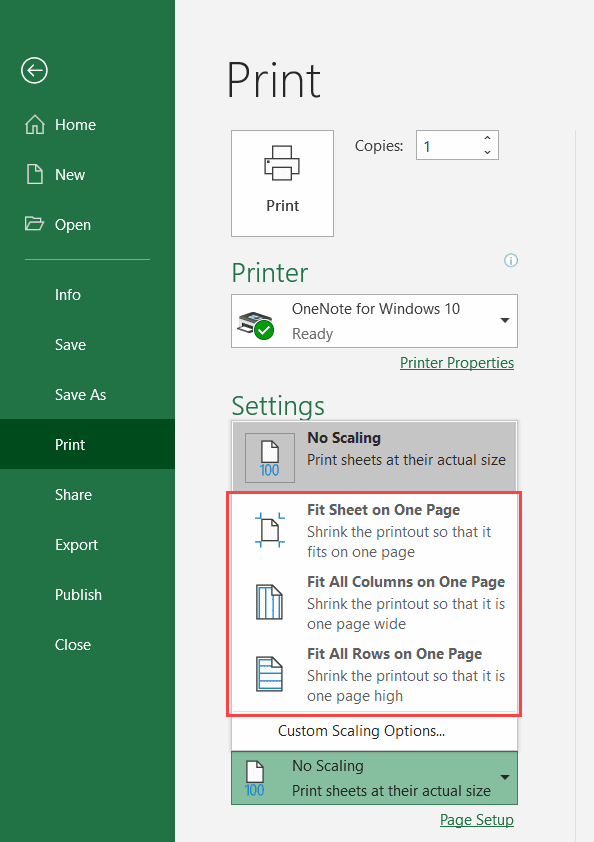
Printing a large Excel sheet on a single page can often seem daunting. However, with the right approach and understanding of Excel's printing options, you can streamline this process, ensuring your data is both readable and neatly presented.
Adjusting Print Settings
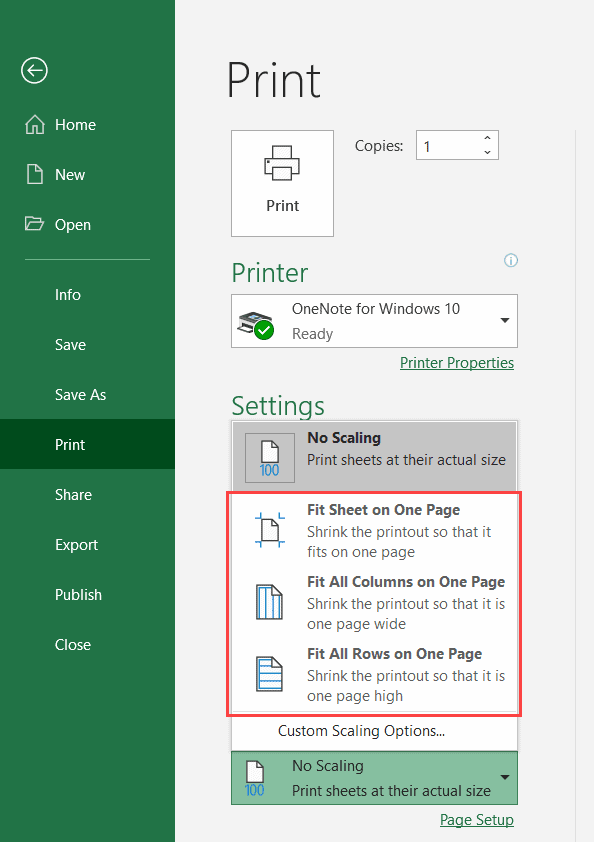
To print your Excel sheet on one page, start by adjusting the print settings:
- Open Excel: Launch your Excel application and open the workbook containing the sheet you want to print.
- Navigate to Print Settings: Click on File > Print or use the keyboard shortcut Ctrl+P to open the print settings.
- Select Printer: Ensure your desired printer is selected.
- Check Print Preview: Review the print preview to gauge how your data will fit on the paper. This is crucial for adjusting settings effectively.
🔍 Note: Make sure to review the print preview for any pagination issues before proceeding with adjustments.
Scaling Options

The scaling feature in Excel is your ally for fitting large datasets into a single printed page:
- Page Setup: Click on the 'Page Setup' link at the top of the Print Preview pane or go through Page Layout tab > Page Setup dialog box.
- Fit to Page: Under 'Scaling', select 'Fit to'. Specify the number of pages you want to fit your data into. For one page, choose 1 page wide by 1 page tall.
- Adjust Margins: Smaller margins can give you a bit more space, but ensure you don't compromise readability.
Manipulating Sheet Layout
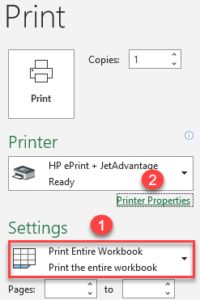
If scaling alone doesn't suffice, consider these layout adjustments:
- Landscape Orientation: Often, switching from portrait to landscape orientation can accommodate more columns.
- Reduce Font Size: Slightly reducing the font size can help, but keep it legible.
- Hide Unnecessary Rows and Columns: Temporarily hide data that isn't crucial for the printout to shrink your sheet's footprint.
Using Page Breaks

If scaling down affects readability too much, use page breaks to manage content:
- Add Manual Page Breaks: Select the row or column where you want the page break to occur, go to Page Layout > Breaks > Insert Page Break.
- Adjust Automatic Page Breaks: After inserting manual breaks, Excel will adjust automatic breaks accordingly, helping you control how data fits on pages.
🔁 Note: Manual page breaks can be removed or adjusted to ensure your data fits neatly onto your selected page format.
Enhancing Print Quality
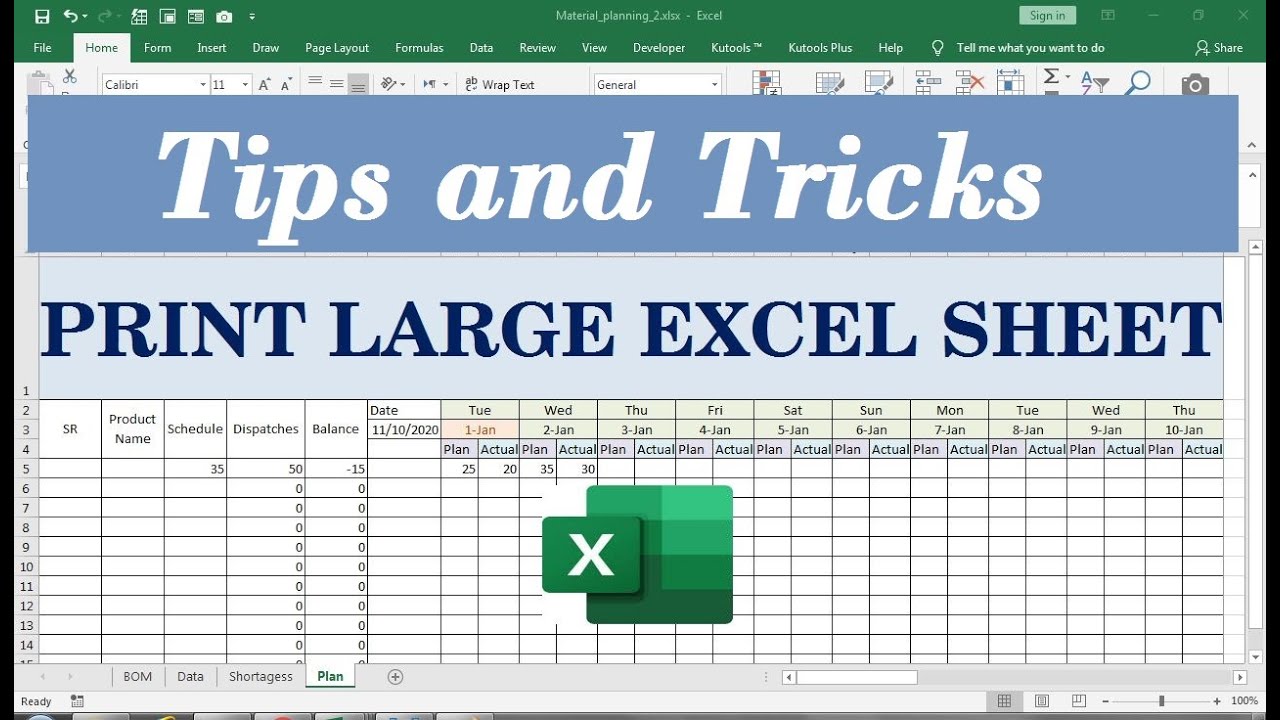
To make your printout look professional and clear:
- Print Gridlines and Headings: Enable these options from the Page Setup dialog under 'Sheet' to improve readability.
- Print in High Resolution: If your printer supports it, opt for high-quality settings to ensure sharp text and images.
Paper Size and Margins
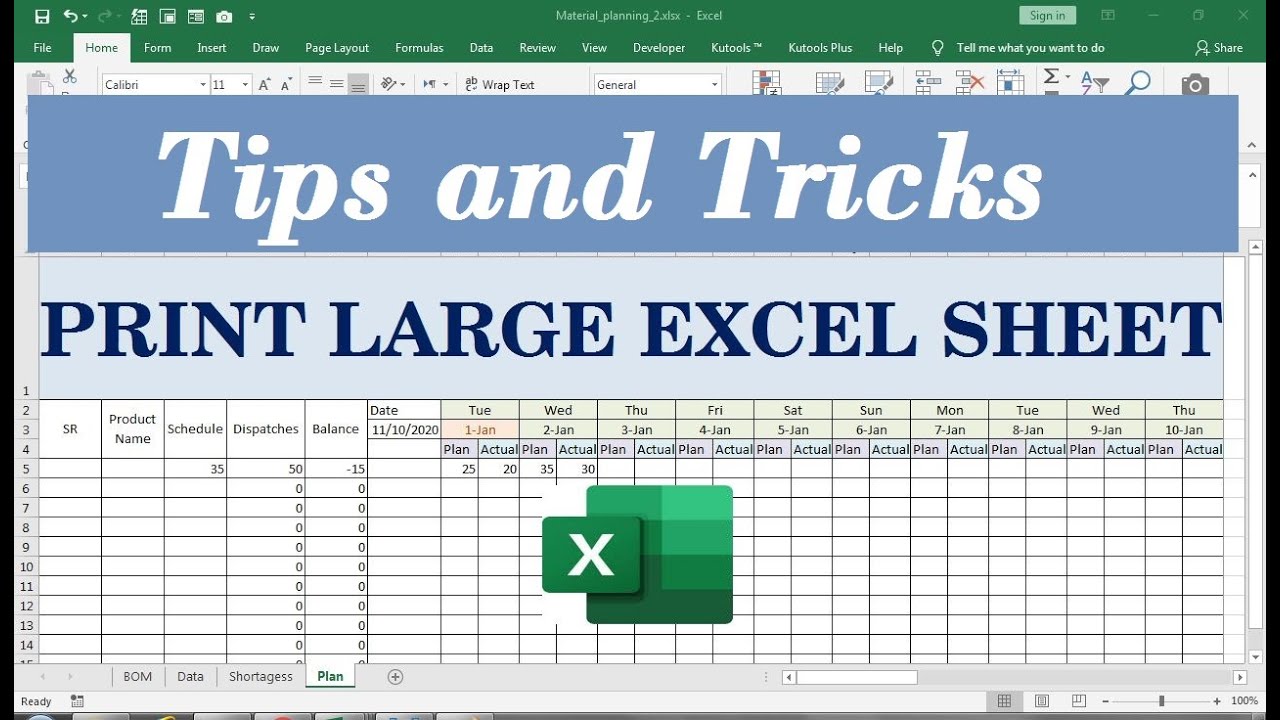
Choosing the right paper size and managing margins is crucial for optimizing your print:
- Select Paper Size: A larger paper size like Legal or A3 can accommodate more data than A4 or Letter.
- Adjust Margins: Minimize margins to maximize usable space on the page.
Formatting for Efficiency

Here are some additional tips for efficient printing:
- Freeze Panes: Ensure important headers remain visible by freezing panes if your data spans multiple pages.
- Print Selection: If you only need to print a specific part of your sheet, select that area before hitting print.
- Save as PDF: Consider saving your worksheet as a PDF before printing for a preview of how it will look without using paper.
By following these steps and tips, you can easily print your Excel sheet on one page, ensuring clarity and readability:
In summary, printing large Excel sheets on one page involves using a combination of Excel's scaling, page layout, and printing options. Start with a good review of your print preview, use scaling wisely to fit the data, adjust the sheet layout for better fit, apply page breaks to control pagination, and enhance print quality for a professional output. With these tools and techniques, you'll be able to produce concise and clear one-page Excel printouts that effectively communicate your data.
Why does my Excel sheet not fit on one page when I print?

+
Your Excel sheet might not fit due to its large size, excessive data, or incorrect scaling settings. Adjust scaling, change orientation, or modify print settings to fit it on one page.
Can I set all sheets in a workbook to print on one page each?

+
Yes, you can manually apply the same print settings to each sheet or create a macro to automate setting these options for all sheets in the workbook.
How do I ensure that my headers are not cut off or repeated on multiple pages?

+
Freeze the panes to keep headers visible or manually insert page breaks where headers should not repeat. You can also control row and column repeat settings in the ‘Page Setup’ dialog under ‘Sheet’.